Water Global

The Water Global samples demonstrate how to control Global Water via API:Water Global 示例演示了如何通过 API 控制 Global Water:
- Buoyancy sample shows how to control the current state of Global Water via changing Beaufort levels (the Beaufort slider). It also demonstrates the use of fetching of the water level at a certain point for simplified simulation of buoyancy without engaging Physics.Buoyancy 示例显示了如何通过更改 Beaufort 级别(Beaufort 滑块)来控制 Global Water 的当前状态。它还演示了在不涉及物理的情况下使用在某个点获取水位来简化浮力模拟。
- CustomWave sample shows how to control the wave spectrum of Global Water in Manual mode via API by changing the number of octaves, number of waves per octave, and various other parameters for random waves generation, such as wave length, amplitude, phase offset, and steepness (can be used, for example, to process Weather Control packets from IOS in a simulator application).CustomWave 示例展示了如何通过 API 控制手动模式下 Global Water 的波谱,方法是更改八度音阶数、每个八度音阶的波数以及用于随机波生成的各种其他参数,例如波长、幅度、相位偏移和陡度(例如,可用于在模拟器应用程序中处理来自 IOS 的 Weather Control 数据包)。
- Fetch Intersection sample demonstrates the influence of the Steepness Quality, Amplitude Threshold, and Precision parameters on the accuracy of fetch and intersection requests for the Global Water object at various Beaufort levels.Fetch Intersection 样本演示了 Steepness Quality, Amplitude Threshold 和 Precision 参数对准确率的影响获取和交集对不同 Beaufort 级别的 Global Water 对象的请求。
- Physical Buoyancy sample shows how to simulate water buoyancy for physical bodies to make them float in Global Water.Physical Buoyancy 示例展示了如何模拟物理物体的水浮力,使它们漂浮在Global Water中。
- Simple Boat sample demonstrates how to simulate ship wake foam via Orthographic Decals and Particle Systems, that are spawned behind the boat and project foam onto the water surface. You can control sea state via the Beaufort slider (from 0 - calm to 8 - huge waves).Simple Boat 示例演示了如何通过 Orthographic Decals 和 Particle Systems 模拟船舶尾流泡沫,它们在船后产生并将泡沫投射到水面上。您可以通过 Beaufort 滑块控制海况(从0 - 平静到8 - 巨浪)。
访问演示项目源代码#
您可以学习和修改此演示的源代码来创建自己的项目。 要访问源代码,请执行以下操作:
- 在Demos部分中找到Water Global演示并点击Install(安装)(如果您尚未安装)。
- 安装成功后,demo会出现在Installed部分,您可以点击Copy as Project基于此创建项目 演示。

- 在打开的 Create New Project 窗口中,在相应字段中输入新项目的名称,然后单击Create New Project.

- 现在您可以点击Open Code IDE查看和修改默认IDE中的源代码,或者点击Open Editor打开项目 在 UnigineEditor中。
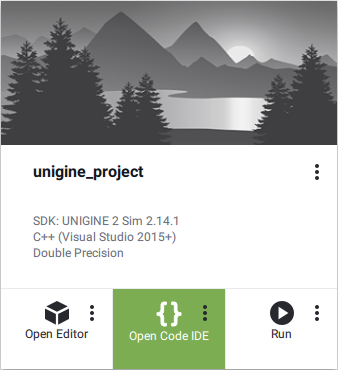
最新更新:
2023-12-19
Help improve this article
Was this article helpful?
(or select a word/phrase and press Ctrl+Enter)
