设置和首选项
The Settings window provides quick access to general editor and run-time settings, including hotkeys and controls, general physics, sound, render and video settings.使用Settings窗口可以快速访问常规编辑器和运行时设置,包括热键和控件,常规物理,声音,渲染和视频设置。
To open the window, choose Window -> Settings in the main menu:要打开窗口,请在主菜单中选择Window -> Settings:
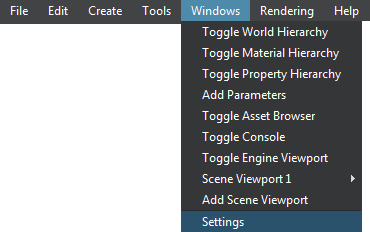
The following window will open:将打开以下窗口:

Saving and Loading Settings保存和加载设置#
Via the Settings window, you can save and load presets for general physics, sound and render settings. The presets are stored in files with the corresponding extensions: *.physics, *.sound, *.render.通过Settings窗口,您可以保存和加载常规物理,声音和渲染设置的预设。预设存储在具有相应扩展名的文件中:*.physics, *.sound, *.render。
By using this capability, you can prepare settings presets with low, medium, high and ultra settings for different devices.使用此功能,可以为不同设备准备具有低,中,高和超设置的设置预设。
To save the preset to a file:要保存预设到文件:
- Go to the section with the required setting (Physics, Sound, Render) and click Save (to save changes to the current preset file) or Save As New (to save settings to a new file) in the upper right corner of the window.
转到具有所需设置(Physics, Sound, Render)的部分,然后在窗口右上角单击Save(将更改保存到当前预设文件)或Save As New(将设置保存到新文件)。

- In the file dialog window that opens, specify a folder and a name for the preset file and click OK.在打开的文件对话框窗口中,为预设文件指定文件夹和名称,然后单击OK。
The file with the corresponding extension will be created in the target folder and will be available in the Asset Browser immediately.具有相应扩展名的文件将在目标文件夹中创建,并将立即在资源浏览器中提供。
To load the preset from a file and apply it:要加载文件中的预设并应用它:
- Go to the section with the required setting (Physics, Sound, Render) and simply select the desired preset from the dropdown in the upper right corner of the window.
转到具有所需设置(Physics, Sound, Render)的部分,只需从窗口右上角的下拉列表中选择所需的预设即可。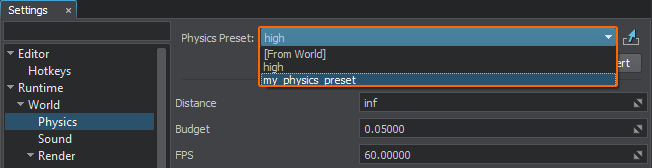
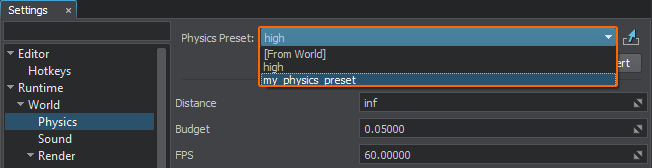
The settings from the corresponding file will be loaded and applied.相应文件中的设置将被加载并应用。
By default, a UNIGINE project provides settings for low, medium, high and ultra quality presets stored in the data/template_render_settings folder.默认情况下,UNIGINE项目为存储在low, medium, high and low, medium, high和data/template_render_settings folder.
To revert your changes made to the preset simply click Revert after making them.要还原对预设所做的更改,只需在进行更改后单击Revert。

The previously saved settings will be loaded from the corresponding file and applied.先前保存的设置将从相应文件中加载并应用。
For your convenience there is also a [From World] option enabling you to use render, sound, and physics settings stored in a *.world file, that is currently loaded. If you change any settings when this option is selected, you can only save your changes to a new preset asset which will be automatically selected and applied.为方便起见,还有一个[From World]选项,使您可以使用存储在当前已加载的*.world文件中的渲染,声音和物理设置。如果在选择此选项后更改任何设置,则只能将更改保存到新的预设资源中,该资源将被自动选择并应用。

You can also assign a saved preset to a world as follows: select the world in the Asset Browser and drag and drop the corresponding preset.您也可以通过以下方式将已保存的预设值分配给世界:在资源浏览器中选择世界,并拖放相应的预设值。
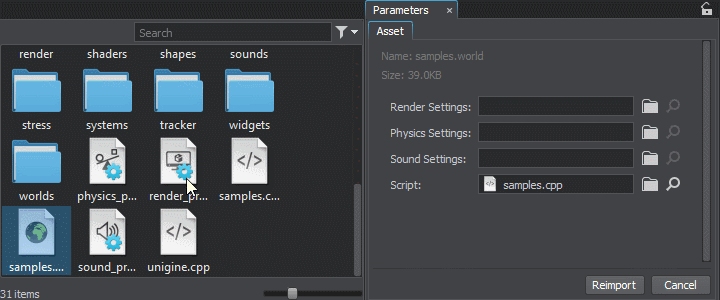
本節中的文章
- 渲染设置
- Screen
- Upscalers
- Visibility Distances
- Textures
- Lights
- Transparent
- Shadows
- Tessellation
- Global Illumination Settings
- Subsurface Scattering
- Dynamic Reflections
- Decals
- SSBevel
- SSDirt
- Landscape
- Terrain
- Water
- Clouds
- Vegetation
- Environment
- Occlusion Culling
- Camera Effects
- Color Correction
- Buffers
- Streaming
- Materials Quality
- Custom Post Materials
- Debug Materials
- Custom Composite Materials
- Wireframe Color
本页面上的信息适用于 UNIGINE 2.19.1 SDK.
