Environment Probe
Environment Probe is a new object in UNIGINE 2.0. With Environment Probes you can create reflections instead of creating reflection materials.
See Also
- The Light Sources Parameters article.
Overview
Environment Probe is a great thing to increase the performance, decrease the number of materials and make the life of content designers easier.
Environment probes use cubemaps that were baked (or grabbed with special tool). This cubemap will play the role of the reflection and the light simulation. Here is an example:
We have two houses with different color of the interior and put same objects (with reflection material, for example, metal) into these houses. What will happen?
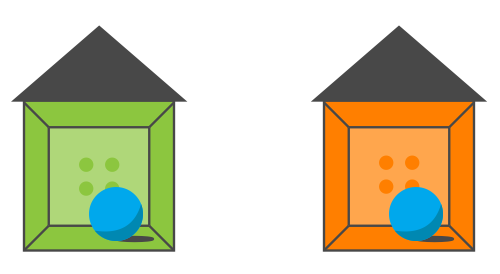
If we don't speak about the dynamic reflections, you'll need to reflect the interior on each object. But interiors have different ambient color, and that why you'll need to create 2 different materials for them. Not optimized at all.
Environment probes remove this flaw. Once you added an object, you don't think about the reflection material for it. Environment probe will map the cubemap to the object.
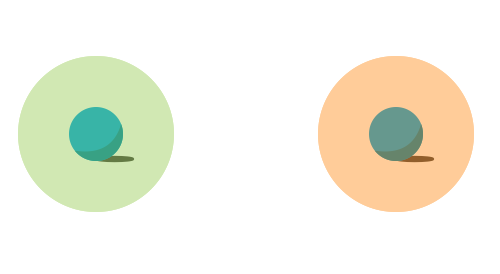
If you put some environment probes their cubemaps will be blended smoothly. Here is example, a long corridor which have walls painted in different colors.
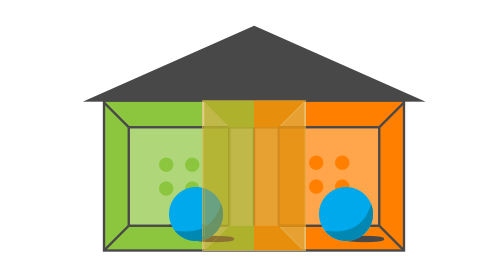
We put two environment probes and both of them will affect to the object (when the object will be in the intercrossing area). When you have large locations, you should use some environment probes instead of one to make the final image more plausible.
The SSR (Screen Space Reflections) effect makes the final image more realistic, because it appends reflections that cannot be baked into cubemaps. Using environment probes and SSR is a great method for pretty fast imitation of reflections with dynamic lighting.
Adding Evnironment Probe
To add an Environment Probe object to the scene via UnigineEditor, do the following:
- Run UnigineEditor.
- On the Menu bar, click Create -> Light -> Environment Probe.
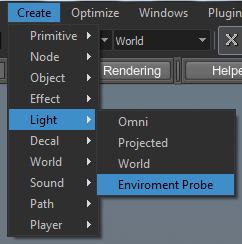
- Place the environment probe.
- Grab the cubemap texture for the environment probe. You can grab it by using Grabber tool:
- Press T to open the Tools window and go to the Grabber tab.
- In the Mode dropdown menu, select Cube and press the Grab button.
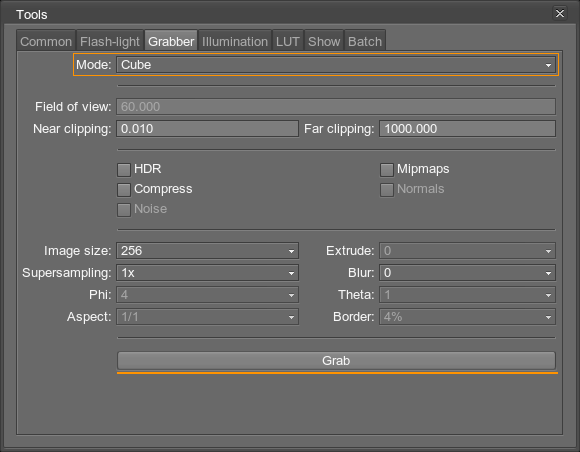
- Save the environment texture in the .dds format.
- Adjust the environment probe settings.
Environment Probe Settings
Here is a bunch of environment probe settings.
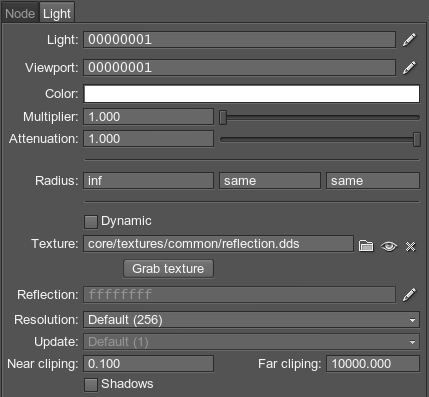
| Light | Sets the light mask. |
|---|---|
| Viewport | Sets the viewport mask for the light. |
| Color | Sets the light color in the RGBA format. The color defines both the plausibility of virtual representation and its aesthetic component. |
| Multiplier | Sets the light color multiplier, which provides fine control over color intensity of the emitted light:
|
| Attenuation | Sets the attenuation factor of the light. |
| Radius | Sets the radius of the environment probe. |
| Texture | Sets the cubemap texture for reflection. |
| Dynamic | Specifies if the reflection is dynamic. |
| Reflection | Specifies a mask that specifies materials to reflect. |
| Resolution | Sets the resolution of the reflection in pixels. |
| Update | Specifies the cubemap update interval.
|
| Near clipping | Sets distance to near clipping plane for image grabbing. |
| Far clipping | Sets distance to far clipping plane for image grabbing. |
| Shadows | Specifies if shadows will be rendered in the reflection. |