Fast approXimate Anti-Aliasing (FXAA)
Fast approXimate Anti-Aliasing (FXAA) is the cheapest and simplest smoothing algorithm. It is used in post-processing the final image (applied to the whole scene after it has been rendered), and it blurs groups of pixels having sharp changes in brightness. FXAA smooths edges in all pixels on the screen, including those inside alpha-blended textures and those resulting from pixel shader effects. It is straightforward, doesn't have any complex dependencies, and is fast.
The weak point of this technique is that it blurs not only the edges but important details of the textures as well. As a result, the overall contrast of the image deteriorates.
FXAA works well with static images only, but you can combine it with TAA to provide a much better quality for dynamic scenes. FXAA provides anti-aliasing even at a zero intensity value, so this is a recommended setting to be used with TAA to improve image quality at practically no performance cost.
FXAA Settings#
FXAA settings are available for adjustment via the Render -> Antialiasing section of the Settings window, along with TAA and Supersampling settings.
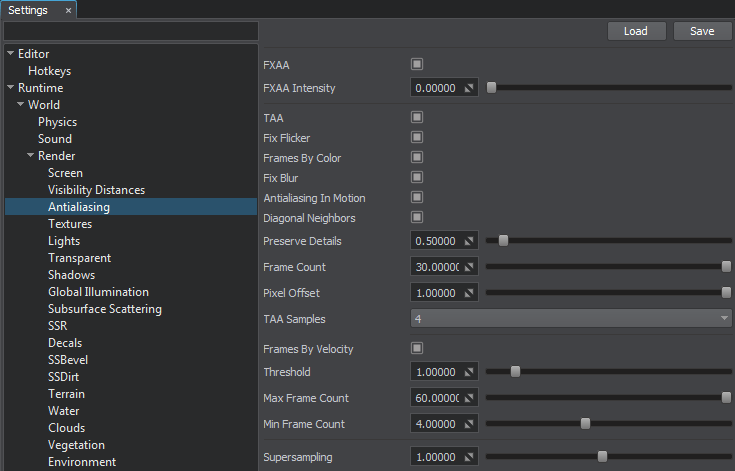
| FXAA | Toggles FXAA (post-process anti-aliasing) on and off.
Notice
Can be controlled by render_fxaa console command. |
|---|---|
| FXAA Intensity | Intensity of the FXAA. It specifies the sample offset of the FXAA fragment. The higher the value, the more blurred the image is.
Notice
Can be controlled by render_fxaa_intensity console command. |