Viewer Demo
Warning
The functionality described in this article is not available in the Community SDK edition.
You should upgrade to- Engineering / Sim
SDK edition to use it.
You should upgrade to
This demo serves as an example of integration into a Qt application. You can control the viewport, select the scene, change various rendering presets and parameters via Qt widgets.
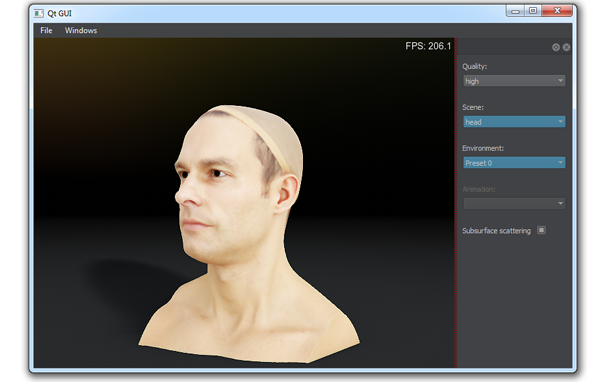
Features#
- Qt viewport, main menu, and configuration window
- Camera control (rotation, zoom in and out)
- Switching the quality presets (low, medium, and high)
- Toggling between the scenes: Quadrocopter and Portal (Superposition demo)
- Changing environment presets
- Enabling and disabling animations
Accessing Demo Source Code#
You can study and modify the source code of this demo to create your own projects. To access the source code do the following:
- Find the Viewer Demo demo in the Demos section and click Install (if you haven't installed it yet).
- After successful installation the demo will appear in the Installed section, and you can click Copy as Project to create a project based on this demo.
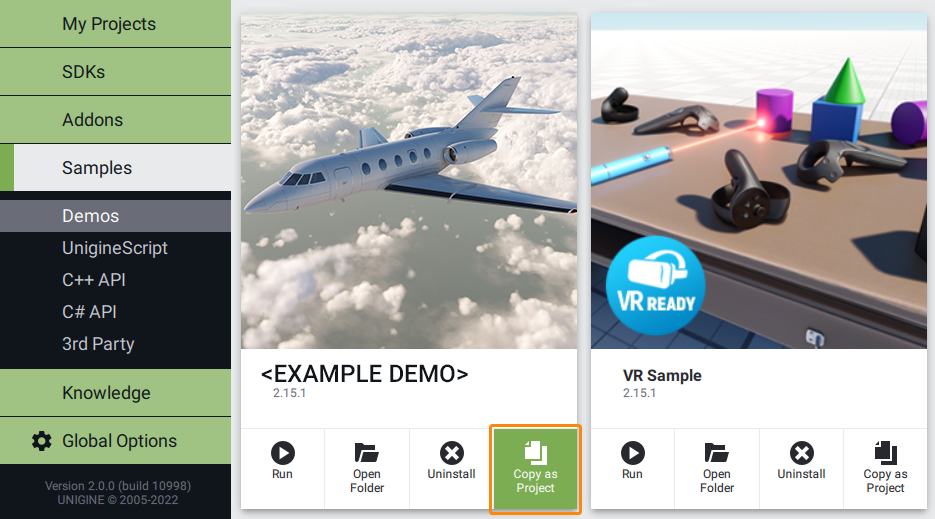
- In the Create New Project window, that opens, enter the name for your new project in the corresponding field and click Create New Project.
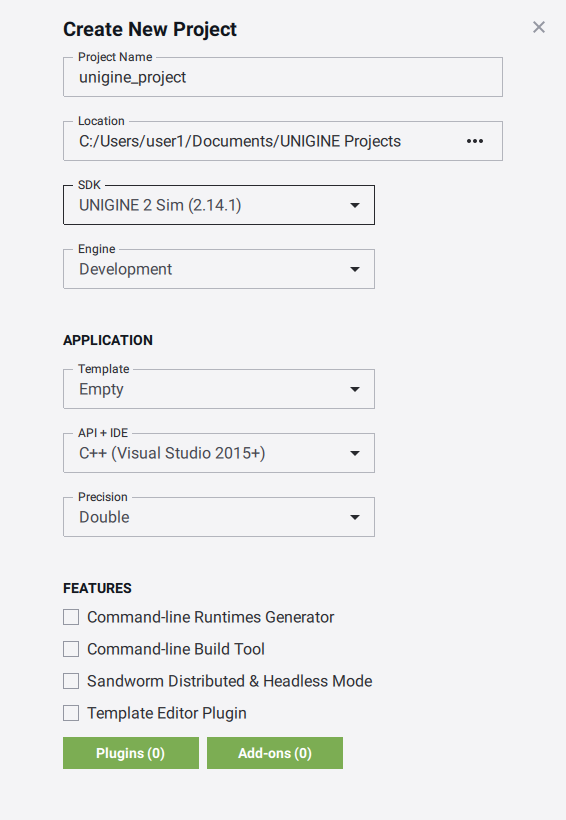
- Now you can click Open Code IDE to check and modify source code in your default IDE, or click Open Editor to open the project in the UnigineEditor.
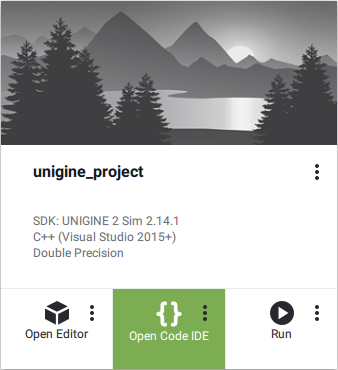
Last update:
2022-03-10
Help improve this article
Was this article helpful?
(or select a word/phrase and press Ctrl+Enter)