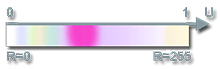volume_cloud_base
A volume_cloud_base material is used to create clouds or shaped fog. It is applied to Volume boxes.
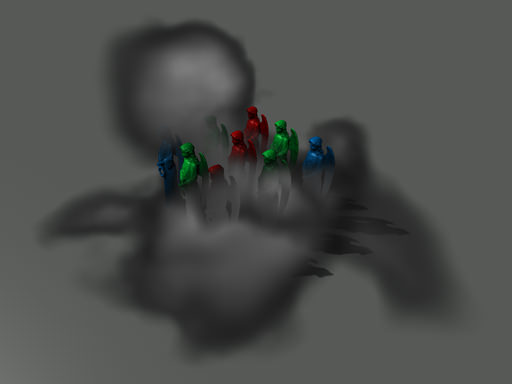
States
In the States tab you can set rendering passes and available options. Enabling some of the states activates additional textures and parameters in the Textures and Parameters tabs respectively.
For this material the states contain only Options field.
Possible values for a Samples option:
| GUI name | XML name | Description |
|---|---|---|
| 16 | 16 | A density texture is sampled to render a cloud 16 times. |
| 32 | 32 | A density texture is sampled to render a cloud 32 times. |
| 64 | 64 | A density texture is sampled to render a cloud 64 times. |
| 128 | 128 | A density texture is sampled to render a cloud 128 times. |
| 256 | 256 | A density texture is sampled to render a cloud 256 times. |
All the other options can be either enabled or disabled by ticking the respective boxes.
 All the states can be set to default ones - click a Set to parent button near the state (if the state is different from the default one, its field will be highlighted with green).
All the states can be set to default ones - click a Set to parent button near the state (if the state is different from the default one, its field will be highlighted with green).
The states available for this kind of materials are listed below.
Options
The following options are set in the Options field of the States tab.
| GUI name | XML name | Description | ||||
|---|---|---|---|---|---|---|
| Samples | samples | Defines how many times a density texture is sampled to render a cloud.
The higher the value, the smoother and less discrete the cloud is. To increase the performance, use low Samples values.
|
||||
| Attenuation | attenuation | Specifies if the attenuation texture will be used to override transparency values with the texture color for the cloud. | ||||
| Volume | volume | Specifies if adensity texture is a 3D texture (rather than a 2D one). |
Textures
In the Textures tab of the Materials Editor you can:
 Load the textures - click a Load button near the texture and specify the path to the texture or type the path in the texture field manually
Load the textures - click a Load button near the texture and specify the path to the texture or type the path in the texture field manually Open the view window to see texture's details - click a View button near the texture
Open the view window to see texture's details - click a View button near the texture Set the current texture to default one - click a Set to parent button near the texture (if the texture is different from the default one, its field will be highlighted with green)
Set the current texture to default one - click a Set to parent button near the texture (if the texture is different from the default one, its field will be highlighted with green)
The textures available for this kind of materials are listed below.
Base Textures
Base textures are loaded and modified in the Base field of the Textures tab.
| GUI name | XML name | Description | Channels | ||||||
|---|---|---|---|---|---|---|---|---|---|
| Density | density | Specifies the shape of the cloud and its density: |
RG:
|
||||||
| Attenuation | attenuation | Attenuation map. A texture to add the color to the cloud ans specify its transparency. |
RGBA:
|
Parameters
In the Parameters tab you can set or modify base and additional parameters.
Parameters of different types are set in different ways:
- expression - vector values can be set either in the field near the parameter or in the dialog window opened when double clicking this field
- slider - the value can be set either by smoothly moving the slider of the scroll box or manually in the box near the parameter (if required, the value bigger than maximum one for the slider can be set)
- color - the color can be chosen in the dialog window, activated after double clicking the color field
All the parameters can be set to default ones - click a  Set to parent button near the parameter (if the parameter is different from the default one, its field will be highlighted with green).
Set to parent button near the parameter (if the parameter is different from the default one, its field will be highlighted with green).
The parameters available for this kind of materials are listed below.
Transform Parameters
Texture transformation parameters are modified in the Transform field of the Parameters tab. Detail materials transformation parameters are present only if the Detail option is enabled.
| GUI name | XML name | Type | Description | ||||
|---|---|---|---|---|---|---|---|
| Attenuation | attenuation_transform | expression | V coordinate of the attenuation texture coordinates transformation.
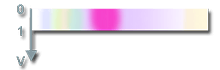
V coordinate of the attenuation texture.
|
||||
| Scale | base_scale | expression | Coordinate transformation of the density texture.
|
||||
| Offset | base_offset | expression | An offset of the density texture along X, Y and Z axes respectively. (For example, this option can be used to animate the cloud.) |
Shading Parameters
Shading parameters are modified in the Shading field of the Parameters tab.
| GUI name | XML name | Type | Description |
|---|---|---|---|
| Diffuse | diffuse_color | color |
A color picker to choose the color of the diffuse map. |
Density Parameters
Density parameters are modified in the Density field of the Parameters tab.
| GUI name | XML name | Type | Description |
|---|---|---|---|
| Multiplier | volume_density | slider | A coefficient to scale the density of the cloud. The density value multiplies the value of the G channel of the density texture. By the minimum value of 0, the cloud is not rendered at all. The higher the value, the bigger and darker cloud is (if a default texture is used). |