Field Weather
A field weather is an object, specifying location of local cloud coverage areas within cloud layers. FieldWeather object makes it possible to create local storms or clouds having their own coverage texture as well as to control their movement. The number of FieldWeather objects on the scene is not limited as their impact on performance is not significant.
A FieldWeather coverage is visible only when the camera is within the dynamic coverage area, which can be set up via Rendering Settings -> Clouds tab.
A FieldWeather object will affect clouds only if the Field mask matches a Field weather mask of the clouds_base material.

See also
- A FieldWeather class to create a FieldWeather object by using C++, C# or UnigineScript API.
Adding a FieldWeather
To add a weather field in the world via UnigineEditor, do the following:
- On the Menu bar, choose Create -> Effect -> Field Weather.

- Place the weather field in the world. It doesn't matter if it intersects a CloudLayer object or not, only X and Y coordinates are used.
- Go to the FieldWeather node's Field tab, and set up necessary parameters.
Setting Up Field Weather
On the Field tab of the Nodes panel, the following parameters of the weather field can be adjusted:
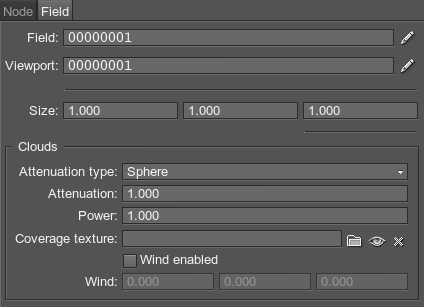
Setting Bit Masks and Size
| Field | A field mask. The weather field will be applied to a cloud layer only if they have matching masks. |
|---|---|
| Viewport | A viewport mask. A bit mask for rendering the weather field into the current viewport. For the weather field to be rendered into the viewport, its mask should match the camera viewport mask. |
| Size | Size of the weather field along the axes in units. |
Setting Clouds Parameters
| Attenuation type | Type of attenuation shape. This parameters determines the way the local clouds of the weather field are mixed with the surrounding clouds. Can be one of the following:
|
||||
|---|---|---|---|---|---|
| Attenuation | Attenuation factor indicating how much the coverage texture attenuates starting from the center of the weather field to its edges.
|
||||
| Power | Determines the contrast of the coverage texture. Makes it possible to gradually increase cloudiness without changing the coverage texture. This parameter is analogous to coverage contrast parameter of the clouds_base material. Notice For this parameter to work properly, the coverage texture must not contain absolutely black pixels. |
||||
| Coverage texture | An RGB8 coverage texture for a weather field. This texture is analogous to the coverage texture of the clouds_base material. | ||||
| Wind enabled | Indicates whether the local wind inside the weather field is enabled. | ||||
| Wind | Wind speed in each direction inside the weather field. The wind along X and Y axes shifts local coverage texture at the specified rates in the corresponding directions. This parameter can be used to animate clouds inside the weather field. The texture shifting is looped inside the field, as the wind affects only its offset.
Notice
Setting wind speed values to zero does not return the texture to its initial state. In order to return the initial state disable local wind by unchecking the Wind enabled option. |





