Player Dummy
A dummy player is a simple viewport into the world that has no physical properties and cannot collide with objects.
See also
- A PlayerDummy class to edit dummy players via UnigineScript
- An Unigine::PlayerDummy class to edit dummy players via C++ API
Creating a Dummy Player
To create a dummy player, do the following:
- On the Menu bar, choose Create -> Player -> Dummy.

- Place the camera somewhere in the world and specify the required parameters via the Nodes window.
Editing a Dummy Player
In the Player tab, you can adjust the bit-masks and viewing frustum parameters of the dummy player.

Camera Editor
There is a special tool for editing camera's position and direction manually:

In this mode only the camera is available for editing. Use controls to set new position and direction for the camera. After choosing to save all the changes made to the node or to cancel them, the list of the scene nodes will appear again.

Post-processed Materials
In the Materials tab you can add post-processed materials to the camera. They will be applied after all other post-processes (such as HDR, DOF, etc.) are applied.
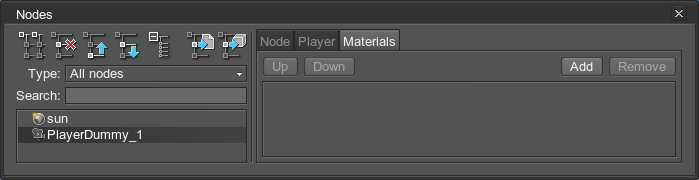
| Add | Add a post-processed material from the dialog window appeared to the materials list. |
|---|---|
| Remove | Remove a post-processed material from the materials list. |
| Up | Move a material up in the materials list. |
| Down | Move a material down in the materials list. |