Landscape Tool
Landscape Tool is used to create rectangular sized terrain areas according to provided geodata sources, but it cannot be used to create a whole planet. This tool helps to create up to 10000km x 10000km areas of the real world: it's enough to create a terrain of a big city or a country.
By using real world elevation and imagery data, Landscape Tool creates a terrain. Both imagery and elevation data are processed by using the GDAL - Geospatial Data Abstraction Library. It supports various raster formats with different map projections for input data.
RGB8 and RGBA8 formats for imagery and landcover data are supported. Alpha-channel in the second case is used to mark "no data" areas.
GIS data sources are used for generation of details and vegetation (raster data), roads, communications, buildings, landmarks, etc. (vector data). These data sources usually contain a lot of information. Tags represent a color (color range) or an attribute value (range of values) and are used to filter the data necessary for generation of certain landcover areas or objects of the cultural layer (roads, buildings, etc.). For example:
- to generate grass for areas marked with certain colors of the landcover texture,
- to generate only highways ignoring small roads using a road type attribute in a vector data file.
Landscape Tool supports multiple data layers aligned by geo-coordinates: you can easily create high-resolution insets by adding a high-detailed landscape area over a low-detailed one. The quality of generated terrain is determined by the density of the data sources used.
A flexible procedural refinement system, offered by the Landscape Tool, makes it possible to improve generated terrain using Houdini Digital Assets for more realistic visual representation.
Overview
The Landscape tool has 6 panels (Data Sources, Settings, Natural Layer, Cultural Layer, Preview and Parameters panels) and the Generate button.
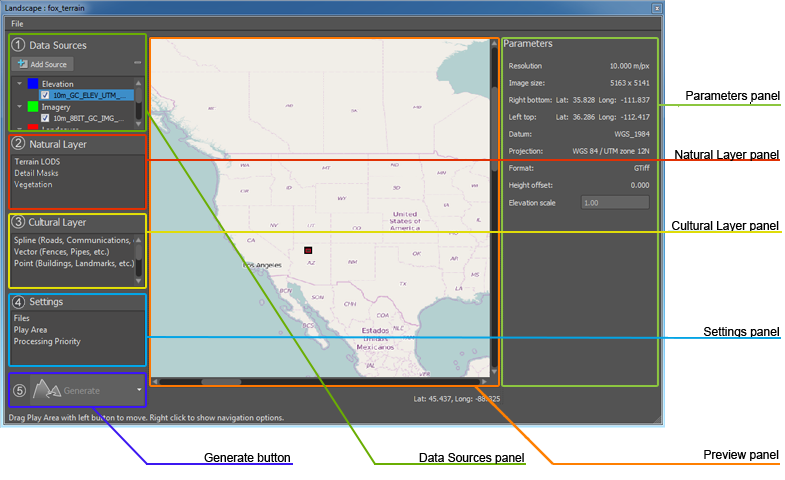
- In the Data Sources panel, you should specify the elevation and imagery sources for the terrain generation, as well as landcover, vector and procedural data sources for generation of details, vegetation, roads, communications, buildings, etc. if necessary.
- Settings panel contains a bunch of generation settings: Files, Play Area, and Processing Priority.
- Natural Layer panel contains settings for the elements that constitute the natural features of the landscape: Terrain LODs, Detail Masks and Vegetation.
- Cultural Layer panel contains settings for cultural features of the landscape such as roads and communications, fences, pipes, etc.
- In the Preview panel, you can specify the play area of the landscape generation. Preview panel depicts the world map in the equirectangular projection.
- Parameters panel depicts parameters of the selected settings or information of the selected data source.
See Also
- The Global terrain article.
- The documentation on the GDAL library.
- The Wikipedia article on Equirectangular projection.