Common
This tab contains the basic rendering settings.
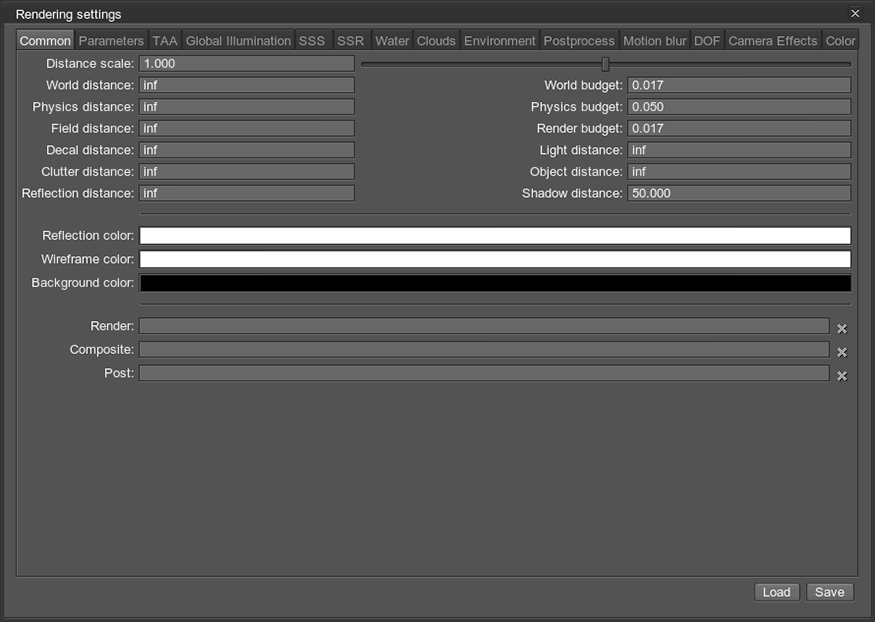
| Distance scale | Global distance scale for all distance parameters, such as the world rendering distance, shadow distance, LOD distances etc. This option allows a developer to easily increase or decrease rendering performance by changing the world extent.
|
||
|---|---|---|---|
| World distance | Distance after which all nodes are not rendered or simulated (infinite by default).
The distance is measured from the camera to the node. If the camera is within node bounds, the node is rendered no matter the World distance set (as in case with a ground on the picture below).
|
||
| Physics distance | Distance after which physical interactions will not be calculated. All physics -based nodes freeze if the distance between them and the camera is bigger than the Physics distance.
|
||
| Field distance | Distance, at which (and farther) fields are not rendered. | ||
| Decal distance | Distance after which decals will not be rendered. | ||
| Clutter distance | Distance after which clutter objects will not be rendered.
Notice
This setting works only for Mesh Clutter objects when their culled by clutter tree flag is set. This setting does not work when the collider object flag of the node is set. In case if the value is greater than the object distance value, the latter will be used instead. |
||
| Reflection distance | Distance after which reflection will not be rendered. | ||
| World budget | World generation time budget for the Grass and Clutter objects in frames per second. | ||
| Physics budget | Physics simulation time budget in frames per second. | ||
| Render budget | Render creation time budget in frames per second. The render budget limits the number of loaded / created graphics resources during frame according to the loading / creation time. | ||
| Light distance | Distance after which the dynamic lights are not be rendered.
|
||
| Object distance | Distance after which objects are not be rendered. | ||
| Shadow distance | Distance after which the shadows from light sources are not be rendered.
|
||
| Reflection color | Set reflection color for all meshes with reflective materials. | ||
| Wireframe color | Set color for meshes wireframe. | ||
| Background color | Solid color rendered on the scene background. It For example, this option allows to create brighter, richer sky colors with light scattering.
|
||
| Render | Render postprocess materials applied before all other Unigine postprocess (such as HDR, DOF, etc.) are rendered. Several materials are separated by a comma (without whitespace). Custom postprocesses can also be set.
For example, post_filter_scattering is set here. This way, subsurface scattering will be rendered first, and then correctly blurred with DOF. |
||
| Composite | This field allows to set the name of a custom composite shader. It will be used for the final composition of the full-screen image instead of the default one. | ||
| Post | Post postprocess materials applied at the end, after all other postprocess (such as HDR, DOF, etc.) are rendered. Such postprocesses, when applied to the screen image, affect HDR flares, glowing areas and so on. Several materials are separated by a comma (without whitespace). Custom postprocesses can also be set.
Here is an example with
post_blur_radial material.

Radial blur post material
|
Last update: 2017-10-20
Help improve this article
Was this article helpful?
(or select a word/phrase and press Ctrl+Enter)











