Generating Impostors with Impostors Creator
Impostors Creator tool is used to create impostors that are rendered instead of real objects at large distances. Impostors are usually used to optimize performance if you use mesh clutters: at a certain distance from the camera, they are rendered instead of the real geometry.

The Impostors Creator tool allows generating impostors for a single object or for objects baked into a mesh clutter:
- For a single object, the billboards-based impostor is generated.
- For objects of the mesh clutter, the impostors based on the Grass object are created.
Also the tool provides special settings for generating impostors for vegetation. Impostor textures generated for vegetation ensure that when rotating a camera around any tree its trunk will exactly match its geometry original regardless of its shape complexity.
See Also
- The articles on Grass and Billboards.
- The articles on grass_impostor_base and billboards_impostor_base materials.
Impostors Creator Settings
The Impostors Creator tool provides the settings described below.
Impostor Textures
The tool allows generating the following textures for impostors:
The following pictures show the difference between impostors, which textures have been baked in different modes:
For each texture, you can choose the format:
- .tga
- .png
- .dds
- .psd
All textures are imported with the Unchanged flag disabled. It means that runtimes are created for the generated impostor textures.
Impostor Textures Settings
| Resolution | The size of the grabbed texture. | ||||
|---|---|---|---|---|---|
| Supersampling | The number of samples per pixel used for supersampling. The grabbed image is rendered in higher resolution (N times bigger) and than down-sampled to the specified size. The higher the value, the more reduced aliasing is. You can specify any of the available values for textures of any resolution. For example, for 4K textures you can specify 4x or even 8x supersampling. The option is available even for 8K textures. Available values: 1x, 2x, 4x, 8x. | ||||
| Aspect | Aspect ratio (width/height) of the grabbed images. The aspect affects the size of the impostor texture cell that stores the grabbed frame. For example:
|
||||
| Phi | The number of frames to be grabbed into the impostor texture when the camera rotates horizontally around the object (i.e. left or right). Available values: 4, 8, 16, 32, 64.
|
||||
| Theta | The number of frames to be grabbed into the impostor texture when the camera rotates vertically around the object (i.e. upward or downward). Available values: 1, 2, 4, 8, 16.
|
||||
| Padding | Texture padding. The recommended value is 256. |
Creating Impostors
To grab impostor with the Impostors Creator tool:
- In the Menu Bar, choose Tools -> Impostors Creator. The Impostors Creator tool will open.
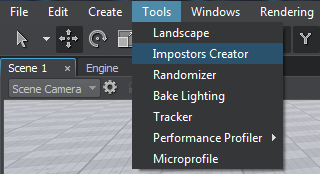
- In the World Hierarchy window, choose a single mesh or a clutter, for which an impostor should be created.
NoticeImpostors can be generated only for Mesh Clutter objects, World Clutter isn't supported.
- If you choose a mesh, a single impostor represented by the Billboards object will be generated.
- If you choose a clutter, impostors for all clutter objects represented by the Grass object will be generated.
- In the Impostors Creator window, specify the required textures and settings.
NoticeIf you are going to generate the impostors for vegetation, you should specify For Vegetation option for textures (where available).
- Click Create and specify a name for textures.
The generated impostor(s) will be added as a child node to the original mesh/clutter:
- For objects baked into the clutter, the Grass object with the material inherited from grass_impostor_base will be added. All required settings will be copied from the original mesh clutter to the grass object automatically.

- For a single object, the billboards object with the material inherited from billboards_impostor_base will be added.

- If you grab only the Albedo and Normal textures, you will have to manually set up the other shading parameters of the impostor material (specular, translucence, etc.), so that the impostor visually match the original object. However, if the original object has several surfaces with different shading, the impostors may significantly differ (so it is better to grab all textures in this case).
- For vegetation impostors, the Specular parameter should be set to 0 to avoid unnecessary specks on trees.
- If you simply want to improve visual representation of impostors, you can adjust shading parameters (for example, increase translucence for trees impostors and so on).






