Global Sound Settings
The Sound section of the Settings window allows you to adjust global sound-related settings: values set here will be applied to all sounds in the scene.
Notice
To configure sound settings, open the Settings window by choosing Window -> Settings in the main menu and select Runtime -> World -> Sound section.
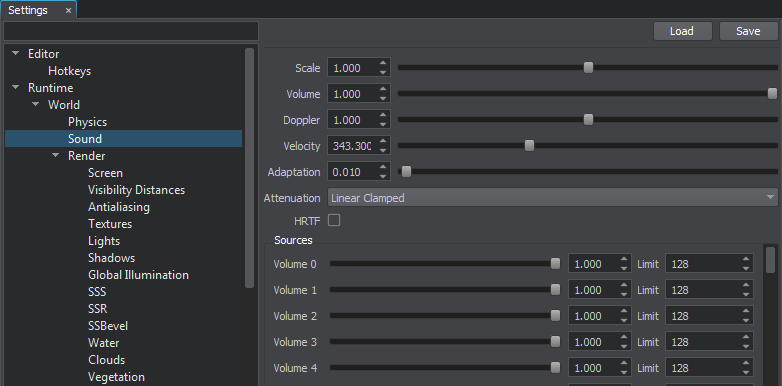
Global Sound Settings Window
The following settings are available:
| Scale | Scale factor to speed up or slow down the sound play. |
|---|---|
| Volume | Volume for all sounds in the scene.
|
| Doppler | Doppler effect intensity. The default is 1. |
| Velocity | Speed of sound. It is used to control sound propagation. |
| Adaptation | Controls the time of sound adaptation to a filter. The parameter is used when the sound source becomes occluded (an obstacle appears between it and the player).
|
| Attenuation | Model used to calculate sound attenuation. Attenuation is a reduction of the sound volume as the player moves away from the sound source. The following models are available:
|
| HRTF | Toggles the binaural HRTF (Head Related Transfer Function) mode on and off. This mode provides imitation of the surround sound for the stereo wired headset. |
| Volume 0 - Volume 31 | Volume of the specified mixer channel.
|
Last update: 04.06.2018
Помогите сделать статью лучше
Была ли эта статья полезной?
(или выберите слово/фразу и нажмите Ctrl+Enter