World Light Source
A world light is an infinitely remote light source casting orthographically projected beams onto the scene. The shadows cast by this light are parallel, which provides a realistic simulation of the sunlight.

See Also
- How to Add World Light in the Adding Sun, Sky and Clouds tutorial.
- The UnigineScript LightWorld class
- Article on the WorldLight scattering
Adding World Light
To add a world light to the scene via UnigineEditor, do the following:
- Run UnigineEditor.
- On the Menu bar, click Create -> Light -> World.

- Place the world light somewhere in the world.
NoticeThe physical position of the source is not important, only the direction matters, as it defines the shadow casting orientation. To change the light's direction use the rotation manipulator.
- Adjust the world light's settings.
World Light Settings
The following set of options is available for the world light. Detailed information on the parameters can be found in the Light Sources Parameters article.
Light Settings
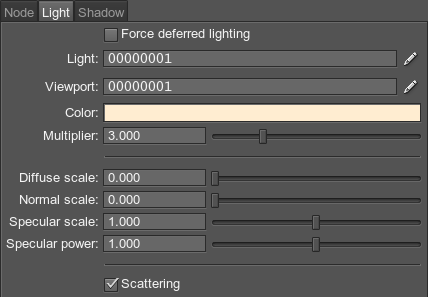
| Force deferred lighting | Forces all lights to be deferred. |
|---|---|
| Light | Sets the light mask. |
| Viewport | Sets the viewport mask for the light. |
| Color | Sets the light color in the RGBA format. The color defines both the plausibility of virtual representation and its aesthetic component. |
| Multiplier | Sets the light color multiplier, which provides fine control over color intensity of the emitted light:
|
| Diffuse scale | Sets the light diffuse component intensity. The scale varies in range from 0 to 2. |
| Normal scale | Sets the light normal component intensity. The scale varies in range from 0 to 2. |
| Specular scale | Sets the light specular component intensity responsible for creating highlights from incoming light on a surface. The scale varies in range from 0 to 2. |
| Specular power | Sets the light specular power controlling the breadth of highlights on the illuminated objects.
|
| Scattering | Enables the light scattering. |
Last update: 2017-07-03
Help improve this article
Was this article helpful?
(or select a word/phrase and press Ctrl+Enter)