Global Physics Settings
The Physics section of the Settings window allows you to adjust global physics-related settings: values set here will be applied to all physical objects in the scene.
Notice
To configure physics settings, open the Settings window by choosing Window -> Settings in the main menu and select Runtime -> World -> Physics section.
For more information on how to add physical properties to objects and set up physical interactions, see the articles in the Physics section.
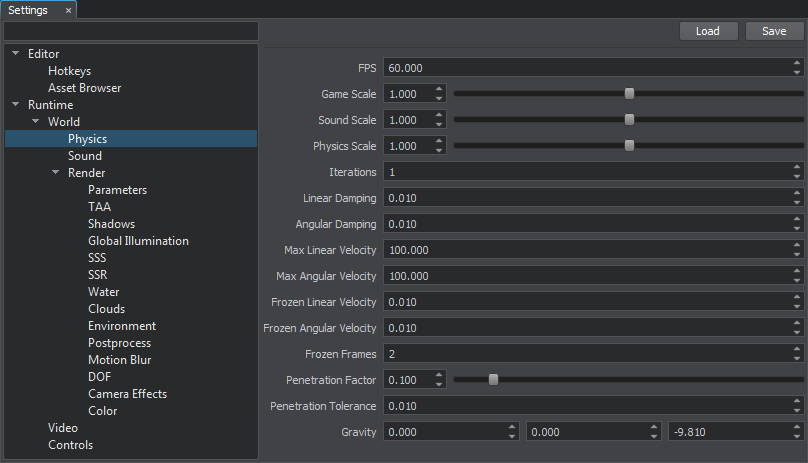
Global Sound Settings Window
The following settings are available:
| FPS | Fixed frame rate used to simulate physics. Physics frame rate is independent of the rendering one.
Notice
Too high physics frame rate can cause rendering lags. If physics takes more than 40 ms, further calculations are skipped. |
|---|---|
| Game | Scale factor to speed up or slow down the game time. That includes both rendering rate (for example, particles spawn rate and material offsets) and physics ticks. |
| Sound | Scale factor to speed up or slow down the sound play. |
| Physics scale | Scale factor to speed up or slow down the physics simulation time, i.e how frequently physics is simulated (for example, slowing down of body's velocity). Only physics ticks are affected, while everything else is rendered at a normal speed. |
| Iterations | The number of iterations for physics during one physics tick. Each iteration the full cycle of physics simulation is performed:
Notice
High number of iterations increase stability, but also result in a higher load. If physics takes more than 40
ms, next iterations are automatically skipped.
|
| Linear damp | Damping of objects' linear velocities. This value is added to the linear damping set individually for each object.
|
| Angular damp | Damping of objects' angular velocities. This value is added to the angular damping set individually for each object.
|
| Max linear velocity | The maximum possible linear velocity.
|
| Max angular velocity | The maximum possible angular velocity.
|
| Frozen linear velocity | Linear velocity at which the object becomes frozen, if it keeps both of its velocities (angular and linear) lower than the freeze velocities.
|
| Frozen angular velocity | Angular velocity at which the object becomes frozen, if it keeps both of its velocities (angular and linear) lower than the freeze velocities.
|
| Frozen frames | The number of frames, during which an object should keep both its angular and linear velocities under the specified level to become frozen. |
| Penetration factor | The factor used to define the reverse force of extrusion by unwanted objects tunneling.
|
| Penetration tolerance | Distance in units indicating how deeply one object can penetrate another to be extruded. |
| Gravity | Three coordinates of the vector used to define a gravity. It creates a world-wide uniform force field. Gravity is applied at the center of mass of each body (except for dummy body) to calculate its acceleration.
|
Last update: 2018-04-26
Help improve this article
Was this article helpful?
(or select a word/phrase and press Ctrl+Enter)