Assets Workflow Projects
An assets workflow project is a project created with (or migrated to) UNIGINE SDK 2.6/2.6.1. that supports the Asset System. Migrating content of the project to UNIGINE 2.7 allows you to use the improved assets workflow. To migrate your content, perform the following:
- Run the upgrade script that:
- Updates files to new formats (if any).
- Replaces paths by which files are referenced in the .world, .node, .settings, .track, .mat, .prop, etc. with GUIDs in the GUID path format (e.g. guid://e231e15beff2309b8f87c30b2c105cc4d2399973). An exception is base and manual materials and properties: paths in these files won't be replaced with GUIDs.
NoticeTo avoid errors and collisions caused by such replacing, upgrade your code so that it correctly processes GUIDs.
- Updates the .asset files and changes their extensions to .meta. For non-native container assets, the first runtime will be marked as primary. Native assets will be marked as the source ones, so that they used "as is" (no runtime files will be generated for them).
- Moves files from the assets folder to the data folder and removes the first one.
- Moves files generated at the Engine runtime from the data directory to the .runtimes folder.
- Run the upgraded project with the Editor: the .meta and runtime files will be generated or updated automatically, if required.
NoticeIf there are ObjectTerrains in the project, migrate them to ObjectTerrainGlobal.
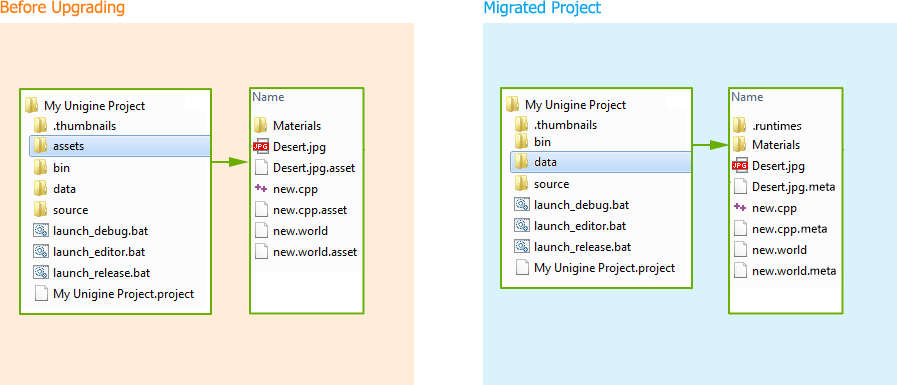
Project Files Before and After Upgrading
Details on migrating project's content are described below.
Settings
The settings files will be migrated as follows:
- The .render_settings extension will be replaced with the .render one.
- The .physics_settings extension will be replaced with the .physics one.
- The .sound_settings extension will be replaced with the .sound one.
Known Issues
After upgrading, the following issues may occur:
- Assets duplicates: for example, there can be several material files that have different postfixes in the names but identical content.
- If there are 2 assets that refer to a single runtime file, after migrating and running the project with the Editor, the new runtime file can be generated for any of these two assets. For example, if you have 1.tga and 1.psd assets that refer to the single 1.dds runtime file, the new runtime file can be generated for either 1.tga or 1.psd. Such issues arises from imperfection of the previous Asset System.
You should resolve them manually.
Last update: 2018-04-26
Help improve this article
Was this article helpful?
(or select a word/phrase and press Ctrl+Enter)