particles_base
A particles_base material is used for particles. This material supports particles animation.
States
In the States tab you can set rendering passes and available options. Enabling some of the states activates additional textures and parameters in the Textures and Parameters tabs respectively.
The states divide into 2 groups: Passes and Options.
All the rendering passes and options can be either enabled or disabled by ticking the respective boxes.
All the states can be set to default ones - click a  Set to parent button near the state (if the state is different from the default one, its field will be highlighted with green).
Set to parent button near the state (if the state is different from the default one, its field will be highlighted with green).
Rendering Passes
Passes specify during which rendering pass the material should be rendered. They are modified in the Passes field of the States tab.

Deferred Pass
Specifies if the material should be rendered during the deferred pass. Surfaces will be rendered during this pass only if they are opaque or the Depth mask is enabled in the Common tab.
Auxiliary Pass
Specifies if the material should be rendered into the auxiliary color buffer to create a custom post-process effect.
Refraction Pass
Specifies if the material should be rendered during the refraction pass. Surfaces will be rendered during this pass only if they are transparent.
 |  |
Refraction pass is enabled for particles in the center | Refraction pass is disabled for particles in the center |
Ambient Pass
Specifies if the material should be rendered during the ambient light pass. Note that only transparent surfaces will be rendered.
Light Omni Pass
Specifies if the material should be rendered illuminated by the Omni light sources during the light and shadows rendering passes. Note that only transparent surfaces will be rendered.
Light Proj Pass
Specifies if the material should be rendered illuminated by the Projected light sources during the light and shadows rendering passes. Note that only transparent surfaces will be rendered.
Light World Pass
World lights rendering pass. Specifies, if the material should be rendered illuminated by the World light sources during the light and shadows rendering passes. Note that only transparent surfaces will be rendered.
Options
The following options are set in the Options field of the States tab.

Animation Texture
Specifies if a texture with an atlas animation will be used as a diffuse one.
Shadow Shafts
Specifies if volumetric shadows from world lights will be rendered for surfaces with the applied material.
Soft Interaction
Provides a proper interaction of volumetric particles with other objects. It lessens the particles color depending on their position relatively to the object:
- If the depth value specifies, that the particles are in front or behind the object, they are rendered as usual.
- If the depth value between the cloud and the object is small, the color is smoothly interpolated.
The depth value can be set using the Interaction parameter. This option allows avoiding moire patterns on the objects.
 |  |
Soft interaction is enabled | Soft interaction is disabled |
Alpha Fade
Specifies if alpha fading between surfaces is used.
Ambient Light
Specifies if the world lighting will be calculated in the ambient light pass. This option should be used for rendering optimization when there is no light sources in the scene except the world light.
Self Illuminated
Specifies if the dynamic environment affects the material.
Disable Receive Shadows
Specifies if polygons, to which the material is applied, don't receive shadows from omni, projected or cubemap (environment probe) light sources.
Disable Receive World Shadows
Specifies if polygons, to which the material is applied, don't receive shadows from world light sources.
Textures
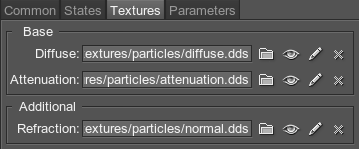
In the Textures tab of the Materials Editor you can:
 Load the textures - click a Load button near the texture and specify the path to the texture or type the path in the texture field manually
Load the textures - click a Load button near the texture and specify the path to the texture or type the path in the texture field manually Open the view window to see texture's details - click a View button near the texture
Open the view window to see texture's details - click a View button near the texture Set the current texture to default one - click a Set to parent button near the texture (if the texture is different from the default one, its field will be highlighted with green)
Set the current texture to default one - click a Set to parent button near the texture (if the texture is different from the default one, its field will be highlighted with green)
Base Textures
Base textures are loaded and modified in the Base field of the Textures tab.
Diffuse Texture
Diffuse map. A texture to define a surface's main color.

The texture is 4-channeled (RGBA):
The diffuse texture can also store an animation atlas that is used to play animated particles (for example, the burning fire).

Attenuation Texture
Attenuation map. A texture to define the color and alpha component change throughout the particle's life time, from left to right.

The texture is 4-channeled (RGBA):
- RGB values store a color of the texture.
- An alpha (A) value contains transparency values.
An attenuation texture can be represented as a set of several textures. By using the 4th component of the Animation parameter you can specify which texture to use for the material.

Additional Textures
An additional refraction texture is present only if a Refraction pass of the States tab is enabled. The texture is modified in the Additional field of the Textures tab.
Refraction Texture
Normal map. A texture to store information about a surface's normals deviation.

The texture is 2-channeled (RG):
- RG values contain two components of a normal
- The third component's value is calculated from the given components in run-time
Parameters
In the Parameters tab you can set or modify base and additional parameters.
Parameters of different types are set in different ways:
- expression - vector values can be set either in the field near the parameter or in the dialog window opened when double clicking this field.
- slider - the value can be set either by smoothly moving the slider of the scroll box or manually in the box near the parameter (if required, the value bigger than maximum one for the slider can be set).
- color - the color can be chosen in the dialog window, activated after double clicking the color field.
All the parameters can be set to default ones - click a  Set to parent button near the parameter (if the parameter is different from the default one, its field will be highlighted with green).
Set to parent button near the parameter (if the parameter is different from the default one, its field will be highlighted with green).
Transformation Parameters
Texture transformation parameters are modified in the Transform field of the Parameters tab.
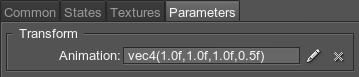
Animation
Animation coordinates transformation. A vector of the 4 float components:
- X, Y - the size of the texture with the atlas animation along the X and Y axes.
- Z - the scale of the animation playback speed.
- W - Y coordinate of the attenuation texture.
Auxiliary Parameters
Auxiliary color parameter is present only if an Auxiliary pass is enabled. The parameter is modified in the Auxiliary field of the Parameters tab.
Auxiliary Color

A color picker to choose an auxiliary color for the Auxiliary rendering pass.
Shading Parameters
Shading parameters are modified in the Shading field of the Parameters tab.

Diffuse Color
A color picker to choose the color of the diffuse map.
 |  |
Diffuse = yellow | Diffuse = green |
Diffuse Scale
A coefficient to scale the brightness of the diffuse map. The higher the value, the brighter the diffuse map is.
 |  |
Diffuse = 0.55 | Diffuse = 1.1 |
Base Parameters
Deferred threshold and Auxiliary threshold base parameters are present only if Deferred and Auxiliary passes respectively are enabled in the States tab. The parameters are modified in the Base field of the Parameters tab.

Deferred Threshold
A threshold for the alpha component for the deferred pass. If the alpha component is greater than this value, the particle will be written into the deferred buffer.
Auxiliary Threshold
A threshold for the alpha component for the auxiliary pass. If the alpha component is greater than this value, the particle will be written into the auxiliary buffer.
Soft Interaction Parameters
Soft interaction parameters are present only if a Soft interaction option is enabled in the States tab.

Interaction
A depth factor that controls the particles color lessening depending on their position relative to the object:
- Decreasing the value results in rendering in full color of those particles, which are positioned far from the objects.
- By 0 value, the depth value is considered to be infinity, and thus no particles will be rendered. All of them will be interpolated with the environment.
- Increasing the value results in rendering in full color more closely positioned particles. The interpolated area lessens.
Refraction Parameters
Refraction parameters are present only if the Refraction pass is enabled in the States tab.
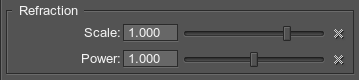
Refraction Scale
A coefficient to scale the refraction area.
- By the value of 0 there is no refraction of the light for the material.
- The higher the positive value, the more distorted the image behind the refracting material is.
- Negative values invert the direction of distortion: the lower the negative value, the bigger a distortion is.
 |  |
Scale = 0.6 | Scale = 2 |
Refraction Power
A coefficient to scale the refraction post-processing power. The higher the value, the less intensive (softer) refraction will be.
