输出节点
Any part of the scene (both a single node or a group of nodes including all children) can be exported from UnigineEditor and saved to a .node, .mesh or .fbx file.场景的任何部分(单个节点或包含所有子节点的一组节点)都可以从UnigineEditor导出,并保存为*.node、*.mesh或*.fbx文件。
Exporting Nodes to a NodeReference导出节点到NodeReference#
Any node (or nodes) from the World Hierarchy can be exported to a Node Reference. Exporting a node to a Node Reference may be required, for example, if you want to implement instancing of nodes in your project.World Hierarchy中的任何节点(或多个节点)都可以导出到 Node Reference。例如,如果您想在项目中实现节点的实例化,则可能需要将节点导出到Node Reference。
To export a node to a .node file, right-click the target node in the World Hierarchy window and choose Create a NodeReference in the drop-down list.要将节点导出到.node文件,在World Hierarchy窗口中右键单击目标节点,并在下拉列表中选择Create a NodeReference。
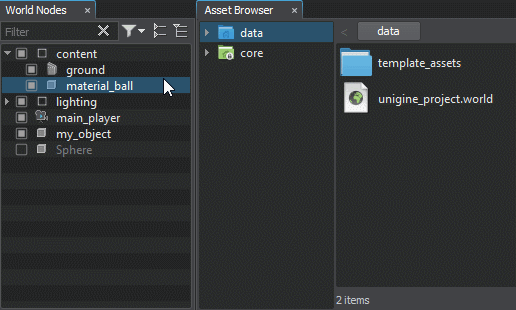
Another way to export a node (nodes) is to select it in any available way and choose Edit -> Convert To NodeReference in the Menu Bar. In both cases, the selected node will be converted to NodeReference, and the .node file named after the node will be created.导出节点的另一种方法是以任何可用的方式选择它,并在菜单栏中选择Edit -> Convert To NodeReference。在这两种情况下,选中的节点都将被转换为NodeReference,并且将创建以该节点命名的.node文件。
If you select several nodes, they will be exported to a single .node file as child nodes of the Dummy Node.如果选择了几个节点,它们将作为Dummy Node的子节点导出到单个*.node文件中。
The exported node will be saved in local coordinates (relative to the zero of coordinates or to the parent node, if any).导出的节点将保存在本地坐标中(相对于坐标零或父节点,如果有的话)。
Exporting Nodes to a Mesh导出节点到Mesh#
Exporting nodes to a mesh may be required, for example, when you have several mesh-based nodes, and you want to get them as a single mesh.可能需要将节点导出到网格,例如,当您有多个基于网格的节点,并且希望将它们作为单个网格时。
Nodes of the following object-related types can be exported to the .mesh file:以下对象相关类型的节点可以导出到*.mesh文件:
To export a node to a .mesh file, right-click the target node in the World Hierarchy window and choose Export to -> UNIGINE Mesh file (.mesh) in the drop-down list.要将节点导出到.mesh文件,请右键单击World Hierarchy窗口中的目标节点,并在下拉列表中选择Export to -> UNIGINE Mesh file (.mesh)。
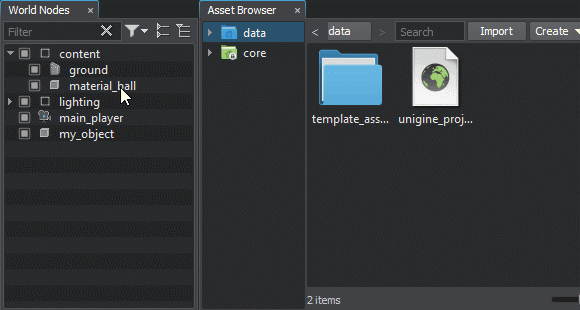
The exported mesh can be used, for example, to create a mesh-based node.例如,可以使用导出的网格创建一个 mesh-based节点。
Exporting Nodes to FBX导出节点到FBX#
Exporting nodes to an .fbx file provides a wide range of use cases for artists: for example, after exporting the scene you can bake lightmaps with the 3rd-party tool (for example, V-Ray).将节点导出到.fbx文件为艺术家提供了广泛的用例:例如,在导出场景后,您可以使用第三方工具(例如,V-Ray)烘烤光照图。
Nodes of the following types can be exported to the .fbx file:以下类型的节点可以导出到*.fbx文件:
- Static Mesh
- Skinned Mesh
- Dynamic Mesh
- Node Reference
- World Spline GraphWorld Spline Graph
- 所有玩家
- All light sources except Environment Probe and Voxel Probe除 Environment Probe 和 Voxel Probe 之外的所有光源。
- When exporting a static or dynamic mesh that has more than one surface with the same material, a separate mesh for each surface will be created and saved in the FBX container.当导出具有多个具有相同材质的表面的静态或动态网格时,将为每个表面创建一个单独的网格并将其保存在 FBX 容器Б中。
- When exporting a Node Reference, the node stored by the reference (in the .node file) will be exported.当出口Node Reference,节点存储的参考(*.node文件)将被导出。
To export a node to an .fbx file, right-click the target node in the World Hierarchy window and choose Export to -> FBX in the drop-down list.要将节点导出到*.fbx文件,请右键单击World Hierarchy窗口中的目标节点,并在下拉列表中选择Export to -> FBX。
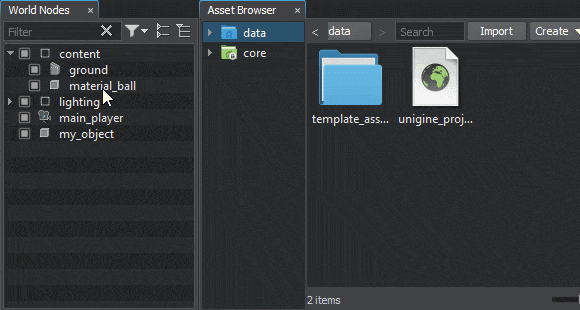
The following window will open:以下窗口将被打开:
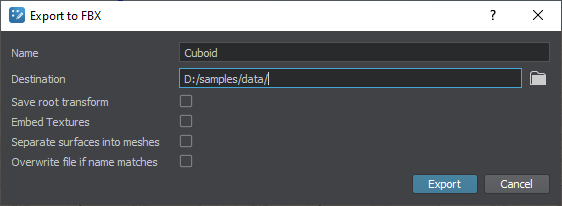
| Name | Name of the target FBX file.目标FBX文件的名称。 |
|---|---|
| Destination | Destination folder for the generated FBX file.生成的FBX文件的目标文件夹。 |
| Save root transform |
Preserve current transformations, when exporting selection to FBX. Uncheck to have your FBX content located at the origin (0,0,0) with default orientation.在将选择导出到FBX时,保留当前的转换。取消选中将使你的FBX内容以默认方向位于原点(0,0,0)。 注意
|
| Embed textures | Embed currently assigned textures into the target FBX file together with the geometry.嵌入当前分配的纹理到目标FBX文件连同几何形状。 |
| Separate surfaces into meshes | Split all surfaces into separate meshes inside the target FBX container.所有表面分割成单独的网格内目标FBX容器。 |
| Overwrite file if name matches | Overwrite the target file having a name that matches the specified one.覆盖名称与指定名称匹配的目标文件。 |
You can export both a single node or nodes hierarchy tree branch. However, exporting to FBX is available only if one node in the hierarchy is selected. To export the hierarchy tree branch, select and export the parent node: the child nodes will be exported as well. If you need to export the whole scene or its part, the nodes should be added as children to a Dummy or Layer node in the hierarchy.您可以导出一个节点或节点层次结构树分支。然而,出口FBX是可用的选择只有一个节点的层次结构。出口层次树分支,选择父节点和出口:子节点将被导出。如果你需要出口整个场景或其部分,孩子到时的节点应该添加Dummy或Layer节点的层次结构。
Exporting Nodes to USD将节点导出为美元#
You can export the scene content (including models, light sources, etc.) to a *.usd / *.usda / *.usdc (Universal Scene Description) file.您可以导出场景内容(包括模型、光源等)。)到一个*.usd / *.usda / *.usdc(Universal Scene Description)文件。
Nodes of the following types can be exported to the USD file:可以将以下类型的Nodes导出到USD文件中:
When exporting a Node Reference, the node stored by the reference (in the *.node file) will be exported.导出Node Reference时,将导出引用存储的节点(在*.node文件中)。
To export a node to a USD file, right-click the target node in the World Nodes window and choose Export To -> Universal Scene Description file (.usd .usdc .usda) in the drop-down list.要将节点导出到USD文件,请右键单击World Nodes窗口中的目标节点,然后在下拉列表中选择Export To -> Universal Scene Description file (.usd .usdc .usda)。
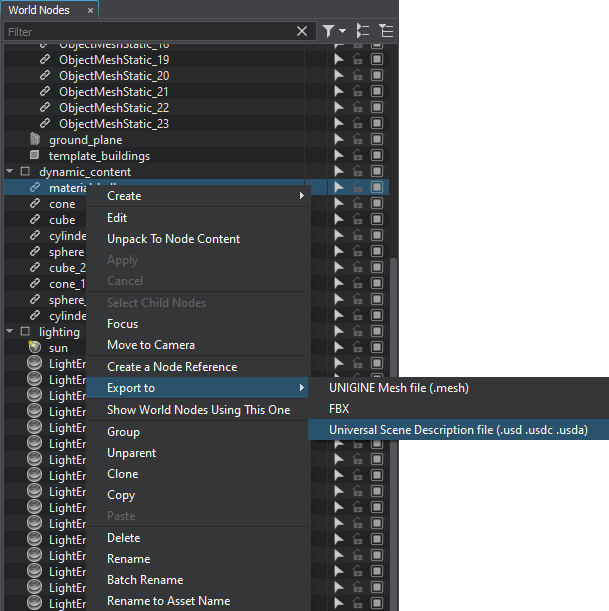
The following window will open:将打开以下窗口:
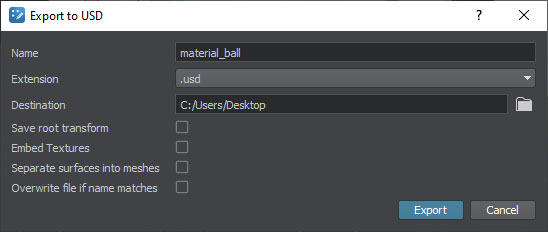
| Name | Name of the target USD file.目标USD文件的名称。 |
|---|---|
| Extension |
Format of the target USD file, either of the following:目标美元文件的格式,以下任一格式:
|
| Destination | Destination folder for the generated USD file.生成的USD文件的目标文件夹。 |
| Save root transform |
Preserve current transformations, when exporting selection to USD. Uncheck to have your USD content located at the origin (0,0,0) with default orientation.将所选内容导出为美元时,保留当前转换。 取消选中您的美元内容位于原始(0,0,0)与默认方向。 注意
|
| Embed textures | Embed currently assigned textures into the target USD file together with the geometry.将当前分配的纹理与几何体一起嵌入到目标USD文件中。 |
| Separate surfaces into meshes | Split all surfaces into separate meshes inside the target USD file.将所有表面拆分为目标USD文件内的单独网格。 |
| Overwrite file if name matches | Overwrite the target file having a name that matches the specified one.复盖名称与指定名称匹配的目标文件。 |
You can export both a single node or nodes hierarchy tree branch. However, exporting to USD is available only if one node in the hierarchy is selected. To export the hierarchy tree branch, select and export the parent node: the child nodes will be exported as well. If you need to export the whole scene or its part, the nodes should be added as children to a Dummy or Layer node in the hierarchy.您可以导出单个节点或节点层次结构树分支。 但是,仅当选择层次结构中的一个节点时,导出到USD才可用。 要导出层次结构树分支,请选择并导出父节点:子节点也将被导出。 如果需要导出整个场景或其部分,则应将节点作为子节点添加到层次结构中的Dummy或Layer节点。
本页面上的信息适用于 UNIGINE 2.20 SDK.
