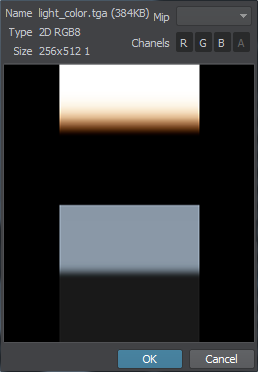Environment
In order to achieve physically correct atmosphere rendering and decent ambient lighting, the environment system simulates Scattering by interpolating special pre-computed Look-UP Textures (LUTs).
The Environment Settings are available in the Render Settings (choose Window -> Settings in the main menu, then, in the Settings window, go to Runtime -> World -> Render -> Environment).
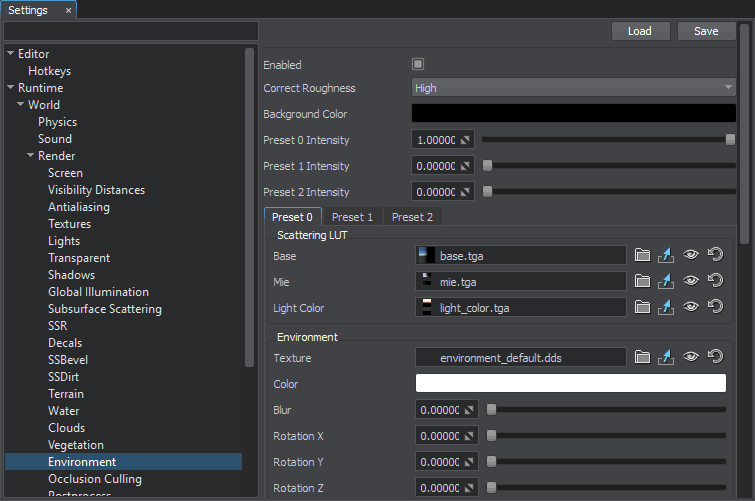
There are three Environment Presets enabling you to interpolate between the most of the parameters. Presets work as layers: the first preset will overlay the zero one, the second will overlay the first and the zero ones. By configuring the presets it is possible to create a smooth transition between different weather conditions by tweaking the Intensity scroll bars.
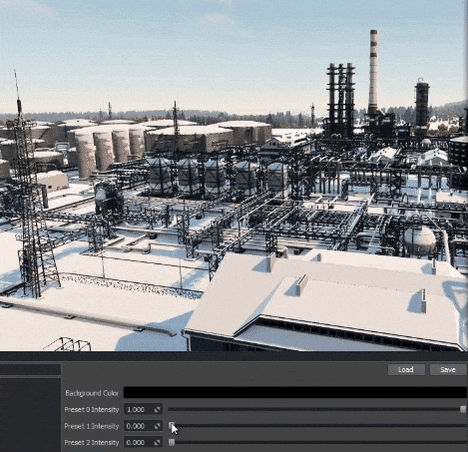
Scattering#
The atmosphere rendering is based on interpolation between several LUTs (Look-Up Textures) describing different states of the sky during the day.
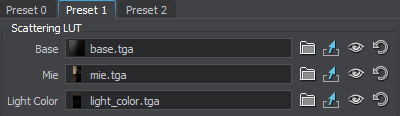
- The Base LUT texture defines the base color of the sky given the current position of the light source.
- The Mie LUT texture defines the Mie light (the color of the light around the Sun and the Moon).
- The Light Color texture defines the color of the World Light for different times of day.
|
|
|
Base LUT Texture |
Mie LUT Texture |
Light Color LUT Texture |
The scattering simulation is affected by the current enabled World Light Source that automatically generates the dynamic environment cubemap providing lighting and reflections for all objects in the scene.
The Scattering option of the World Light provides the following lighting types:
- None — render the atmosphere as if there were no global lights, that is, there will be no sky color gradient in any direction.
- Sun — render the atmosphere in accordance with the Sun's lighting.
- Moon — render the atmosphere in accordance with the Moon's lighting.
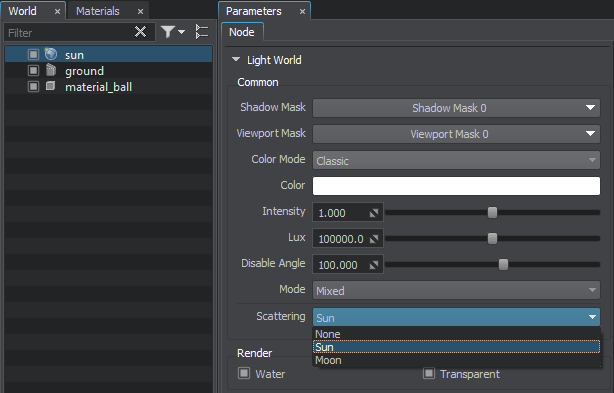
The Disable Angle setting for the World Light defines a critical angle above the horizon, where the light source is still enabled. Thus, an appropriate day-night cycle is easy to implement: you can create two World Lights representing the Sun and the Moon, which are to replace each other along with the global time.

The Environment Settings also include settings for Ambient lighting intensity, Haze, Celestial Bodies and more.
Image-Based Lighting#
Ambient lighting and reflections can also be defined by a cubemap set as the Environment Texture. It is recommended to use an HDR image for better shading results.

Additionally, a Sky Object is used to recreate the atmosphere in the scene. It can represent a hemisphere or a full sphere with a cubemap assigned, tiled with clouds texture to produce plausible and inexpensive dynamic clouds.
See Also#
- Controlling environment presets by using the RenderEnvironmentPreset Class.
- The Environment content sample.