Visibility
This section contains settings related to visibility distances for shadows, environment probe reflections, and various types of objects.
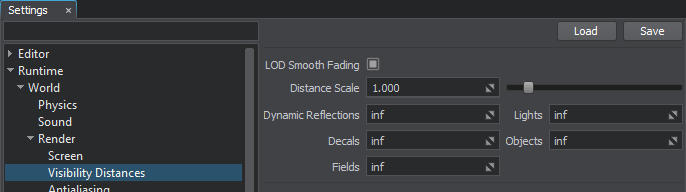
Visibility Settings
| LOD Smooth Fading | Enables smooth appearing or disappearing of a surface while switching from one level of detail to another. Requires fade distances to be set for a surface. If disabled, a surface pops up or clears out at a specified distance. |
||
|---|---|---|---|
| Distance Scale | Global distance multiplier for all distance parameters, such as the world rendering distance, decal distance, field distance, light distance, object distance, reflection distance, LODs, and surface visibility distances. This option allows a developer to easily increase or decrease rendering performance by changing the world extent.
Notice
For example, if the maximum visibility distance of a LOD is 10 meters, and you set Distance Scale = 2, the LOD will disappear at the distance of 20 meters, not 10.
Distances are measured from the camera to the node's (surface's) bound. Notice
Increasing the value leads to decreasing the performance. The maximum recommended value is 4. |
||
| Dynamic Reflections | Distance from the camera, from which (and farther) reflections from environment probes are not rendered. | ||
| Decals | Distance from the camera, from which (and farther) decals are not rendered. The distance is measured from the camera to the decal's bound. If the value is greater than the World Distance value, the latter is used instead. | ||
| Lights | Distance from the camera, from which (and farther) dynamic lights are not rendered. The distance is measured from the camera to the light's bound. If the value is greater than the World Distance value, the latter is used instead.
|
||
| Objects | Distance from the camera, from which (and farther) objects are not rendered. The distance is measured from the camera to the object's bound. If the value is greater than the World Distance value, the latter is used instead. | ||
| Fields | Distance from the camera, from which (and farther) fields are not rendered. The distance is measured from the camera to the field's bound. If the value is greater than the World Distance value, the latter is used instead. |
Last update:
2021-04-09
Help improve this article
Was this article helpful?
(or select a word/phrase and press Ctrl+Enter)



