Setting Up Properties
This panel is invoked by pressing the O key. It is used to modify and organize properties — sets of custom options, which can be assigned both to whole nodes and single surfaces.
Notice
It consists of two panes: property tree and data related to the selected property and organised in tabs.
New properties can be added via this panel only by inheriting from the existing properties. Check also the other ways of adding new properties.
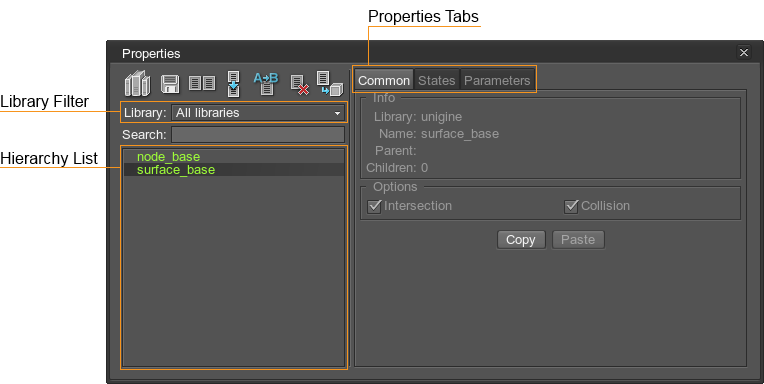
See Also
- The Properties chapter
- The article on Property File Format
Properties Tree
The properties tree in the left part of the settings window has the following elements:
-
 List of preloaded property libraries — set load order, add, save or remove properties libraries from the list.
List of preloaded property libraries — set load order, add, save or remove properties libraries from the list. -
 Clone property — clone the selected property to the library with specified name.
Clone property — clone the selected property to the library with specified name. -
 Inherit property — inherit the selected property in the library with specified name.
Inherit property — inherit the selected property in the library with specified name. -
 Rename/move property — rename or move the property in the library.
Rename/move property — rename or move the property in the library. -
 Remove property — remove property and all its children from the list.
Remove property — remove property and all its children from the list. -
 Assign property — assign property to the selected node.
Assign property — assign property to the selected node. - Library filter — show all property libraries in the hierarchy list or filter the specific ones for displaying.
- Search — search property in the hierarchy list by name.
- Properties hierarchy list — hierarchically structured list of the properties giving property names and parent-child links.
Properties Tabs
The property-related data is grouped into four tabs:
- The Common tab contains the options common to all the properties.
- The States tab contains a set flags that define parameters.
- The Parameters tab contains parameters associated with the selected states.
The details about type dependent property settings can be found in Property class article in theUnigineScript section.
Common Tab
The common tab has the following options:
Last update: 20.10.2017
Помогите сделать статью лучше
Была ли эта статья полезной?
(или выберите слово/фразу и нажмите Ctrl+Enter