grass_01
Warning
UnigineScript is deprecated and will be removed in future releases. Please consider using C#/C++ instead, as these APIs are the preferred ones. Availability of new Engine features in UnigineScipt is not guaranteed, as the current level of support assumes only fixing critical issues.
This article describes the data/samples/objects/grass_01.cpp sample.
The grass_01 sample demonstrates how to place the grass according to a mesh mask, namely:
- Add the grass to the editor
- Set a transformation matrix and assign a material to make the grass visible in the scene
- Specify the required options: maximum visible and fade distances, width and height, step for cells used to render grass, density factor, etc.
- Set the mesh-based mask to specify the areas where the grass should grow
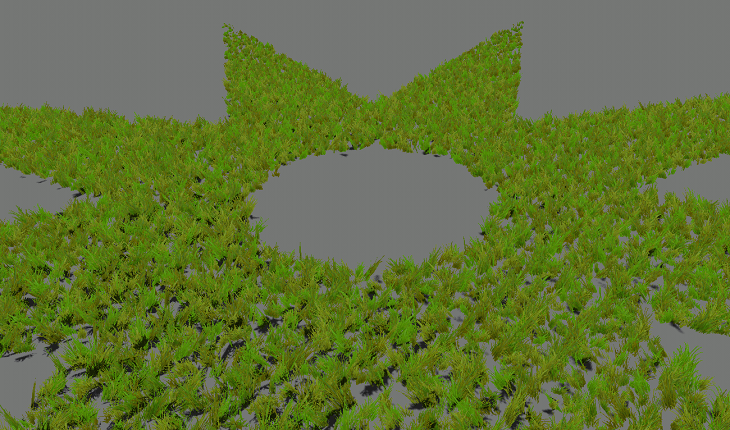
Grass placed according to the mesh mask
Notice
In this sample, the samples/objects/meshes/grass_01.mesh planar mesh is used as the mask.
See Also#
- Article on Grass to learn more about this object
- Functions of the ObjectGrass class
Last update:
2020-04-10
Help improve this article
Was this article helpful?
(or select a word/phrase and press Ctrl+Enter)