Creating Custom Components
You should upgrade to
You can extend the initial set of components that can be added to entities by adding custom ones. As an example let us consider adding a water drop component for the Be-200 aircraft available in the IG Template.
Workflow#
Follow the instructions given below to create you own custom component.
- Create a new project using the IG Template and Component System as described here.
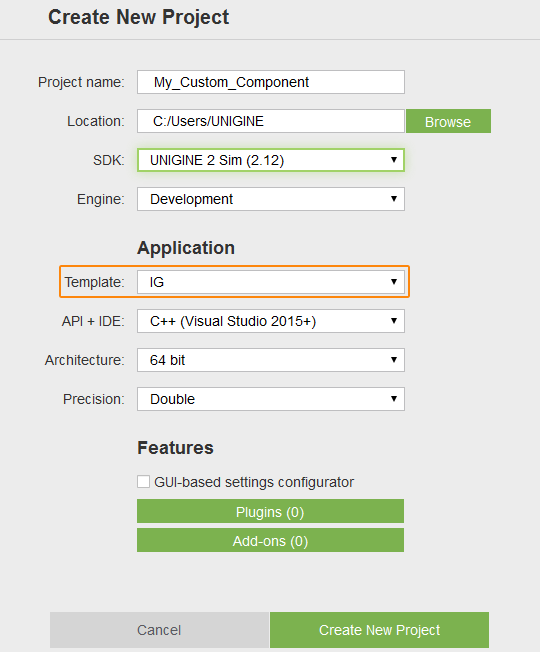
- Add the following initialization code for the Component System to the AppSystemLogic::init() method in the AppSystemLogic.cpp file:
Source code (C++)
virtual int AppSystemLogic::init() { // initialize ComponentSystem and register all components Unigine::ComponentSystem::get()->initialize(); /*...*/ return 1; } - Create (or add) the following files describing your new component to the C++ project:
NoticeThe component should be inherited from both the ComponentBase and the ComponentBaseInterface classes.
If you want to synchronize your component (its internal state, any parameters, commands, etc.), you can override the following methods:- saveState() - for code writing component's data to be synchronized to a blob on the Master.
- restoreState() - for code reading the data from the blob on Slaves.
-
WaterDropAircraftController.h
Source code (C++)#ifndef _WATER_DROP_AIRCRAFT_CONTROLLER_INCLUDED_ #define _WATER_DROP_AIRCRAFT_CONTROLLER_INCLUDED_ #include <UnigineGame.h> #include <plugins/UnigineIG.h> #include <UnigineComponentSystem.h> class WaterDropAircraftController final : public Unigine::ComponentBase, public Unigine::Plugins::IG::ComponentBaseInterface { public: COMPONENT(WaterDropAircraftController, Unigine::ComponentBase); COMPONENT_INIT(init); COMPONENT_UPDATE(update); COMPONENT_SHUTDOWN(shutdown); // Specifying the name of the property file and parameters for our component PROP_NAME("WaterDropAircraftController"); PROP_PARAM(Toggle, open, false, "Open", "Input parameter for enabling/disabling the effect", "Input"); PROP_PARAM(Float, normalize_flow, 1.0f, "Normalize Flow", "Input parameter for the effect power normalization", "Input"); PROP_PARAM(Float, normalize_payload, 1.0f, "Normalize Payload", "Input parameter for payload normalization", "Input"); PROP_PARAM(Node, particles_system, "Particles System", "ObjectParticles with the effect", "Effect"); PROP_PARAM(Float, spawn_rate_factor, 100.0f, "Spawn Rate Factor", "Multiplier for spawn rate", "Effect"); PROP_PARAM(Toggle, controlled_payload_time, false, "Controlled Payload Time", "Enable: water effect can be stopped automatically", "Payload") PROP_PARAM(Float, max_water_payload, 100.0f, "Max Water Payload", "Full water payload in units (weight or volume)", "Payload") PROP_PARAM(Float, max_flow_speed, 1.0f, "Max Flow Speed", "Maximum water flow speed (units per second)", "Payload"); private: void init(); void update(); void shutdown(); // Declaring a callback on changing the property parameters void parameterChanged(Unigine::PropertyPtr property, int propID); void openWaterDropSystem(bool open); void setWaterDropSystemFlow(float value); void setWaterPayload(float value); private: // Declaring a particle system to be used for the water drop effect Unigine::ObjectParticlesPtr dropWaterEffect; float current_payload = 0.0f; Unigine::Plugins::IG::Manager *ig = nullptr; void saveState(const Unigine::BlobPtr &blob) override; void restoreState(const Unigine::BlobPtr &blob) override; }; #endif // _WATER_DROP_AIRCRAFT_CONTROLLER_INCLUDED_ -
WaterDropAircraftController.cpp
Source code (C++)#include "WaterDropAircraftController.h" #include <UnigineProperties.h> #include <UnigineObjects.h> #include <UnigineEditor.h> // Registering the component in the Component System REGISTER_COMPONENT(WaterDropAircraftController); void WaterDropAircraftController::init() { using namespace Unigine; // Adding a callback on changing the property parameters getProperty()->addCallback(Property::CALLBACK_PARAMETER_CHANGED, MakeCallback(this, &WaterDropAircraftController::parameterChanged)); // Creating a particle system for our effect and setting its parameters dropWaterEffect = checked_ptr_cast<ObjectParticles>(particles_system.get()); if (!dropWaterEffect) Log::error("WaterDropAircraftController::init(): particles_system node is not ObjectParticles!\n"); else dropWaterEffect->setEmitterEnabled(false); ig = Plugins::IG::Manager::get(); } void WaterDropAircraftController::update() { if (! dropWaterEffect || controlled_payload_time == 0 || open == 0 || normalize_flow <= 0 || current_payload <= 0) return; if (!dropWaterEffect->isEmitterEnabled()) dropWaterEffect->setEmitterEnabled(true); // decrease current payload current_payload -= ig->getIFps() * normalize_flow * max_flow_speed; // if payload is empty - disable effect if (current_payload < 0) dropWaterEffect->setEmitterEnabled(false); } void WaterDropAircraftController::shutdown() {} /// Callback function to be executed on changing property parameters void WaterDropAircraftController::parameterChanged(Unigine::PropertyPtr prop, int propID) { if (open.getID() == propID) openWaterDropSystem(prop->getParameterPtr(propID)->getValueToggle()); else if (normalize_flow.getID() == propID) setWaterDropSystemFlow(prop->getParameterPtr(propID)->getValueFloat()); else if (normalize_payload.getID() == propID) setWaterPayload(prop->getParameterPtr(propID)->getValueFloat()); } void WaterDropAircraftController::openWaterDropSystem(bool value) { if (dropWaterEffect) dropWaterEffect->setEmitterEnabled(value); } void WaterDropAircraftController::setWaterDropSystemFlow(float value) { if (dropWaterEffect) dropWaterEffect->setSpawnRate(value * spawn_rate_factor.get()); } void WaterDropAircraftController::setWaterPayload(float value) { current_payload = value * max_water_payload; } void WaterDropAircraftController::saveState(const BlobPtr &blob) { // master logic // when new slave is connected blob->writeBool(open > 0); blob->writeFloat(normalize_flow); blob->writeFloat(current_payload); } void WaterDropAircraftController::restoreState(const BlobPtr &blob) { // slave logic // new slave received these parameters open = blob->readBool(); normalize_flow = blob->readFloat(); current_payload = blob->readFloat(); }
In the header file (WaterDropAircraftController.h) define the name for the property file and describe parameters of the component:
Source code (C++)// WaterDropAircraftController.h // ... // Specifying the name of the property file and parameters for our component PROP_NAME("WaterDropAircraftController"); PROP_PARAM(Toggle, open, false, "Open", "Input parameter for enabling/disabling the effect", "Input"); PROP_PARAM(Float, normalize_flow, 1.0f, "Normalize Flow", "Input parameter for the effect power normalization", "Input"); // ...In the implementation file (WaterDropAircraftController.cpp) write your component's logic. At the initialization stage subscribe to parameter change event, as this component(property) will be associated with IG components changing these parameters when receiving commands from a host.
Source code (C++)// WaterDropAircraftController.cpp) // ... void WaterDropAircraftController::init() { using namespace Unigine; // Adding a callback on changing property parameters getProperty()->addCallback(Property::CALLBACK_PARAMETER_CHANGED, MakeCallback(this, &WaterDropAircraftController::parameterChanged)); // ... } - Build and launch your project. At the initialization stage the Component System will create a property file named WaterDropAircraftController.prop for our component.
Source code (XML)
<?xml version="1.0" encoding="utf-8"?> <property version="2.7.3.0" name="WaterDropAircraftController" manual="1" parent_name="node_base"> <parameter name="open" type="toggle" title="Open" tooltip="Input parameter for enabling/disabling the effect" group="Input">0</parameter> <parameter name="normalize_flow" type="float" title="Normalize Flow" tooltip="Input parameter for the effect power normalization" group="Input">1</parameter> <parameter name="normalize_payload" type="float" title="Normalize Payload" tooltip="Input parameter for payload normalization" group="Input">1</parameter> <parameter name="particles_system" type="node" title="Particles System" tooltip="ObjectParticles with the effect" group="Effect">0</parameter> <parameter name="spawn_rate_factor" type="float" title="Spawn Rate Factor" tooltip="Multiplier for spawn rate" group="Effect">100</parameter> <parameter name="controlled_payload_time" type="toggle" title="Controlled Payload Time" tooltip="Enable: water effect can be stopped automatically" group="Payload">0</parameter> <parameter name="max_water_payload" type="float" title="Max Water Payload" tooltip="Full water payload in units (weight or volume)" group="Payload">100</parameter> <parameter name="max_flow_speed" type="float" title="Max Flow Speed" tooltip="Maximum water flow speed (units per second)" group="Payload">1</parameter> </property> - Via UnigineEditor assign the new created property file (WaterDropAircraftController.prop) to a node, for which the component was created (Be-200 in our case).
Create a Particle System in UnigineEditor and set its parameters as required. Add this Particle System to the corresponding field of the property.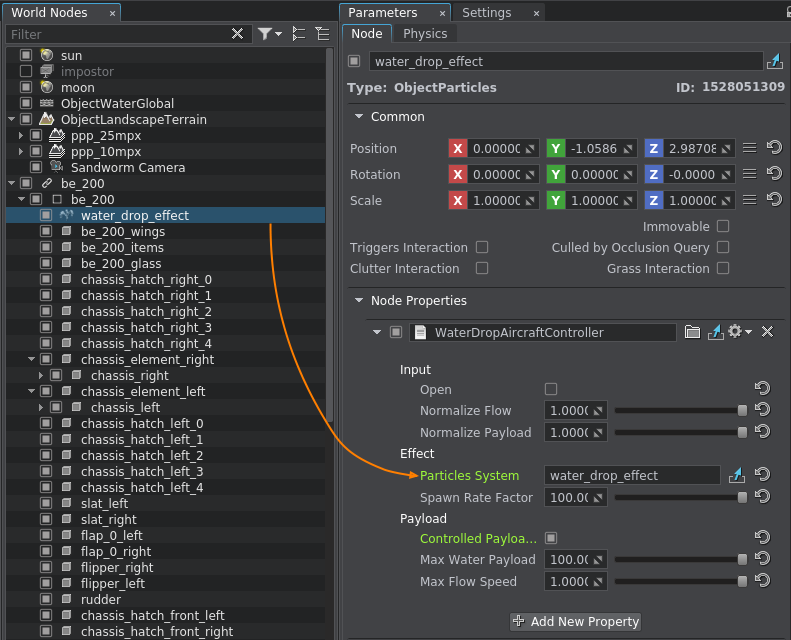
- Add the description of our component to the desired entity in the IG configuration file (ig_config.xml). Its name and parameters must correspond to the ones described in the component's header file (see Step 3).
Source code (XML)
<!-- ..... --> <entity id="200" name="be-200"> <!-- ..... --> <component id="6" name="water_drop"> <property>WaterDropAircraftController</property> <parameter name="state">open</parameter> <parameter name="data1">normalize_flow</parameter> <parameter name="data2">normalize_payload</parameter> <!-- ..... --> </component> <!-- ..... --> </entity> <!-- ..... --> - To test the new component add its description to the configuration file of the host emulator (<path_to_host>/Default/Entities.def) NoticeComponent ID must be the same as the one specified in the ig_config.xmlSource code
entity { name = "Be-200"; type = 200; class = fixedwing; .... component { name = "water_drop"; id = 6; def_state = 0; state { name = "close"; value = 0; } state { name = "open"; value = 1; } } }
After launching your host application or a CIGI Host Emulator you can control your custom component by sending the corresponding packets to the IG.
