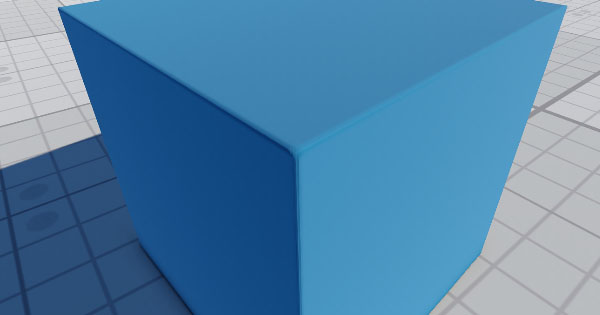Screen Space Bevel
The section contains settings that control screen-space bevels. Using bevels allows you to create smoothed edges of geometry and gives a realistic look to objects in the scene. Раздел содержит настройки, управляющие фасками в экранном пространстве. Использование фасок позволяет создавать сглаженные края геометрии и дает реалистичный вид объектам в сцене.
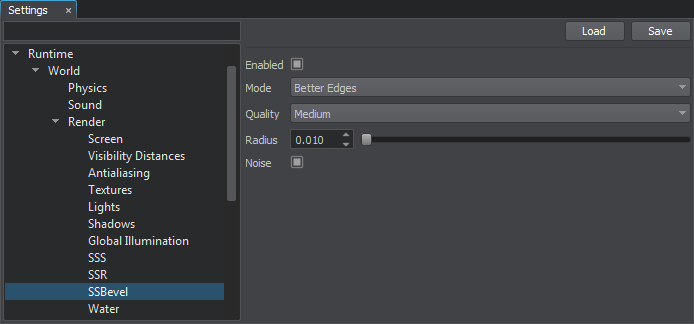
| Enabled | Включает и отключает фаску. |
|---|---|
| Mode | Устанавливает режим рендеринга фасок экранного пространства. Доступные значения:
|
| Quality | Качество фасок экранного пространства:
|
| Radius | Размер эффекта фасок в экранном пространстве. |
| Noise | Включает и выключает шум, позволяющий сглаживать фаски. Рекомендуется использовать шум с включенным TAA, чтобы избежать визуальных артефактов. Шум фаски применяется на определенном расстоянии от камеры (т.е. если камера находится слишком далеко от объекта с фасками, шум не применяется). |
Setting Up Bevels Per MaterialНастройка фасок для каждого материала#
Screen-space bevels are set up per material. The settings described above allow you to set up bevels for all materials with the SSBevel option enabled. However, you can also set up bevels for each material individually via the Parameters window with material settings. Фаски экранного пространства настраиваются для каждого материала. Описанные выше настройки позволяют настроить фаски для всех материалов с включенной опцией SSBevel. Однако вы также можете настроить фаски для каждого материала индивидуально через окно Parameters с настройками материала .
To set up bevels for a specific material, perform the following: Чтобы настроить фаску для определенного материала, выполните следующие действия:
- Enable the Procedural Effects option of the target material. Включите параметр Procedural Effects целевого материала.
- Enable the SSBevel option of the target material. Включите параметр SSBevel целевого материала.
- Enable the screen-space bevel feature in one of the following ways:
- Via the Render Settings window: go to the Windows -> Settings -> Runtime -> Render -> SSBevel section and click Enabled.Via the Render Settings window: go to the Windows -> Settings -> Runtime -> Render -> SSBevel section and click Enabled.
- In the Main Menu select Rendering -> Features and choose SSBevel.In the Main Menu select Rendering -> Features and choose SSBevel.
- Via the Render Settings window: go to the Windows -> Settings -> Runtime -> Render -> SSBevel section and click Enabled. В окне Render Settings: перейдите в раздел Windows -> Settings -> Runtime -> Render -> SSBevelи щелкните Enabled.
- In the Main Menu select Rendering -> Features and choose SSBevel. В Main Menu выберитеRendering -> Features и выберите SSBevel .
- In the Render Settings window, specify the global SSBevel settings described above. В окне Render Settings укажите глобальные настройки SSBevel , описанные выше.
- In the material settings (the Parameters window), specify the procedural texture, UV coordinates transformation or triplanar blending factor, scale for the bevel radius. В настройках материала (окно Parameters) укажите процедурную текстуру , преобразование координат UV или коэффициент тройного смешивания , масштаб для радиуса фаски.