基于画笔的对象放置
Cluster Editor is a convenient tool for brush-based placement of meshes baked into Mesh Clusters directly in the scene. It allows editing the existing Mesh Clusters and creating new ones.Cluster Editor 是一种方便的工具,用于直接在场景中将烘焙到 Mesh Clusters 的网格基于笔刷放置。它允许编辑现有的 Mesh Clusters 并创建新的。

Cluster Editor is available when the Cluster Paint Mode is selected on the toolbar.集群编辑器在选择 Cluster Paint Mode 时可用工具栏:

Switching to Cluster Paint Mode opens the Active Tool window:切换到此模式会打开 Active Tool 窗口:
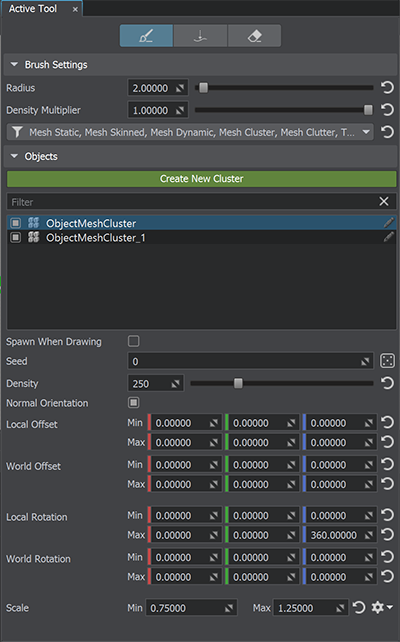
In the Objects section, there is a list of all Mesh Cluster objects available in the world. Similarly to the World Hierarchy window, you can organize the nodes:在 Objects 部分,有一个世界上所有可用的 Mesh Cluster 对象的列表。与 World Hierarchy 窗口类似,您可以组织节点:
- Select one or several nodes.选择一个或多个节点;
- Toggle the nodes on and off.打开和关闭节点;
- Filter nodes by name.按名称过滤节点;
- Rename a node by double-clicking on it.通过双击重命名节点;
- Toggle the
 Spawn When Drawing flag.切换
Spawn When Drawing flag.切换  Spawn When Drawing 标志。
Spawn When Drawing 标志。
To edit the required Mesh Clusters (one or many), select them either in the Objects section or in the World Hierarchy window and specify the Objects settings.要编辑所需的 Mesh Clusters(一个或多个),请在 Objects 部分或 World Hierarchy 窗口中选择它们并指定对象设置.
For convenience, the Create New Cluster button, a shortcut to manual creation of Mesh Clusters, is available right in the Active Tool window.为方便起见, Create New Cluster 按钮,一个快捷方式手动创建 Mesh Clusters , 在 Active Tool 窗口中可用。
See Also也可以看看#
- Article on Mesh Cluster关于 Mesh Cluster 的文章
- Using Cluster Editor for Vegetation使用植被集群编辑器
Editing Mesh Clusters with Cluster Editor使用集群编辑器编辑网格集群#
As soon as you have at least one Mesh Cluster with the Spawn When Drawing flag enabled, brush painting is available in the Editor Viewport. Select the required tool and start editing the cluster directly in the scene:只要您至少有一个启用了 Spawn When Drawing 标志的 Mesh Cluster,就可以在Editor Viewport中使用画笔绘画。选择需要的工具,直接在场景中开始编辑集群:
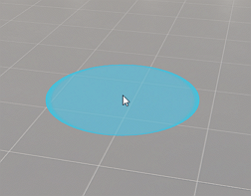
Available tools:可用工具:
 Replace Density — replace meshes within the Brush Radius with new ones spawned in accordance with the current density values.
Replace Density — replace meshes within the Brush Radius with new ones spawned in accordance with the current density values. Replace Density — 将Brush Radius内的网格替换为根据当前密度值生成的新网格。
Replace Density — 将Brush Radius内的网格替换为根据当前密度值生成的新网格。 Single Object — place a single mesh at the desired point.
Single Object — place a single mesh at the desired point. Single Object — 在所需点放置一个网格。
Single Object — 在所需点放置一个网格。 Erase — remove meshes.
Erase — remove meshes. Erase - 移除网格。
Erase - 移除网格。
Brush Settings画笔设置#
| Radius | Size of the brush. The size change is non-linear - the standard increment changes depending on the current brush value:
|
|---|---|
| Density Multiplier | Global multiplier for density. The value can be increased above 1.
Allows specifying the type of object on which you can paint. You can select multiple values, but some of them cannot be combined (see details below). The following values are available:
In addition, there are 2 filters that can only be used in combination with one or more object type filters listed above:
注意
全局乘数密度.
The filters aren't applied for the Erase tool. |
Controls控件#
- To draw with a brush, click LMB and drag the mouse.要使用画笔绘制,请单击 LMB 并拖动鼠标。
- To change the brush radius, use the mouse wheel.更换画笔半径,使用鼠标滚轮。
- To switch to the Replace Density tool, press B.要切换到 Replace Density 工具,请按 B。
- To switch to the Erase tool, press E.要切换到 Erase 工具,请按 E。
Objects Settings对象设置#
The following settings are saved for each Mesh Cluster in the scene:为场景中的每个 Mesh Cluster 保存以下设置:
Video Tutorial视频教程#
Watch the video below to learn the basics of mesh placement with the Cluster Brush Editor.观看下面的视频,了解使用集群画笔编辑器放置网格的基础知识。
本页面上的信息适用于 UNIGINE 2.19 SDK.

 Randomize button to generate a new Seed.
Randomize button to generate a new Seed. gear icon to choose the scale mode:
gear icon to choose the scale mode: