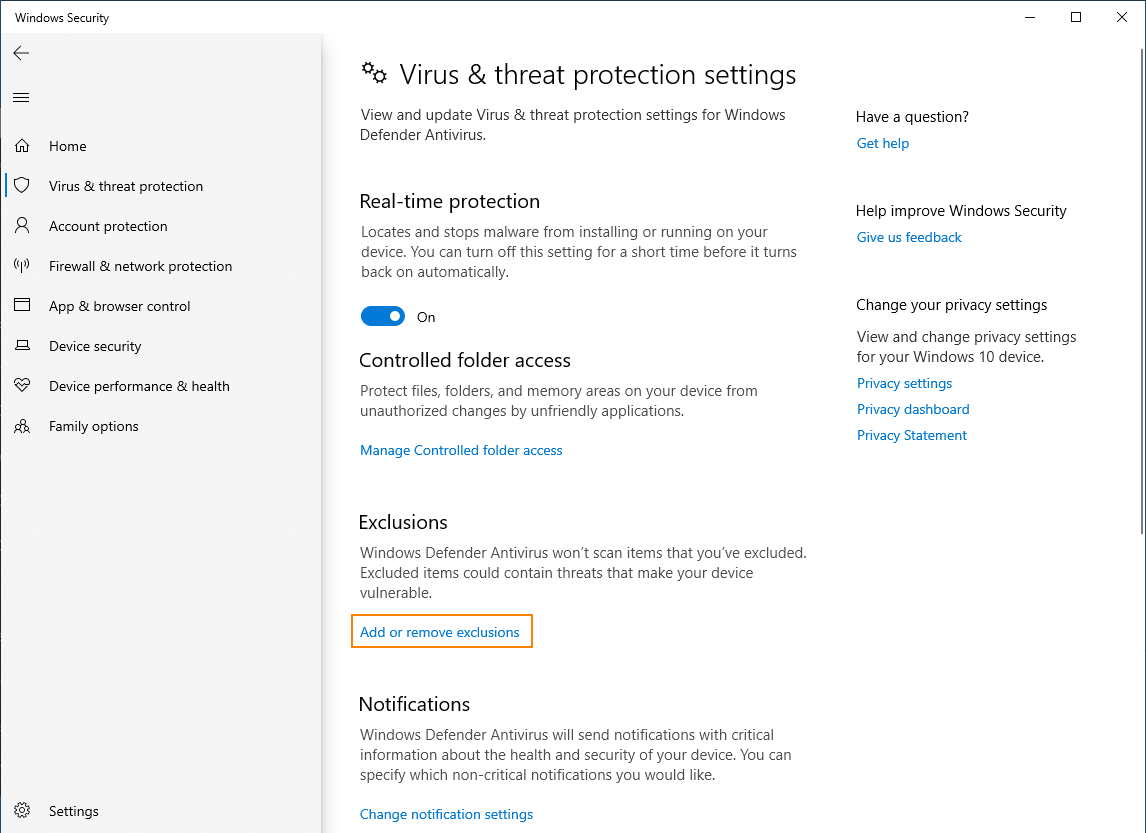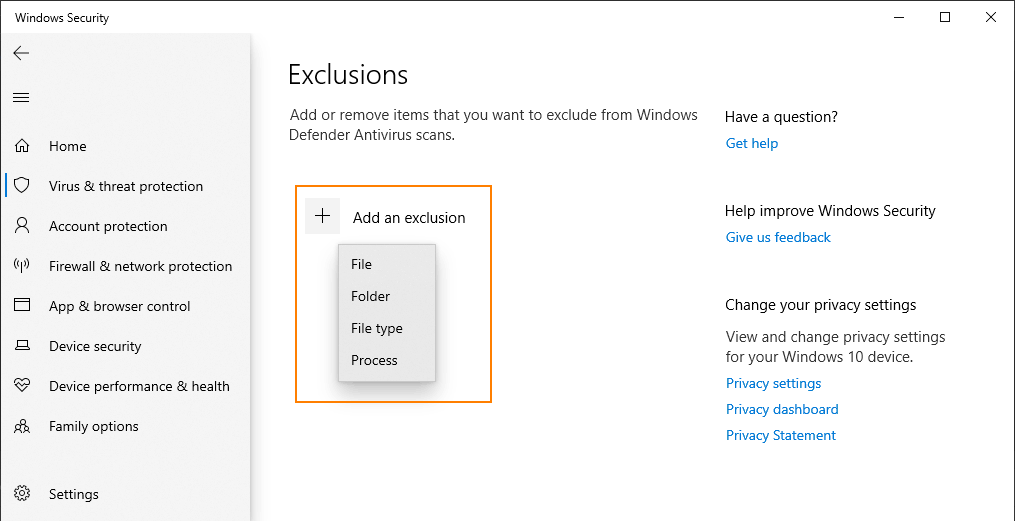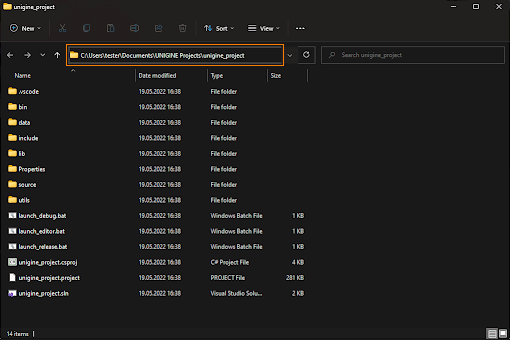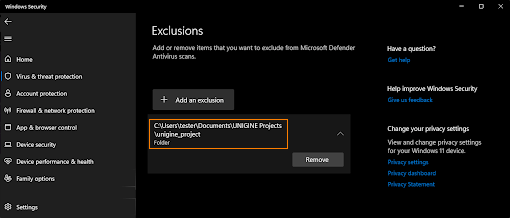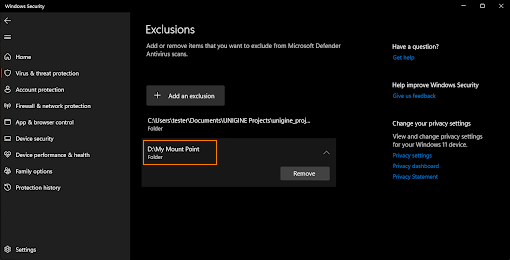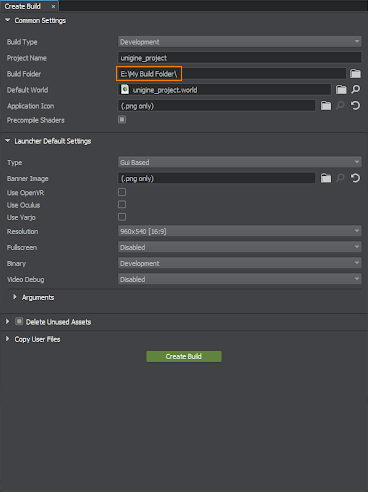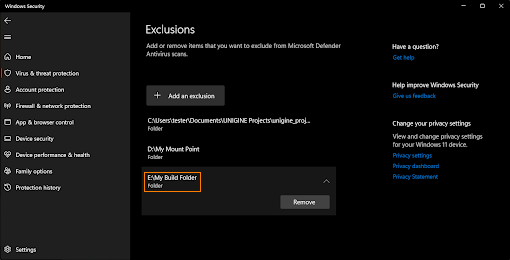杀毒软件推荐
This section contains recommendations on how to configure your antivirus settings to ensure smooth engine operation and avoid performance drops.本节包含关于如何配置防病毒设置的建议,以确保引擎平稳运行并避免性能下降。
Firewall blocking UNIGINE防火墙阻塞UNIGINE#
Antiviruses may block the operation of applications.防病毒软件可能会阻止应用程序的运行。
To check and unblock UNIGINE-related apps in Windows Defender:在Windows Defender中检查并解除unigine相关的应用程序:
- Click the Start button, type Windows Defender Firewall and select the matching app. The Windows Defender Firewall window will open.单击Start按钮,输入Windows Defender Firewall并选择匹配的应用程序。Windows Defender Firewall窗口将打开。
-
On the left pane, click Allow an app or feature through Windows Defender Firewall.在左侧窗格中,单击Allow an app or feature through Windows Defender Firewall。
-
In the Allowed apps window that opens, scroll down to find UNIGINE-related apps, check if they are enabled:在打开的Allowed apps窗口中,向下滚动找到与unigine相关的应用程序,检查它们是否启用:
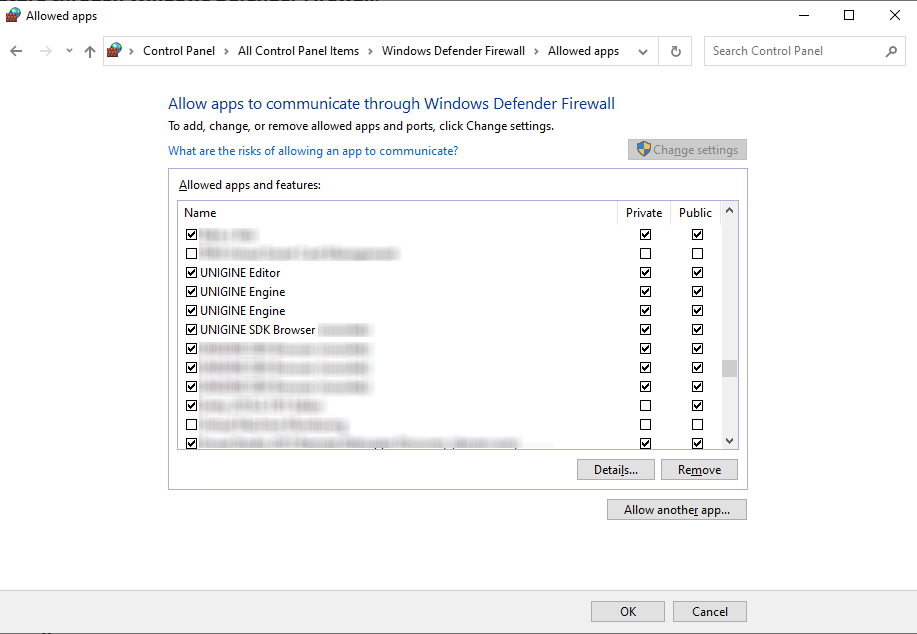
Impact on Build Speed and Editor Performance对构建速度和编辑器性能的影响#
If antivirus software has real-time scanning enabled, files are checked in real time when they are created, opened or copied. This may cause slowing down of the development process: UnigineEditor initialization, assets validation, etc. Adding the project folder (or folders) to exclusions allows avoiding this drop-down in performance.如果杀毒软件启用了实时扫描,则在创建、打开或复制文件时,会实时检查文件。这可能会导致开发过程变慢:UnigineEditor初始化、资源验证等。将项目文件夹(或多个文件夹)添加到排除项中可以避免这种下拉式性能。
When building a project, scanning every file also may slow down the build. To avoid that, you can add the target folder (and probably folders that store involved cache and settings) to exclusions, and the files created in it won't be scanned.在生成项目时,扫描每个文件也可能会降低生成速度。为了避免这种情况,您可以将目标文件夹(可能还有存储涉及缓存和设置的文件夹)添加到排除中,其中创建的文件将不会被扫描。
To disable real-time scanning in Windows Defender for a specific folder:禁用在Windows Defender中对指定文件夹的实时扫描。
- Open Windows Security settings (click the Start button, type Windows Security and select the matching app).打开Windows Security设置(单击Start按钮,输入Windows Security并选择匹配的应用程序)。
- Select Virus & threat protection.选择Virus & threat protection。
-
Click Manage settings.单击Manage settings。
-
Click Add or remove exclusions option.单击Add or remove exclusions选项。
-
Click the Add an exclusion button to see the types of content that can be excluded:点击Add an exclusion按钮,查看可以排除的内容类型:
-
Add the folder (or folders) containing your project as an exclusion following the on-screen directions.添加的文件夹(或文件夹)包含您的项目作为一个排除后,屏幕方向。
These folders should include:这些文件夹应该包括:
-
Folder that was created for the project and named accordingly (which contains the folders bin, data, etc.).为项目创建并相应地命名的文件夹(包含文件夹bin, data等)。
Project folder in Windows Explorer项目文件夹在Windows浏览器Project folder added as exclusion项目文件夹添加为排除项 -
All folders that mount points refer to (if they are outside the project folder mentioned above).挂载点引用的所有文件夹(如果它们位于上述项目文件夹之外)。
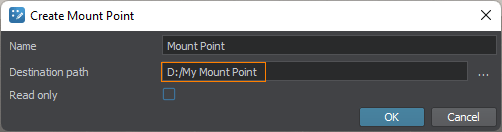 Mount point created in UnigineEditor在UnigineEditor中创建的挂载点Mount folder added as exclusion安装文件夹添加为排斥
Mount point created in UnigineEditor在UnigineEditor中创建的挂载点Mount folder added as exclusion安装文件夹添加为排斥 -
Output folder where the build is going to be stored.将存储构建的输出文件夹。
Build created in UnigineEditor构建中创建UnigineEditorBuild output folder added as exclusion添加为排除的生成输出文件夹
-
Ensuring the Availability of TCP Port确保TCP端口的可用性#
TCP Port 33333 is crucial for the UNIGINE SDK performance, thus, ensure that it is not blocked by the antivirus.TCP Port 33333是UNIGINE SDK性能的关键,请确保不被反病毒阻断。
Adjust the antivirus settings to allow TCP Port 33333.调整杀毒软件设置允许TCP端口 33333 。
If you use Windows Defender, create an inbound port rule.如果使用Windows Defender, 创建一个入站端口规则。
本页面上的信息适用于 UNIGINE 2.19 SDK.