草和杂物对象的遮罩编辑器
UnigineEditor provides a useful tool for painting image masks directly in the scene — Mask Editor. It allows editing the existing image masks and creating new ones.UnigineEditor 提供了一个有用的工具,可以直接在场景中绘制图像蒙版——Mask Editor。它允许编辑现有的图像蒙版并创建新的蒙版。
See Also也可以看看#
- Chapter on Image Mask for the Grass Field上一章草地的图像遮罩
- Tutorial on Adding Grass教程添加草
- Chapter on Masking Areas with Objects for Mesh Clutter and World Clutter使用 Mesh Clutter 和 World Clutter对象屏蔽区域的章节
Creating Mask with Mask Editor使用遮罩编辑器创建遮罩#
To create a new image mask by means of Mask Editor:要通过 Mask Editor 创建新的图像蒙版:
- Run UnigineEditor.跑步统一编辑器。
- Add Grass, Mesh Clutter or World Clutter to the scene by choosing the required object via the Menu bar (the Create menu item).通过菜单栏(Create 菜单项)选择所需的对象,将 Grass, Mesh Clutter 或 World Clutter 添加到场景中。
- Specify all required settings for the added object.为添加的对象指定所有必需的设置。
-
On the toolbar, select Clutter Mask Paint Mode. The Active Tool window will open. In the Objects section there will be a list of all Grass, Mesh Clutter and World Clutter objects available in the world.在工具栏上选择Clutter Mask Paint Mode模式。将打开一个新的Active Tool窗口。在Objects部分会有一个场景中所有Grass, Mesh Clutter和World Clutter对象的列表。

-
Select the object you want to create the mask for and click the Create a New Mask Texture Asset button.选择要创建掩码的对象并单击Create a New Mask Texture Asset按钮。
You can also use the
 button next to the Mask Texture field in the Parameters window of the selected object.您还可以使用选定对象Parameters窗口中Mask Texture字段旁边的
button next to the Mask Texture field in the Parameters window of the selected object.您还可以使用选定对象Parameters窗口中Mask Texture字段旁边的 按钮。
按钮。
-
Specify the size and format of the mask in the window that opens and click OK.在打开的窗口中指定遮罩的大小,然后单击 OK。

-
In the file dialog window that opens, choose the folder within your project to save the mask and click OK. An empty image mask will be created.在打开的文件对话框窗口中,指定掩码名称和格式,选择项目中的文件夹以保存掩码,然后单击 OK。将创建一个空的图像蒙版。
Editing Mask with Mask Editor使用蒙版编辑器编辑蒙版#
As soon as you created the mask, editing tools are available in the Parameters section of Active Tool. Select the required option and start editing the mask directly in the scene.一旦你创建了蒙版,蒙版编辑工具就可以在Active Tool窗口的Parameters部分使用了。选择需要的选项,并开始在场景中直接编辑蒙版。
Available controls and hotkeys are listed at the bottom of the Active Tool window.可用的控件和热键列在Active Tool窗口的底部。
If the Active Tool window is closed, you can re-open it by switching to Clutter Mask Paint Mode or clicking the Brush Edit button in the Parameters tab of the corresponding object.如果已关闭Active Tool窗口,可以切换到Clutter Mask Paint Mode模式或在相应对象的Parameters选项卡中单击Brush Edit按钮重新打开Active Tool窗口。
Mask Editor Options蒙版编辑器选项#
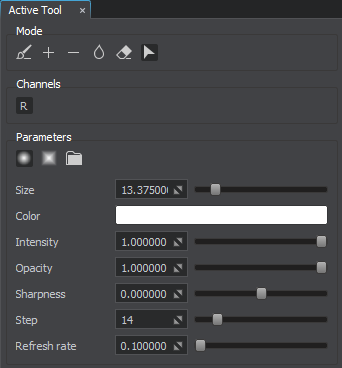
| Mode |
Available modes:可用模式:
|
|---|---|
| 刷 |
Shape of the brush:刷子形状:
|
| Size | Size of the brush.刷子的大小。 |
| Color | Color of the brush.画笔的颜色。 |
| Intensity | Intensity of the color components of the brush.刷子的强度。 |
| Opacity | Transparency of the applied color.应用刷子的速率。 |
| Sharpness | Tip of the brush. The lower the value, the sharper and smaller the tip. The higher the value, the flatter and bigger the tip.刷头。值越低,尖端越锐利且越小。该值越高,越平坦和更大的尖端。 |
| Step | The distance between the brush marks in a stroke, in pixels.笔画中画笔标记之间的距离,以像素为单位。 |
| Refresh Rate | Frequency of updating the objects distribution following the mask changes, in seconds, if the brush is dragged continuously.在蒙版之后更新对象分布的频率改变,以秒为单位,如果画笔被连续拖动。 |
本页面上的信息适用于 UNIGINE 2.19 SDK.

 Draw — replace pixel values of the image mask with the current values set for the brush.
Draw — replace pixel values of the image mask with the current values set for the brush. Add — add pixels to the image mask (in other words, add areas to the image mask where grass or clutter objects should be placed).
Add — add pixels to the image mask (in other words, add areas to the image mask where grass or clutter objects should be placed). Subtract — subtract the current values set for the brush from pixel values of the image mask.
Subtract — subtract the current values set for the brush from pixel values of the image mask. Smooth — blur pixels of the image mask, making boundaries softer.
Smooth — blur pixels of the image mask, making boundaries softer. Erase — erase pixels of the image mask.
Erase — erase pixels of the image mask. Select — enables selection between
Select — enables selection between  — Circular shape.
— Circular shape.
 — Square shape.
— Square shape.
 .
.