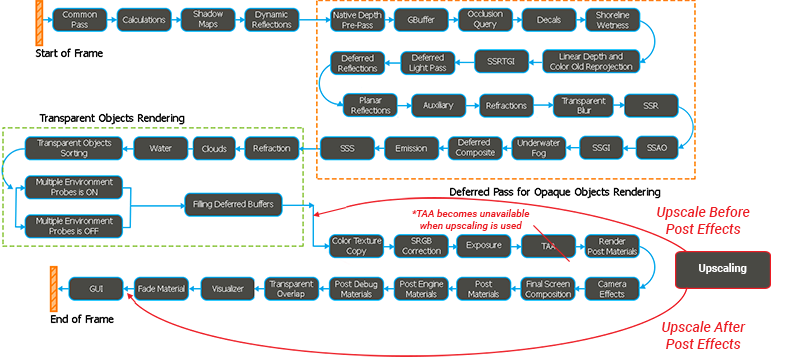使用DLSS和FSR升级
UNIGINE provides support for two advanced upscaling technologies: NVIDIA DLSS (Deep Learning Super Sampling) and AMD FSR 2 (FidelityFX Super Resolution 2). These technologies enable upscaling on a wide range of devices from different manufacturers.UNIGINE支持两种高级升频技术:NVIDIA DLSS(Deep Learning Super Sampling)和AMD FSR 2(FidelityFX Super Resolution 2)。 这些技术可以在来自不同制造商的各种设备上进行升级。
These upscaling technologies are used to render high-resolution images based on the lower resolution source. If both upscalers are available, you can choose between them, or you can turn off upscaling at all. We suggest using the DLSS technology as it produces high-quality results with fewer visual artifacts.这些升频技术用于基于较低分辨率源呈现高分辨率图像。 如果两个升频都可用,则可以在它们之间进行选择,也可以完全关闭升频。 我们建议使用DLSS技术,因为它可以产生高质量的结果,减少视觉伪影。
Requirements and Restrictions要求和限制#
The DLSS and FSR 2 upscalers have specific requirements and compatibility restrictions determining whether the application supports these features.DLSS和FSR2升频器具有特定要求和兼容性限制,可确定应用程序是否支持这些功能。
The upscalers are initialized on render initialization. To verify whether they are supported and initialized after application startup, you can do one of the following:升频器在渲染初始化时初始化。 要验证它们是否受支持并在应用程序启动后初始化,可以执行以下操作之一:
- Check the Render section of the console output.检查控制台输出的Render部分。
- Run the dlss_info and/or fsr_info console commands.运行dlss_info和/或fsr_info控制台命令。
For example, the Render section may provide the following information:例如,Render部分可以提供以下信息:
---- Render ----
DLSS is supported
DLSS Streamline version: 2.4.0
DLSS NGX version: 3.7.0
FSR is supported
FSR Version: 2.2.2
FSR Max Contexts: 8
FSR RAM Scratch Size: 10 MBIf the upscaler is not supported, a corresponding message will be displayed in the console.如果不支持upscaler,则控制台中将显示相应的消息。
DLSSDLSS#
For proper work, DLSS must meet the following requirements:对于正确的工作,DLSS必须满足以下要求:
- Platforms: Windows平台:Windows
- Graphic API: DirectX 12图形API:DirectX12
- Hardware: any GeForce RTX GPU and RTX 40 Series GPU.硬件:任何GeForce RTX GPU和RTX40系列GPU。
- Driver: 522.25 version or newer.驱动程序:522.25版本或更高版本。
For example, if you run the application with a GPU that is not listed, you will receive the following message in the console:例如,如果您使用未列出的GPU运行应用程序,您将在控制台中收到以下消息:
DLSS is not supported
Not an Nvidia GPUFSR 2FSR2#
FSR 2 must meet the following requirements:FSR2必须满足以下要求:
- Platforms: Windows平台:Windows
- Graphic API: DirectX 12图形API:DirectX12
- Hardware: any GPUs supporting Shader Model 6.2.硬件:任何支持Shader Model 6.2的Gpu。
- Driver: no special requirements.驱动程序:没有特殊要求。
For example, if you run the application with a graphic API other than DirectX 12, you will receive the following messages in the console:例如,如果您使用DirectX12以外的图形API运行应用程序,您将在控制台中收到以下消息:
FSR is not implemented, FSR is currently available only for DX12Using DLSS使用DLSS#
For DLSS technology to work properly with UNIGINE, additional environment configuration is required.为了使DLSS技术与UNIGINE一起正常工作,需要额外的环境配置。
- Follow this link to download the NVIDIA Streamline SDK, which serves as a wrapper for DLSS and all its features.按照此链接下载NVIDIA Streamline SDK,它用作包装器 适用于 DLSS 及其所有功能。
-
Click Access Github.点击Access Github。
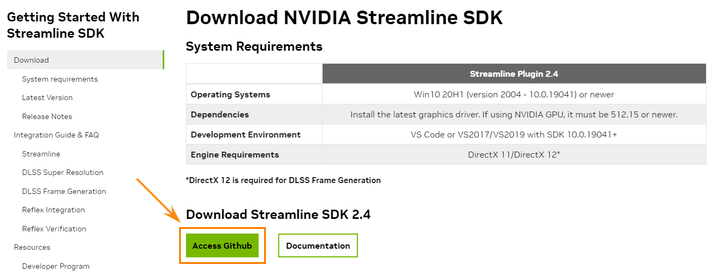
-
On the page that opens, click the green Code button and select Download ZIP from the drop-down list.在打开的页面上,单击绿色的Code按钮,然后从下拉列表中选择Download ZIP。
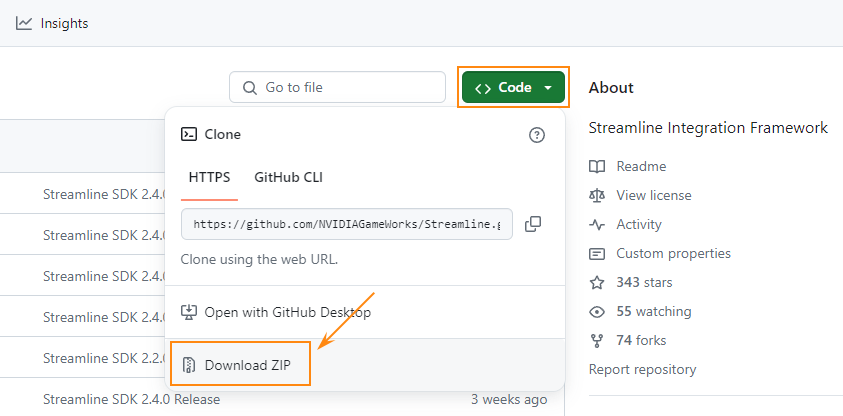
- Navigate to the folder containing the downloaded Streamline-main.zip archive. This is typically the Downloads folder.导航到包含下载的Streamline-main.zip存档的文件夹。 这通常是Downloads文件夹。
- Extract the ZIP archive. By default, it is extracted to the Streamline-main folder. However, you can rename it if necessary.解压缩ZIP存档。 默认情况下,它被提取到Streamline-main文件夹。 但是,如果需要,您可以重命名它。
-
打开Streamline-main/bin/x64文件夹,找到以下文件:
注意You don't need to install the Streamline SDK. Simply navigate to the folder.您不需要安装Streamline SDK。 只需导航到该文件夹。- nvngx_dlss.dll
- sl.common.dll
- sl.dlss.dll
- sl.interposer.dll
-
Copy these files to the bin folder of your UNIGINE project:将这些文件复制到UNIGINE项目的bin文件夹中:
- Find your project in the UNIGINE SDK Browser and select Other Actions -> Open folder.
在UNIGINE SDK浏览器中找到您的项目,然后选择Other Actions -> Open folder。

- In the directory that opens, find and open the bin folder.在打开的目录中,找到并打开bin文件夹。
- Copy the 5 files listed above.复制上面列出的4文件。
- Find your project in the UNIGINE SDK Browser and select Other Actions -> Open folder.
- The changes will be applied at the next application start-up. So, if you have UnigineEditor opened, restart it to apply changes.更改将在下一个应用程序启动时应用。 因此,如果您打开了UnigineEditor,请重新启动它以应用更改。
-
In UnigineEditor, open the console and check that DLSS is available. The corresponding information is provided in the Render section:在UnigineEditor中,打开控制台并检查DLSS是否可用。 相应的信息在Render部分提供:
 注意If DLSS is not available, the corresponding message will be shown in the console.如果DLSS是不可用,相应的消息将显示在控制台中。
注意If DLSS is not available, the corresponding message will be shown in the console.如果DLSS是不可用,相应的消息将显示在控制台中。
To use DLSS for the scene, enable it in one of the following ways and specify settings:要在场景中使用DLSS,请通过以下方式之一启用它并指定设置:
-
Via the UnigineEditor interface:通过UnigineEditor接口:
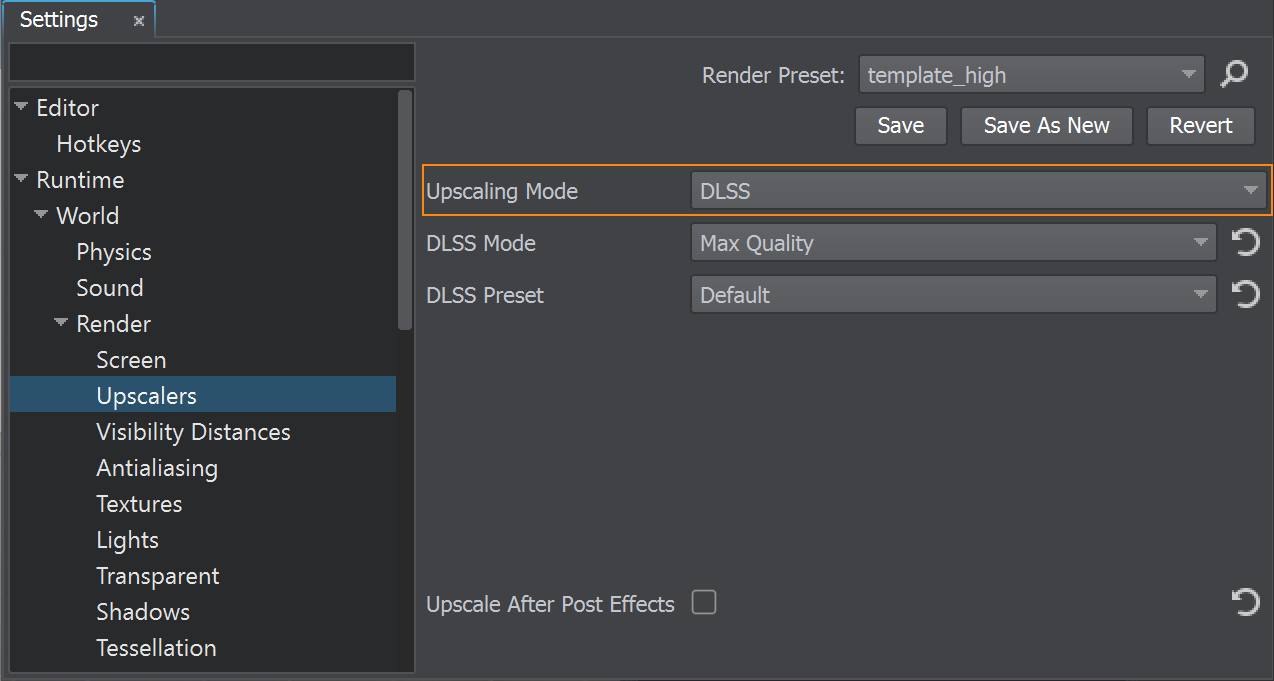
-
Using the render_upscale_mode console command:使用render_upscale_mode控制台命令:
源代码render_upscale_mode 2
Using FSR2使用FSR2#
Before applying FSR 2 upscaling, you should check if it is available. In UnigineEditor, open the console and check the information provided in the Render section:在应用FSR2升级之前,您应该检查它是否可用。 在UnigineEditor中,打开控制台并检查Render部分中提供的信息:
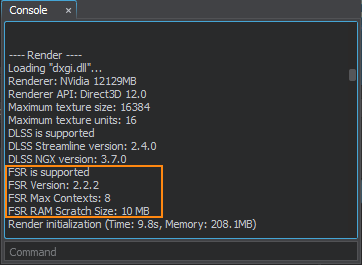
To use FSR 2 for the scene, enable it in one of the following ways and specify settings:要在场景中使用FSR2,请通过以下方式之一启用它并指定设置:
-
Via the UnigineEditor interface:通过UnigineEditor接口:
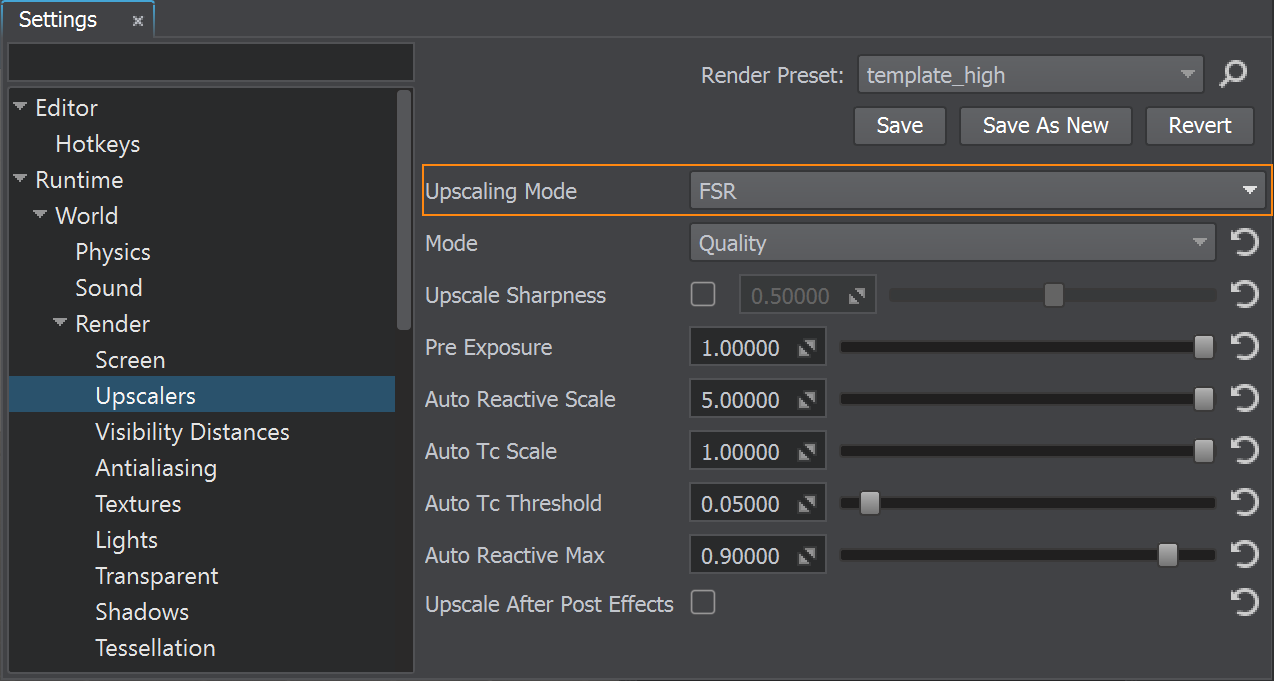
-
Using the render_upscale_mode console command:使用render_upscale_mode控制台命令:
源代码render_upscale_mode 1
Settings of Upscalers升频器的设置#
Depending on the current upscale mode, the set of settings differs. Please refer to the Upscalers article.根据当前的高档模式,设置集不同。 请参阅Upscalers文章。
When to Apply Upscaling何时申请升级#
By default, upscaling is applied before all post-processing effects are rendered. However, you can choose to apply upscaling after rendering the post-process effects.默认情况下,在渲染所有后处理效果之前应用放大。 但是,您可以选择在渲染后处理效果之后应用放大。
It can be done via the console using the render_upscale_post command or in UnigineEditor by toggling the Upscale After Post Effects parameter.它可以通过控制台使用render_upscale_post命令或在UnigineEditor中通过切换Upscale After Post Effects参数来完成。
FSR ContextsFSR上下文#
A context is a single call per upscaling operation. The number of contexts that can be upscaled with FSR 2 is limited and can defined by the fsr_max_contexts console command. The recommended number of contexts is 8. Specifying the number of contexts is necessary when rendering into multiple viewports: the number of the viewports must correspond to the number of contexts.一个上下文是每个扩展操作的单个调用。 可以使用FSR2升频的上下文的数量是有限的,可以由fsr_max_contexts控制台命令定义。 推荐的上下文数为8。 在呈现到多个视口时,指定上下文的数量是必要的:视口的数量必须与上下文的数量相对应。
本页面上的信息适用于 UNIGINE 2.19 SDK.