创建特定类型的轨道
The type of a track is defined by a parameter that it animates. Each track animates only one parameter. A parameter is a setting of an object, property, material, etc. that should be animated. 轨道的类型由它动画的参数定义。每个轨道仅对一个参数进行动画处理。参数是应设置动画的对象、属性、材质等的设置。
The article lists the types of tracks available in the Tracker and gives instructions on how to create a track of a certain type. 文章列出了 Tracker 中可用的轨道类型,并给出了如何创建特定类型的轨道的说明。
Node-Related Tracks节点相关曲目#
Node-related tracks allow animating common and type-specific node settings. For example, you can create a track that enables a node, or changes its position. Such tracks need to be bound to some specific node in the world. 节点相关的轨道允许动画常见和特定类型的节点设置。例如,您可以创建启用节点或更改其位置的轨道。这样的轨道需要绑定到世界上的某个特定节点。
Creating a Node-Related Track创建节点相关的轨道#
To create a node-related track, perform the following:要创建与节点相关的轨道,请执行以下操作:
- Click
 to add a track that will animate some parameter. The Add Parameter window will open.单击
to add a track that will animate some parameter. The Add Parameter window will open.单击  以添加将动画某些参数的轨道。 Add Parameter 窗口将打开。
以添加将动画某些参数的轨道。 Add Parameter 窗口将打开。 -
Choose a node in the list and then choose a parameter that should be animated and click Ok.在列表中选择一个节点,然后选择一个应设置动画的参数并单击 Ok。

If you want to animate a type-specific node parameter, click + to the left of the desired node type and choose the parameter.如果要为特定类型的节点参数设置动画,请单击所需节点类型左侧的 + 并选择参数。
-
In the Select Node dialog window that opens, bind the track to a node from the list and click Ok.在打开的 Select Node 对话窗口中,将轨道绑定到列表中的一个节点,然后单击 Ok。
注意You can later change the node bound to the track in the Name field of the Track Info section: double-click the field and choose a node in the list.您可以稍后在 Track Info 部分的 Name 字段中更改绑定到轨道的节点:双击该字段并在列表中选择一个节点。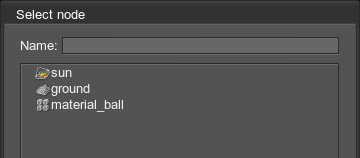 注意If the track animates a type-specific parameter, it should be bound to the node of the corresponding type. Otherwise, an error message will occur.如果轨道为特定类型的参数设置动画,则应将其绑定到相应类型的节点。否则,将出现错误消息。
注意If the track animates a type-specific parameter, it should be bound to the node of the corresponding type. Otherwise, an error message will occur.如果轨道为特定类型的参数设置动画,则应将其绑定到相应类型的节点。否则,将出现错误消息。 - Compose a track by creating the required number of key frames.通过以下方式编写曲目创造所需的关键帧数。
Common Node Parameters常用节点参数#
Common parameters of node-related tracks allow you to toggle the node on and off, change its position, orientation and scale along the X, Y, and Z axes.节点相关轨迹的常用参数允许您打开和关闭节点,沿 X, Y 和 Z 轴更改其位置、方向和比例。
Moving a Node移动节点#
The position parameter allows you to animate node movement along the axes. A spline, along which the node moves, can be visualized in the scene: enable both the track graph and Visualizer (Helpers -> Show Visualizer) in order to see the created track path.position 参数允许您为节点沿轴的移动设置动画。节点沿其移动的样条曲线可以在场景中可视化:启用 track graph 和 Visualizer (Helpers -> Show Visualizer) 以查看创建的轨迹路径。
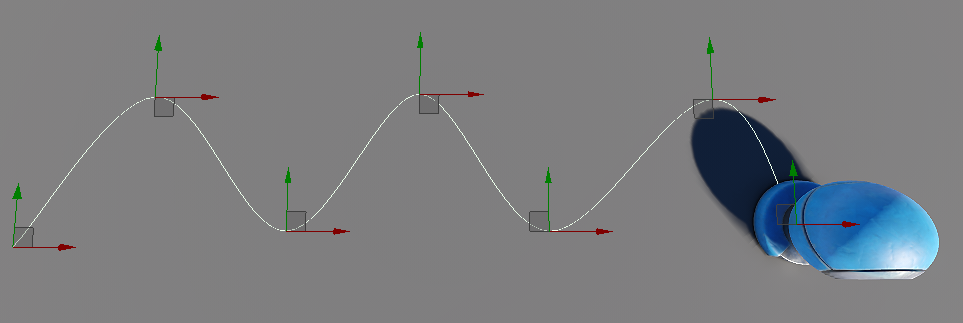
For each axis, you can specify a type of velocity of the node when it moves:对于每个轴,您可以指定节点移动时的速度类型:
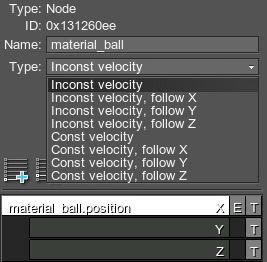
- Inconst velocity stands for the inconstant velocity of the node when it moves along the spline (as curves are passed faster).Inconst velocity 代表节点沿样条线移动时的非恒定速度(因为曲线通过得更快)。
- Const velocity stands for the constant velocity of the node. It will move at the uniform speed throughout the whole spline.Const velocity 代表节点的恒定速度。它将在整个样条曲线中匀速移动。
Also, you can specify the axis along which the node should be oriented when moving: choose follow X, Y or Z together with the type of velocity. 另外,您可以指定节点在移动时应沿其定向的轴:选择 follow X, Y 或 Z 以及速度类型。
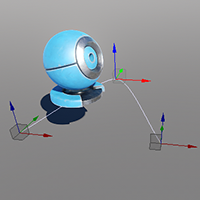 |
 |
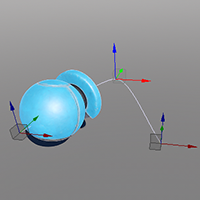 |
Follow X Axis |
Follow Y Axis |
Follow Z Axis |
When you choose the axis to follow, you should also specify an Offset that specifies how far along the spline is the point by which the node is oriented.当您选择要跟随的轴时,您还应该指定一个 Offset 来指定沿样条线的距离是节点所指向的点。
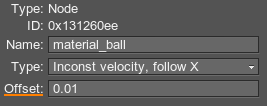
- By the default value of 0.01, the node faces the current spline point.默认值为 0.01,节点面向当前样条点。
- By higher values, the node is oriented as if it has already moved further forward the spline.通过更高的值,节点的方向就好像它已经进一步向前移动样条。
If you want to control the orientation of the node for the follow the axis mode, you can use a dummy node:如果要控制 follow the axis 模式的节点方向,可以使用 dummy node:
- Create a dummy node.创建一个 dummy node。
- Add your node as its child.将您的节点添加为其子节点。
- Orient and position it relative the dummy however necessary.不管必要,相对于假人定向和定位它。
Rotating a Node旋转节点#
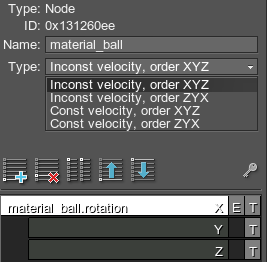
The rotation parameter allows you to rotate the node along X, Y or Z axes. For each axis, you can specify a type of velocity of the node when it rotates:rotation 参数允许您沿 X, Y 或 Z 轴旋转节点。对于每个轴,您可以指定节点旋转时的速度类型:
- Inconst velocity stands for the inconstant velocity of the node when it rotates (with acceleration).Inconst velocity 代表节点旋转时(带加速度)的非恒定速度。
- Const velocity stands for the constant velocity of the node. It will rotate at the uniform speed.Const velocity 代表节点的恒定速度。它会匀速旋转。
Also, you can specify an order of rotations about the axes: choose order XYZ or order ZYX together with the type of velocity. For example, if rotating the sun (a world light source), the order should be ZYX.此外,您可以指定围绕轴的旋转顺序:选择 order XYZ 或 order ZYX 以及速度类型。例如,如果旋转太阳(世界光源),则顺序应为 ZYX。
Node Reference Tracks节点参考轨道#
These tracks control the name parameter of NodeReferences. This parameter allows you to change the .node file, to which the node reference points. Thus, by using tracks, you can animate switching of the source node of the particular NodeReference.这些轨道控制 NodeReferences 的 name 参数。此参数允许您更改节点参考指向的 .node 文件。因此,通过使用轨道,您可以动画切换特定 NodeReference 的源节点。
Fields Tracks田径赛道#
These tracks control parameters of spacer and animation fields (except the Field and Viewport Masks):这些轨道控制间隔和动画字段的参数(Field 和 Viewport Masks 除外):
- Field Spacer parameters场间隔参数
- Field Animation parameters现场动画参数
Light Sources Tracks光源轨道#
These tracks control parameters of light sources:这些轨道控制光源的参数:
- Common light parameters常见的灯光参数
- Omni light parameters全向灯参数
- Projected light parameters投射光参数
- World light parameters世界之光参数
Objects-Related Tracks对象相关的曲目#
Objects-related tracks allow animating common and type-specific object settings.对象相关的轨道允许动画常见和特定类型目的设置。
Common Objects Parameters常用对象参数#
Common parameters of objects-related tracks allow you to toggle an object on and off, change a material or a property assigned to a surface of the object. You can also choose a specific parameter of the material or the property to animate.对象相关轨迹的通用参数允许您打开和关闭对象,更改分配给对象表面的材质或属性。您还可以选择特定的参数材质或者财产动画。
To change a material or a property set to an object surface, perform the following:要将材质或属性集更改为对象曲面,请执行以下操作:
-
- For the material, create the node -> object -> material track.对于材质,创建 node -> object -> material 轨道。
- For the property, create the node -> object -> property track.对于属性,创建 node -> object -> property 轨道。
- Choose an object-related node in the Select Node window that opens.在打开的 Select Node 窗口中选择一个与对象相关的节点。
-
In the Surface field of the Track Info section, choose a surface to change the material or property for.在 Track Info 部分的 Surface 字段中,选择要更改其材质或属性的表面。

- Double-click the track line to select the material or property to be applied.双击轨迹线以选择要应用的材质或属性。
Skinned Mesh Parameters蒙皮网格参数#
These parameters allow you to toggle playback of the skinned mesh animation on and off and also set animation from the .anim file.这些参数允许您打开和关闭 skinned mesh 动画的播放,还可以从 .anim 文件设置动画。
Particle System Parameters粒子系统参数#
Water Mesh Parameters水网参数#
These tracks control parameters of water mesh waves.这些轨道控制 water mesh 波的参数。
Volume Projected Parameters体积投影参数#
These tracks control parameters of volume projected objects.这些轨道控制 volume projected 对象的参数。
Player Tracks播放器曲目#
These tracks allow you to set up cameras used for cut-scenes. All types of cameras can be used.这些轨道允许您设置用于过场动画的摄像机。所有类型的相机可以使用。
Common parameters that available for all types of players allow you to animate the camera's viewing frustum parameters and post-process materials applied after all other post-processes.适用于所有类型玩家的通用参数允许您为相机设置动画查看平截头体参数在所有其他后处理之后应用的后处理材质。
Moving a Camera移动相机#
To animate the camera movement, perform the following:要为相机移动设置动画,请执行以下操作:
- Add the node -> position track.添加 node -> position 轨道。
- Select the camera you want to move in the Select Node window that opens. The position key frames will be automatically created at the track start based on the current position of the selected player.在打开的 Select Node 窗口中选择要移动的摄像机。位置关键帧将根据所选玩家的当前位置在轨道开始时自动创建。
- Choose the follow z mode.选择 follow z 模式。
- Disable the track and position the target camera.禁用轨道和位置目标相机。
- Create a snapshot of the current value of the camera position.创建快照相机位置的当前值。
- Set the animating camera to be used in-game.设置要使用的动画相机在游戏中.
Rotating a Camera旋转相机#
To animate the camera rotation, perform the following:要为相机旋转设置动画,请执行以下操作:
- Add the node -> position track.添加 node -> position 轨道。
- Select the camera you want to rotate in the Select Node window that opens. The rotation key frames will be automatically created at the track start based on the current orientation of the selected player.在打开的 Select Node 窗口中选择要旋转的相机。旋转关键帧将根据所选玩家的当前方向在轨道开始时自动创建。
- Choose the follow z mode.选择 follow z 模式。
- Disable the track and rotate the target camera.禁用轨道和旋转目标相机。
- Create a snapshot of the current value of the camera rotation.创建快照相机旋转的当前值。
- Set the animating camera to be used in-game.设置要使用的动画相机在游戏中.
For a persecutor player:对于迫害者玩家:
- Add the phiAngle and thetaAngle tracks.添加 phiAngle 和 thetaAngle 轨道。
- Select the camera you want to rotate in the Select Node window that opens.在打开的 Select Node 窗口中选择要旋转的相机。
- Disable the tracks and rotate the target camera.禁用轨道和旋转目标相机。
- Create a snapshot of the current value of the camera rotation.创建快照相机旋转的当前值。
- Set the animating camera to be used in-game.设置要使用的动画相机在游戏中.
Player Persecutor Parameters玩家迫害者参数#
A player persecutor has additional settings that can be animated, namely: a target that the persecutor follows, an anchor point, a distance between the persecutor and the target, phi and theta angles. 玩家迫害者有其他设置可以动画的,即:迫害者跟随的目标,锚点,迫害者与目标之间的距离, phi 和 theta 角.
A position of the persecutor can be controlled in one of two ways:可以通过以下两种方式之一控制迫害者的位置:
- By setting the position of the target node (the node position parameter).通过设置目标节点的位置(节点position参数)。
- By changing phi and theta angles for the persecutor. This variant is also used to rotate the persecutor.通过改变迫害者的 phi 和 theta 角度。此变体也用于轮换迫害者。
A player persecutor allows following a node with a camera:玩家迫害者允许使用相机跟踪节点:
- Add the node -> player -> persecutor -> target track.添加 node -> player -> persecutor -> target 轨道。
- Select the player persecutor node in the Select Node window that opens.在打开的 Select Node 窗口中选择玩家迫害者节点。
- Double-click the track line. In the dialog window that opens, choose a node that this player will follow.双击轨迹线。在打开的对话框窗口中,选择该玩家将跟随的节点。
-
By default, the camera will focus on the center of coordinates of the node. You can change the point of focus:默认情况下,相机将聚焦在节点坐标的中心。您可以更改焦点:
- Add the node -> player -> persecutor -> anchor track.添加 node -> player -> persecutor -> anchor 轨道。
- Double-click the track line to set anchor values: they change coordinates of the point of focus by X, Y and Z axes.双击轨迹线以设置锚点值:它们通过 X、Y 和 Z 轴更改焦点的坐标。
-
Adjust the distance between the node and the persecutor. For that, add the node -> player -> persecutor -> distance track.调整节点与迫害者的距离。为此,添加 node -> player -> persecutor -> distance 轨道。
- Set the camera to be used in-game.设置要使用的相机在游戏中.
Sound Source Tracks声源轨道#
These tracks control parameters of sound sources. For common sound parameters, see the chapter on Sound-Related Tracks.这些轨道控制参数声源.常见的声音参数,见章节声音相关的曲目.
Switching a Sound Source切换音源#
To play a sound from a positional sound source:要从位置声源播放声音:
- Add node -> soundsource -> play track.添加 node -> soundsource -> play 轨道。
- Choose a sound source.选择声源。
- Double-click the track line to start or stop playback of the sound source.双击轨道线开始或停止音源的播放。
World Transform Path Tracks世界变换路径轨迹#
These tracks allow you to control playback of the transformation defined by the path: continue the playback if it is paused, or start it if stopped.这些曲目可让您控制播放由路径定义的转换:如果暂停则继续播放,如果停止则开始播放。
Material-Related Tracks材质相关曲目#
Material-related tracks allow you to change some material setting over time. Options, states, textures, and parameters of the material can be animated. Such tracks need to be bound to some specific user material.与材质相关的轨道允许您随时间更改某些材质设置。选项、状态、纹理和参数的材质可以动画。这样的轨道需要绑定到一些特定的用户资料.
Creating a Material-Related Track创建与材质相关的轨道#
To create a material-related track, perform the following:要创建与材质相关的轨道,请执行以下操作:
- Click
 to add a track that will animate some parameter. The Add Parameter window will open.
单击
to add a track that will animate some parameter. The Add Parameter window will open.
单击  以添加将动画某些参数的轨道。 Add Parameter 窗口将打开。
以添加将动画某些参数的轨道。 Add Parameter 窗口将打开。
-
Choose a material in the list and then choose a parameter that should be animated:在列表中选择一个材质,然后选择一个应该设置动画的参数:
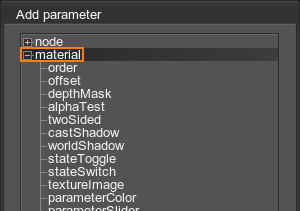
- If the parameter is one of the common material settings, you can add it straight away and go to the next step.如果参数是其中之一常见的材质设置,您可以直接添加它并转到下一步.
-
If the track should animate a state, texture, or parameter of the material, check the type of the target parameter and choose it in the list:如果轨道应该为材质的状态、纹理或参数设置动画,请检查目标参数的类型并在列表中选择它:
- For a material state with a checkbox, select stateToggle.对于带有复选框的材质状态,选择 stateToggle。
- For a material state with a drop-down list, select stateSwitch.对于带有下拉列表的材质状态,选择 stateSwitch。
- For a material parameter with a slider, select parameterSlider.对于带有滑块的材质参数,选择 parameterSlider。
- For a parameter with a color picker, select parameterColor.对于带有颜色选择器的参数,选择 parameterColor。
- For a material texture, select textureImage.对于材质纹理,选择 textureImage。
-
In the Select Material dialog window that opens, bind the track to a user material from the list and click Ok. 在打开的 Select Material 对话窗口中,将轨道绑定到列表中的用户素材,然后单击 Ok。
注意You can later change the material bound to the track in the Name field of the Track Info section: double-click the field and choose a material in the list.您可以稍后在 Track Info 部分的 Name 字段中更改绑定到轨道的材质:双击该字段并在列表中选择一种材质。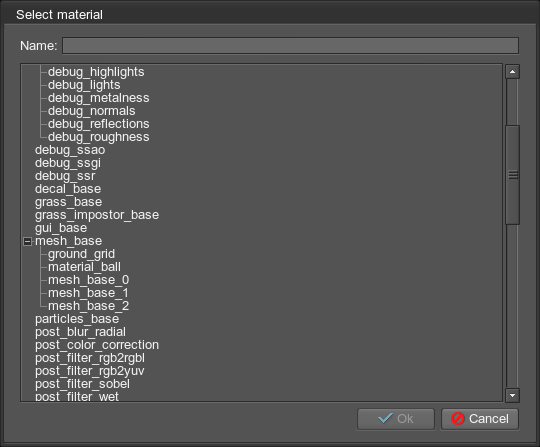
-
If the track animates a state, texture, or parameter of the material, specify its name in the State, Texture, or Parameter field of the Track Info section. 如果轨道为材质的状态、纹理或参数设置动画,请在 Track Info 部分的 State, Texture 或 Parameter 字段中指定其名称。
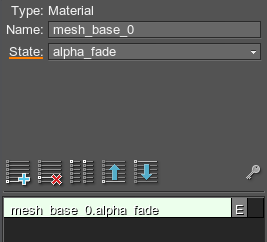 Track Info with State Field使用状态字段跟踪信息
Track Info with State Field使用状态字段跟踪信息 -
Compose a track by creating the required number of key frames:通过以下方式编写曲目创造所需的关键帧数:
- For one of the common material settings or stateToggle, double-click enables and disables the setting.对于其中一种常见的材质设置或 stateToggle,双击启用和禁用该设置。
For stateSwitch:对于 stateSwitch:
- For parameterSlider, set the Value.对于 parameterSlider,设置价值.
- For parameterColor, pick a color.对于 parameterColor,选择一种颜色。
- For textureImage, choose a file.对于 textureImage,选择一个文件。
Property-Related Tracks属性相关的曲目#
Property-related tracks allow you to change some property setting over time. Options, states, and parameters of a property can be animated. Such tracks need to be bound to some specific user property.与属性相关的轨道允许您随时间更改某些属性设置。可以为属性的选项、状态和参数设置动画。这样的轨道需要绑定到一些特定的用户属性。
Creating a Property-Related Track创建与属性相关的轨道#
To create a property-related track, perform the following:要创建与属性相关的轨道,请执行以下操作:
- Click
 to add a track that will animate some parameter. The Add Parameter window will open.
单击
to add a track that will animate some parameter. The Add Parameter window will open.
单击  以添加将动画某些参数的轨道。 Add Parameter 窗口将打开。
以添加将动画某些参数的轨道。 Add Parameter 窗口将打开。
Choose a property in the list and then choose a parameter that should be animated:在列表中选择一个属性,然后选择一个应该设置动画的参数:

If the track should animate a parameter of the property, check the type of the target parameter and choose it from the list:如果轨道应该为属性的参数设置动画,请检查目标参数的类型并从列表中选择它:
- For a parameter with a checkbox, select parameterToggle.对于带有复选框的参数,选择 parameterToggle。
- For a parameter with a drop-down list, select parameterSwitch.对于带有下拉列表的参数,选择 parameterSwitch。
- For a parameter with a slider, select parameterFloat.对于带有滑块的参数,选择 parameterFloat。
- For a parameter with a text string, select parameterString.对于带有文本字符串的参数,选择 parameterString。
- For a parameter with a color picker, select parameterColor.对于带有颜色选择器的参数,选择 parameterColor。
-
In the Select Property dialog window that opens, bind the track to a user property from the list and click Ok. 在打开的 Select Property 对话窗口中,将轨道绑定到列表中的用户属性,然后单击 Ok。
注意You can later change the property bound to the track in the Name field of the Track Info section: double-click the field and choose a property in the list.您可以稍后在 Track Info 部分的 Name 字段中更改绑定到轨道的属性:双击该字段并在列表中选择一个属性。
-
If the track animates a state or a parameter of the property, specify its name in the State, or Parameter field of the Track Info section. 如果轨道为属性的状态或参数设置动画,请在 State 或 Track Info 部分的 Parameter 字段中指定其名称。
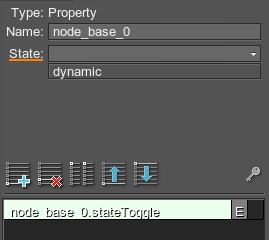 Track Info with State Field使用状态字段跟踪信息
Track Info with State Field使用状态字段跟踪信息 - Compose a track by creating the required number of key frames:
- For intersection, collision, stateToggle or parameterToggle, double-click to enable and disable the setting.For intersection, collision, stateToggle or parameterToggle, double-click to enable and disable the setting.
-
For stateSwitch or parameterSwitch:For stateSwitch or parameterSwitch:
- To set the 1st state or parameter value, set 0 as the track Value.To set the 1st state or parameter value, set 0 as the track Value.
- Track Value of 1 means the 2nd state or parameter value in the drop-down list.Track Value of 1 means the 2nd state or parameter value in the drop-down list.
- Track Value of 2 means the 3rd state or parameter value in the drop-down list, etc.Track Value of 2 means the 3rd state or parameter value in the drop-down list, etc.
- For parameterFloat, set the Value.For parameterFloat, set the Value.
- For parameterString, set a string.For parameterString, set a string.
- For parameterColor, pick a color.For parameterColor, pick a color.
- For intersection, collision, stateToggle or parameterToggle, double-click to enable and disable the setting.对于 intersection, collision, stateToggle 或 parameterToggle,双击以启用和禁用设置。
-
For stateSwitch or parameterSwitch:对于 stateSwitch 或 parameterSwitch:
- To set the 1st state or parameter value, set 0 as the track Value.要设置第一个状态或参数值,请将 0 设置为轨道价值.
- Track Value of 1 means the 2nd state or parameter value in the drop-down list.追踪价值of 1 表示下拉列表中的第二个状态或参数值。
- Track Value of 2 means the 3rd state or parameter value in the drop-down list, etc.追踪价值of 2 表示下拉列表中的第 3 个状态或参数值等。
- For parameterFloat, set the Value.对于 parameterFloat,设置价值.
- For parameterString, set a string.对于 parameterString,设置一个字符串。
- For parameterColor, pick a color.对于 parameterColor,选择一种颜色。
Render-Related Tracks渲染相关的轨道#
These tracks control render settings:这些轨道控制渲染设置:

- Common settings.常见的设置。
- Refraction dispersion for red, green, and blue channels.折射红色、绿色和蓝色通道的色散。
- Stems and leaves animation settings.茎和叶动画设置。
- Amount of motion blur for moving physical bodies.金额运动模糊用于移动身体。
- Scene environment settings for each preset.场景环境每个设置预设.
- Glare and specific camera effects such as exposure, tone mapping, bloom, cross flares, lens flares.强光和特定的相机效果,例如接触,色调映射,盛开,交叉耀斑,镜头光晕.
- DOF settings.自由度设置。
- Color correction settings.色彩校正设置。
Render settings are applied to the screen image (i.e. all cameras both in the UnigineEditor and in the game).渲染设置应用于屏幕图像(即 UnigineEditor 和游戏中的所有摄像机)。
Also, a render-related track allows you to toggle rendering into the screen buffer on and off by using the enabled parameter, or to create smooth fade-in and fade-out effects by using the fadeColor parameter.此外,与渲染相关的轨道允许您使用 enabled 参数打开和关闭渲染到屏幕缓冲区,或使用 fadeColor 参数创建平滑的淡入和淡出效果。
Creating Fade-In and Fade-Out Effects创建淡入淡出效果#
To add fade-in or fade-out effects:添加淡入或淡出效果:
- Add a render -> fadeColor track.添加一个 render -> fadeColor 轨道。
- A key frame with 0 alpha will be automatically created.将自动创建具有 0 alpha 的关键帧。
- Double-click the created key. This color has 0 alpha value channel, which means it is absolutely transparent.双击创建的密钥。此颜色具有 0 alpha 值通道,这意味着它是绝对透明的。
- Set alpha (A slider) to 255 to create a solid color (for example, black) and click Ok.将 alpha(A 滑块)设置为 255 以创建纯色(例如黑色)并单击 Ok。
- Double-click the track line to create another key frame. This color should have 0 alpha.双击轨迹线以创建另一个关键帧。这种颜色应该有 0 alpha。
Key frame colors are smoothly interpolated from solid color to completely transparent one (revealing a screen image).关键帧颜色从纯色平滑插入到完全透明的颜色(显示屏幕图像)。
- To create a fade-in effect, position a solid color key first and after that a transparent key frame.要创建淡入效果,首先放置一个纯色键,然后放置一个透明关键帧。
- To create a fade-out effect, position a transparent key frame first and after that a solid color key.要创建淡出效果,首先放置一个透明关键帧,然后放置一个纯色关键帧。
Sound-Related Tracks声音相关的曲目#
These tracks control global sound settings that can be changed in the Sound section of the Settings window. The tracks also allow you to enable or disable the sounds in the scene and change its time scale. To create tracks for individual sound sources, use sound source parameters.这些轨道控制全局声音设置可以在 Settings 窗口的 Sound 部分进行更改。轨道还允许您启用或禁用场景中的声音并更改其时间尺度.要为单个声源创建轨道,请使用声源参数.
Creating a Sound-Related Track创建与声音相关的轨道#
To create a sound-related track, perform the following:要创建与声音相关的轨道,请执行以下操作:
- Click
 to add a track that will animate some parameter. The Add Parameter window will open.单击
to add a track that will animate some parameter. The Add Parameter window will open.单击  以添加将动画某些参数的轨道。 Add Parameter 窗口将打开。
以添加将动画某些参数的轨道。 Add Parameter 窗口将打开。 -
Choose a sound in the list and then choose a parameter that should be animated:在列表中选择一个声音,然后选择一个应该设置动画的参数:
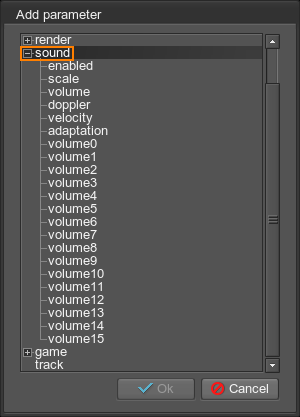
For example, to create a track that controls the volume of all sounds played in the world, choose the volume parameter. To switch on and off all sounds, choose the enable parameter.例如,要创建控制世界上播放的所有声音音量的轨道,请选择音量参数。要打开和关闭所有声音,请选择启用参数。
Game-Related Tracks游戏相关曲目#
These tracks can be used to create and edit cut-scenes: switching between cameras, adding and changing postprocess effects.这些轨道可用于创建和编辑过场动画:在摄像机之间切换、添加和更改后期处理效果。

The common enabled parameter allows you to toggle the in-game camera on and off. The other parameters allow you to control the current in-game camera: choose a player used to render the screen image (the node parameter), change the FOV and the distance to the near/far clipping plane of the current player, animate postprocess materials.常用的 enabled 参数允许您打开和关闭游戏中的相机。其他参数允许您控制当前游戏内的摄像机:选择用于渲染屏幕图像的玩家(node 参数),更改当前玩家的 FOV 和到近/远剪切平面的距离,动画后期处理材质.
Switching Between Cameras在相机之间切换#
To switch between the cameras that view the world in the game mode:要在游戏模式中查看世界的摄像机之间切换:
- Add the game -> player -> node track.添加 game -> player -> node 轨道。
- Double-click the track line to set the player to render the screen at the given time.双击轨迹线以设置播放器在给定时间渲染屏幕。
- Choose one of the players on the list.选择列表中的一名玩家。
Changing Camera Settings更改相机设置#
To set up players (change the field of view of cameras or their clipping plane distances), you can use one of the following ways:要设置播放器(更改摄像机的视野或它们的剪裁平面距离),您可以使用以下方法之一:
- Set up in-game player parameters. That is, they will be applied to the camera currently used in the game.设置游戏内玩家参数。也就是说,它们将应用于游戏中当前使用的相机。
- Set up player node parameters. These parameters control settings for each separate camera existing in the world.设置播放器节点参数.这些参数控制世界上每个单独的相机的设置。
Applying Postprocesses应用后处理#
To apply postprocesses, you can choose one of the following ways:要应用后处理,您可以选择以下方式之一:
- Add postprocesses for in-game player (the game -> player -> postMaterials track). When cameras are switched, the postprocess will still be applied to the current in-game camera.为游戏内玩家添加后期处理(game -> player -> postMaterials 轨道)。切换相机时,后处理仍将应用于当前游戏内的相机。
- Add postprocesses via the render settings (the render -> postMaterials track). They are applied to the screen image (all cameras) and can be used together with players postprocess materials.通过添加后期处理渲染设置(render -> postMaterials 轨道)。它们应用于屏幕图像(所有摄像机),并且可以与玩家后期处理材质一起使用。
Track-Based Track基于轨道的轨道#
These tracks allow for convenient mixing between different complex tracks (i.e. saved *.track files with a number of tracks inside).这些轨道允许在不同的复杂轨道之间方便地混合(即保存的 *.track 文件,其中包含许多轨道)。
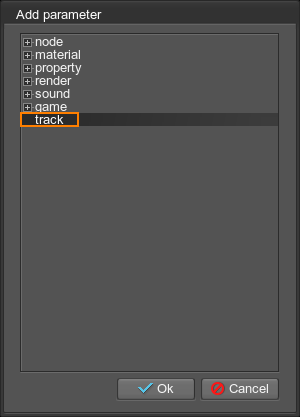
For example, if there are saved tracks files that control day-night shift and tracks that contain weather conditions (windy, cloudy and rainy weather, loading them as track tracks allow you to set the day time while controlling the amount of wind, rain, and cloudiness.例如,如果保存的曲目文件控制昼夜班和包含天气条件(大风、阴天和下雨的天气)的曲目,将它们加载为曲目曲目允许您设置白天时间,同时控制风量、雨量、和浑浊。
Mixing Different Tracks混合不同的曲目#
- Add the track track.添加 track 轨道。
- Double-click the track line to create a key frame.双击轨迹线以创建关键帧。
- Choose a *.track file to load.选择要加载的 *.track 文件。
-
Adjust the Time line of the track:调整轨道的 Time 线:
- Double-click the Time line to create a key frame and set Time = 0 and Value = 0, so that all tracks will be played from the beginning.双击 Time 线创建关键帧并设置 Time = 0 和 Value = 0,这样所有曲目将从头开始播放。
- Create another key frame on the Time line with Time = 20 and Value = 20. Thus on the 20th time unit of the track, all internal tracks will also be at their 20th time unit.在时间线上创建另一个关键帧,Time = 20 和 Value = 20。因此,在轨道的第 20 个时间单位上,所有内部轨道也将处于第 20 个时间单位。
- Add another track track, load a *.track file for it and adjust the Time line as described above.添加另一个 track 轨道,为其加载一个 *.track 文件并如上所述调整 Time 行。
-
Adjust the Weight line of both tracks to specify when the first track is to be played and when the second track: double-click the Weight line to add its weight.调整两个轨道的 Weight 线以指定何时播放第一个轨道和何时播放第二个轨道:双击 Weight 线以添加其权重。
注意To create, for example, smooth transition between tracks, use weights to indicate when the track is played and when it is stopped.例如,要在曲目之间创建平滑过渡,请使用权重来指示曲目何时播放以及何时停止。
本页面上的信息适用于 UNIGINE 2.19 SDK.
