Using C# Component System
The C# Component System enables you to implement your application's logic via a set of building blocks — components, and assign these blocks to nodes. A logic component integrates a node and a C# class containing logic implementation.
This example demonstrates how to:
- Decompose application logic into building blocks.
- Create your own logic components.
- Implement interaction between your components.
- Apply logic implementation to game objects.
Let's make a simple game to demonstrate how the whole system works.
Game Description#
In the center of the play area, we are going to have an object (Pawn) controlled by the player via the keyboard. It has certain amount of HP and movement parameters (movement and rotation speed).
Four corners of the play area are occupied by rotating objects (Spinner) that throw other small objects (Projectile) in all directions while rotating.
Each Projectile moves along a straight line in the directon it has been initially thrown by Spinner. If a Projectile hits Pawn, Pawn takes damage according to the value set for the hitting Projectile (each of them has a random speed and damage value). Pawn is destroyed if the amount of HP drops below zero.

We use boxes for simplicity, but you can easily replace them with any other objects.
The basic workflow for implementing application logic using the Component System is given below.
Prepare a Project#
Before we can start creating components and implementing our game logic, we should create a project.
-
Open the SDK Browser and create a new C# project. To do this, select C# (.NET) in the API + IDE list of the Application section.

- Run the Editor by clicking Open Editor.
- Prepare the world: delete or disable unnecessary objects, such as static_content, dynamic_content, etc.
Decompose Application Logic into Building Blocks#
First of all, we should decompose our application logic in terms of building blocks — components. So, we should define parameters for each component (all these parameters will be described in a corresponding .cs file) and decide in which functions of the execution sequence the component's logic will be implemented.
For our small game, we are going to use one component for each type of object. Thus, we need 3 components:
-
Pawn with the following parameters:
- name — name of Pawn
- moving speed — how fast Pawn moves
- rotation speed — how fast Pawn rotates
- health — HP count for Pawn
We are going to initialize Pawn, do something with it each frame, and report a message, when Pawn dies. Therefore, this logic will be implemented inside the Init(), Update(), and Shutdown() methods.
-
Spinner with the following parameters:
- rotation speed — how fast Spinner rotates
- acceleration — how fast Spinner's rotation rate increases
- node to be used as Projectile
- minimum spawn delay
- maximum spawn delay
We are going to initialize Spinner and do something with it each frame. Therefore, this logic will go to the Init() and Update().
-
Projectile with the following parameters:
- speed — how fast Projectile moves
- life time — how long Projectile lives
- damage — how much damage Projectile causes to Pawn it hits
As for Projectile, it will be spawned and initialized by Spinner. The only thing we are going to do with it, is checking for a hit and controlling the life time left every frame. All this goes to Update().
Create a C# Component for Each Object#
For each of our objects, we should describe logic in a separate C# component. Therefore, we should do the following:
-
Create a C# component for each game entity.
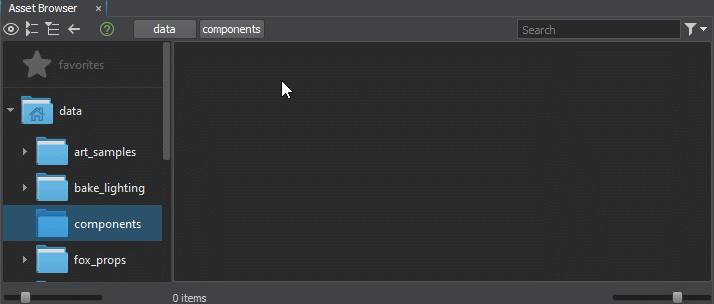
- Open the source code in the default IDE by double clicking any *.cs asset.
- Declare all parameters defined above with their default values (if any).
-
Declare which methods we are going to use to implement our logic, and during which stages of the execution sequence to call them.
Source code (C#)void Init() { } void Update() { } void Shutdown() { } - Declare all necessary auxiliary parameters and functions.
Thus, for our Pawn, Spinner, and Projectile components, we will have the following classes:
Pawn.cs
using System;
using System.Collections;
using System.Collections.Generic;
using Unigine;
#if UNIGINE_DOUBLE
using Vec3 = Unigine.dvec3;
using Vec4 = Unigine.dvec4;
using Mat4 = Unigine.dmat4;
#else
using Vec3 = Unigine.vec3;
using Vec4 = Unigine.vec4;
using Mat4 = Unigine.mat4;
#endif
[Component(PropertyGuid = "AUTOGENERATED_GUID")] // <-- this line is generated automatically for a new component
public class Pawn : Component
{
// parameters
public String name = "Pawn1"; // Pawn's name
public int health = 200; // health points
public float move_speed = 4.0f; // move speed (meters/s)
public float turn_speed = 90.0f; // turn speed (deg/s)
// auxiliary parameters
private Controls controls;
private Player player;
private float damage_effect_timer = 0.0f;
private Mat4 default_model_view;Spinner.cs
using System;
using System.Collections;
using System.Collections.Generic;
using Unigine;
[Component(PropertyGuid = "AUTOGENERATED_GUID")] // <-- this line is generated automatically for a new component
public class Spinner : Component
{
// parameters
public float turn_speed = 30.0f;
public float acceleration = 5.0f;
public Node spawn_node;
public float min_spawn_delay = 1.0f;
public float max_spawn_delay = 4.0f;
private float start_turn_speed = 0.0f;
private float color_offset = 0.0f;
private float time_to_spawn = 0.0f;
private Material material;
private void Init()
{
}
private void Update()
{
}
// an auxiliary method for color conversion H - [0, 360), S,V - [0, 1]
private vec3 hsv2rgb(float h, float s, float v)
{
}
}Projectile.cs
using System;
using System.Collections;
using System.Collections.Generic;
using Unigine;
[Component(PropertyGuid = "AUTOGENERATED_GUID")] // <-- this line is generated automatically for a new component
public class Projectile : Component
{
// parameters
public float speed = 5.0f;
public float lifetime = 5.0f; // life time of the projectile (declaration with a default value)
public int damage; // damage caused by the projectile (declaration with no default value)
void Init()
{
// write here code to be called on component initialization
}
}All saved changes of the components source code make the components update with no compilation required when the Editor window gets focus.
Implement Each Component's Logic#
After making necessary declarations, we should implement logic for all our components.
Pawn's Logic#
The Pawn's logic is divided into the following elements:
-
Initialization — here we set necessary parameters, and Pawn reports its name:
Source code (C#)Log.Message("PAWN: INIT \"{0}\"\n", name); -
Main loop — here we implement the player's keyboard control using methods of the Input class.
NoticeTo access the node from the component, we can simply use node, e.g. to get the current node's direction we can write:
Source code (C#)vec3 direction = node.GetWorldDirection(MathLib.AXIS.Y); - Shutdown — here we implement actions to be performed when Pawn dies. We'll just print a message to the console.
- Auxiliary — a method to be called when Pawn is hit, and some visual effects.
Implementation of the Pawn's logic is given below:
Pawn.cs
using System;
using System.Collections;
using System.Collections.Generic;
using Unigine;
#if UNIGINE_DOUBLE
using Vec3 = Unigine.dvec3;
using Vec4 = Unigine.dvec4;
using Mat4 = Unigine.dmat4;
#else
using Vec3 = Unigine.vec3;
using Vec4 = Unigine.vec4;
using Mat4 = Unigine.mat4;
#endif
[Component(PropertyGuid = "AUTOGENERATED_GUID")] // <-- this line is generated automatically for a new component
public class Pawn : Component
{
// parameters
public String name = "Pawn1"; // Pawn's name
public int health = 200; // health points
public float move_speed = 4.0f; // move speed (meters/s)
public float turn_speed = 90.0f; // turn speed (deg/s)
// auxiliary parameters
private Controls controls;
private Player player;
private float damage_effect_timer = 0.0f;
private Mat4 default_model_view;
private const float DAMAGE_EFFECT_TIME = 0.5f;
[Method(Order=0)]
private void Init()
{
player = Game.Player;
controls = player.Controls;
default_model_view = (Mat4) player.Camera.Modelview;
damage_effect_timer = 0.0f;
show_damage_effect();
Log.Message("PAWN: INIT \"{0}\"\n", name);
}
private void Update()
{
// get delta time between frames
float ifps = Game.IFps;
// show damage effect
if (damage_effect_timer > 0)
{
damage_effect_timer = Math.Clamp(damage_effect_timer - ifps, 0.0f, DAMAGE_EFFECT_TIME);
show_damage_effect();
}
// if console is opened we disable any controls
if (Unigine.Console.Active)
return;
// get the forward direction vector of the node
vec3 direction = node.GetWorldDirection(MathLib.AXIS.Y);
// checking controls states and changing pawn position and rotation
if (Input.IsKeyPressed(Input.KEY.UP) || Input.IsKeyPressed(Input.KEY.W))
{
node.WorldPosition += direction * move_speed * ifps;
}
if (Input.IsKeyPressed(Input.KEY.DOWN) || Input.IsKeyPressed(Input.KEY.S))
{
node.WorldPosition -= direction * move_speed * ifps;
}
if (Input.IsKeyPressed(Input.KEY.LEFT) || Input.IsKeyPressed(Input.KEY.A))
{
node.Rotate(0.0f, 0.0f, turn_speed * ifps);
}
if (Input.IsKeyPressed(Input.KEY.RIGHT) || Input.IsKeyPressed(Input.KEY.D))
{
node.Rotate(0.0f, 0.0f, -turn_speed * ifps);
}
}
private void Shutdown()
{
Log.Message("PAWN: DEAD!\n");
}
// method to be called when the Pawn is hit by a Projectile
public void hit(int damage)
{
// take damage
health = health - damage;
// show effect
damage_effect_timer = DAMAGE_EFFECT_TIME;
show_damage_effect();
Log.Message("PAWN: damage taken ({0}) - HP left ({1})\n", damage, health);
// destroy
if (health <= 0)
{
health = 0;
node.DeleteLater();
}
}
// a method for damage visualization
private void show_damage_effect()
{
float strength = damage_effect_timer / DAMAGE_EFFECT_TIME;
Render.FadeColor = new vec4(0.5f, 0, 0, MathLib.Saturate(strength - 0.5f));
player.Camera.Modelview = default_model_view * new Mat4(
MathLib.RotateX(Game.GetRandomFloat(-5, 5) * strength) *
MathLib.RotateY(Game.GetRandomFloat(-5, 5) * strength));
}
}Projectile's Logic#
The Projectile's logic is simpler — we just have to perform a check each frame whether we hit Pawn or not. This means that we have to access the Pawn component from the Projectile component.
To access certain component on a certain node (e.g. the one that was intersected in our case) we can use the ComponentSystem's GetComponent<T>() or the Node's GetComponent<T>() functions:
// get the component assigned to a node by type "MyComponent"
MyComponent my_component = GetComponent<MyComponent>(some_node);
// do the same by using the function of node
my_component = some_node.GetComponent<MyComponent>();
// access some method of MyComponent
my_component.SomeMyComponentMethod();Projectile has a limited life time, so we should destroy the node when its life time is expired. Use the DeleteLater() method for this purpose.
node.DeleteLater();Implementation of the Projectile's logic is given below:
Projectile.cs
using System;
using System.Collections;
using System.Collections.Generic;
using Unigine;
[Component(PropertyGuid = "AUTOGENERATED_GUID")] // <-- this line is generated automatically for a new component
public class Projectile : Component
{
// parameters
public float speed = 5.0f;
public float lifetime = 5.0f; // life time of the projectile (declaration with a default value)
public int damage; // damage caused by the projectile (declaration with no default value)
private void Update()
{
// get delta time between frames
float ifps = Game.IFps;
// get the forward direction vector of the node
vec3 direction = node.GetWorldDirection(MathLib.AXIS.Y);
// move forward
node.WorldPosition += direction * speed * ifps;
// lifetime
lifetime = lifetime - ifps;
if (lifetime < 0)
{
// destroy current node with its properties and components
node.DeleteLater();
return;
}
// finding nodes intersecting a bounding box and listing them if any
List<Node> nodes = new List<Node>();
World.GetIntersection(node.WorldBoundBox, nodes);
if (nodes.Count > 1) // (because the current node is also in this list)
{
foreach (Node n in nodes)
{
Pawn pawn = n.GetComponent<Pawn>();
if (pawn != null)
{
// hit the player!
pawn.hit(damage);
// ...and destroy the current node
node.DeleteLater();
return;
}
}
}
}
public void setMaterial(Material mat)
{
(node as Unigine.Object).SetMaterial(mat, "*");
}
}Spinner's Logic#
The Spinner's logic is divided into the following elements:
- Initialization — here we set necessary parameters to be used in the main loop.
-
Main loop — here we rotate our Spinner and spawn nodes with Projectile components. We also set some parameters of Projectile.
You can change variables of another component directly:
Source code (C#)component.int_parameter += 1; - Auxiliary — color conversion function.
Implementation of the Spinner's logic is given below:
Spinner.cs
using System;
using System.Collections;
using System.Collections.Generic;
using Unigine;
[Component(PropertyGuid = "AUTOGENERATED_GUID")] // <-- this line is generated automatically for a new component
public class Spinner : Component
{
// parameters
public float turn_speed = 30.0f;
public float acceleration = 5.0f;
public Node spawn_node;
public float min_spawn_delay = 1.0f;
public float max_spawn_delay = 4.0f;
private float start_turn_speed = 0.0f;
private float color_offset = 0.0f;
private float time_to_spawn = 0.0f;
private Material material;
private void Init()
{
// get current material (from the first surface)
Unigine.Object obj = node as Unigine.Object;
if (obj != null && obj.NumSurfaces > 0)
material = obj.GetMaterialInherit(0);
// init randoms
time_to_spawn = Game.GetRandomFloat(min_spawn_delay, max_spawn_delay);
color_offset = Game.GetRandomFloat(0, 360.0f);
start_turn_speed = turn_speed;
}
private void Update()
{
// rotate spinner
float ifps = Game.IFps;
turn_speed = turn_speed + acceleration * ifps;
node.Rotate(0.0f, 0.0f, turn_speed * ifps);
// change color
int id = material.FindParameter("albedo_color");
if (id != -1)
{
float hue = MathLib.Mod(Game.Time * 60.0f + color_offset, 360.0f);
material.SetParameterFloat4(id, new vec4(hsv2rgb(hue, 1, 1), 1.0f));
}
// spawn projectiles
time_to_spawn -= ifps;
if (time_to_spawn < 0 && spawn_node != null)
{
// reset timer and increase difficulty
time_to_spawn = Game.GetRandomFloat(min_spawn_delay, max_spawn_delay) / (turn_speed / start_turn_speed);
// create node
Node spawned = spawn_node.Clone();
spawned.Enabled = true;
spawned.WorldTransform = node.WorldTransform;
// create component
Projectile proj_component = AddComponent<Projectile>(spawned);
// change variables inside another component
proj_component.speed = Game.GetRandomFloat(proj_component.speed * 0.5f, proj_component.speed * 1.5f);
proj_component.damage = Game.GetRandomInt(75, 100);
proj_component.lifetime = Game.GetRandomInt(75, 100);
// call public method of another component
proj_component.setMaterial(material);
}
}
// an auxiliary method for color conversion H - [0, 360), S,V - [0, 1]
private vec3 hsv2rgb(float h, float s, float v)
{
float p, q, t, fract;
h /= 60.0f;
fract = h - MathLib.Floor(h);
p = v * (1.0f - s);
q = v * (1.0f - s * fract);
t = v * (1.0f - s * (1.0f - fract));
if (0.0f <= h && h < 1.0f) return new vec3(v, t, p);
else if (1.0f <= h && h < 2.0f) return new vec3(q, v, p);
else if (2.0f <= h && h < 3.0f) return new vec3(p, v, t);
else if (3.0f <= h && h < 4.0f) return new vec3(p, q, v);
else if (4.0f <= h && h < 5.0f) return new vec3(t, p, v);
else if (5.0f <= h && h < 6.0f) return new vec3(v, p, q);
else return new vec3(0, 0, 0);
}
}Add Components to Nodes#
As we implemented our game logic in the components, we can actually start using them. But first, we should create game objects. It is possible both via UnigineEditor and code.
Creating a Scene via Editor#
- Create a World light source to illuminate the whole scene.
- Add a new camera to the world and adjust its position. This will be our default camera, so check on its Main Player flag.
- Create a Box primitive to represent Pawn. Assign the Pawn component by clicking Add New Component or Property and dragging the asset to the corresponding field. You can also drag the component from the Asset Browser to the node in the Editor Viewport. Adjust the parameters of the player.

- Create another smaller box — a template for projectiles. We can disable it since its clones will be used.
-
Create the required number of objects for Spinners at the same height as Pawn, assign the corresponding component to them and adjust the parameters. Specify the spawn node by dragging the Projectile node to the field.
On this step the scene looks as follows:

Creating a Scene via Code#
All the same is available via API. We can describe logic to be executed on world loading (create game objects and assign components to them) in the GameManager component assigned to Node Dummy.
There are two ways to add a logic component to a node:
-
By calling the corresponding method of the Node class:
Source code (C#)object.AddComponent<MyComponent>(); -
By calling the corresponding method of the Component System:
Source code (C#)ComponentSystem.AddComponent<MyComponent>(object);
Here is the resulting code for our game including creation of entities and adding components to them:
GameManager.cs
using System;
using System.Collections;
using System.Collections.Generic;
using Unigine;
#if UNIGINE_DOUBLE
using Vec3 = Unigine.dvec3;
using Vec4 = Unigine.dvec4;
using Mat4 = Unigine.dmat4;
#else
using Vec3 = Unigine.vec3;
using Vec4 = Unigine.vec4;
using Mat4 = Unigine.mat4;
#endif
[Component(PropertyGuid = "AUTOGENERATED_GUID")] // <-- this line is generated automatically for a new component
public class GameManager : Component
{
Pawn my_pawn; // Pawn player
float time = 0;
WidgetLabel label;
PlayerDummy player;
LightWorld sun;
// method creating a box
ObjectMeshDynamic create_box(Mat4 transform, vec3 size)
{
Mesh mesh = new Mesh();
mesh.AddBoxSurface("box", size);
ObjectMeshDynamic obj = new ObjectMeshDynamic(1);
obj.SetMesh(mesh);
obj.WorldTransform = transform;
obj.SetMaterial(Materials.FindManualMaterial("Unigine::mesh_base"), "*");
return obj;
}
[Method(Order=0)]
private void Init()
{
// create static camera
player = new PlayerDummy();
player.Position = new Vec3(17.0f);
player.SetDirection(new vec3(-1.0f), new vec3(0.0f, 0.0f, 1.0f));
player.Controlled = true;
Game.Player = player;
// create light
sun = new LightWorld(vec4.ONE);
sun.Name = "Sun";
sun.SetWorldRotation(new quat(45.0f, 30.0f, 300.0f));
// create objects
ObjectMeshDynamic[] obj = new ObjectMeshDynamic[4];
obj[0] = create_box(MathLib.Translate(new Vec3(-16.0f, 0.0f, 0.0f)), new vec3(1.0f));
obj[1] = create_box(MathLib.Translate(new Vec3(16.0f, 0.0f, 0.0f)), new vec3(1.0f));
obj[2] = create_box(MathLib.Translate(new Vec3(0.0f, -16.0f, 0.0f)), new vec3(1.0f));
obj[3] = create_box(MathLib.Translate(new Vec3(0.0f, 16.0f, 0.0f)), new vec3(1.0f));
// there are two ways to create components on nodes:
ComponentSystem.AddComponent<Spinner>(obj[0]);
ComponentSystem.AddComponent<Spinner>(obj[1]);
obj[2].AddComponent<Spinner>();
obj[3].AddComponent<Spinner>();
// set up spinners (set "spawn_node" variable)
ObjectMeshDynamic projectile_obj = create_box(Mat4.IDENTITY, new vec3(0.15f));
projectile_obj.Enabled = false;
for (int i = 0; i < 4; i++)
obj[i].GetComponent<Spinner>().spawn_node = projectile_obj;
// create player
ObjectMeshDynamic my_pawn_object = create_box(MathLib.Translate(new Vec3(1.0f, 1.0f, 0.0f)), new vec3(1.3f, 1.3f, 0.3f));
my_pawn = my_pawn_object.AddComponent<Pawn>();
time = 0;
// create info label
label = new WidgetLabel(Gui.GetCurrent());
label.SetPosition(10, 10);
label.FontSize = 24;
label.FontOutline = 1;
Gui.GetCurrent().AddChild(label, Gui.ALIGN_OVERLAP);
}
private void Update()
{
// increase time while player is alive
if (my_pawn != null)
time += Game.IFps;
// show game info
label.Text =
"Player:\n" +
"Health Points: " +
(my_pawn != null ? my_pawn.health : 0) + "\n" +
"Time: " + time + " sec\n";
}
}Return to the Editor.
Running the Project#
Select a desired play preset on the toolbar and click the Play button to run an instance of the application.

Debugging Your C# Components#
You can inspect the source code of your C# components while your application is running regardless of whether the application is launched via the Play button right in the UnigineEditor, or built and launched from an IDE.
See the Debugging C# Components article for details.
The information on this page is valid for UNIGINE 2.19 SDK.