CIGI Demo
CIGI demo showcases the use of UNIGINE-based application as an Image Generator (IG) that interacts with a host via the CIGI protocol (versions 3.0, 3.1, 3.2, and 3.3 are supported). CIGI演示展示了如何使用基于UNIGINE的应用程序作为通过CIGI协议与主机进行交互的Image Generator (IG)(支持版本3.0、3.1、3.2和3.3)。
This demo also contains IG Host — a cross-platform host emulator that can be used for debugging. Currently it supports the CIGI protocol only.此演示还包含IG Host —可用于调试的跨平台主机仿真器。当前它仅支持CIGI协议。
IG Host can be used with any UNIGINE IG project. IG Host可以与任何used with any UNIGINE IG project.

CIGI demo is run out of the box with IG Host, no additional arrangement is required. CIGI demo与IG Host开箱即用,不需要其他安排。
If you want to use HEMU with this demo, do the following:如果要在此演示中使用HEMU,请执行以下操作:
- Download and install CIGI Host Emulator from here.从CIGI Host Emulator from here.
- Copy all files from the <CIGI_Demo_Root_Directory>/cigi_host_configuration directory to the <CIGI_Host_Emulator_Installation_Directory>/Default directory.注意You can open the root directory of the demo in SDK Browser by going to Samples -> Demos -> CIGI, and clicking Open.将所有文件从<CIGI_Demo_Root_Directory>/cigi_host_configuration目录复制到<CIGI Host Emulator Installation Directory>/Default目录。You can open the root directory of the demo in SDK Browser by going to Samples -> Demos -> CIGI, and clicking Open.You can open the root directory of the demo in SDK Browser by going to Samples -> Demos -> CIGI, and clicking Open.注意You can open the root directory of the demo in SDK Browser by going to Samples -> Demos -> CIGI, and clicking Open.您可以在 SDK 浏览器中打开演示项目的根目录,方法是转到 Samples -> Demos -> CIGI,然后单击 Open。
- Launch CIGI Host Emulator.启动 CIGI主机模拟器.
- Launch CIGI demo and specify necessary configuration settings in the dialog window that appears.启动CIGI demo并在出现的对话框窗口中指定必要的配置设置。
Features特征#
- Cross-platform host emulator that can be used for debugging可用于调试的跨平台主机模拟器
- Entity creation/deletion and control实体创建/删除和控制
- Control over articulated parts of the entity控制实体的关节部分
- View/Viewgroup control via View Definition/Control packets通过View Definition/Control数据包进行View/Viewgroup控制
- Changing the time of the day via Celestial Sphere Control packets通过Celestial Sphere Control数据包更改一天中的时间
- Changing the weather conditions via Weather Control packets通过Weather Control数据包更改天气条件
- HAT/HOT request packets HAT/HOT请求数据包
访问演示项目源代码#
您可以学习和修改此演示的源代码来创建自己的项目。 要访问源代码,请执行以下操作:
- 在Demos部分中找到CIGI Demo演示并点击Install(安装)(如果您尚未安装)。
- 安装成功后,demo会出现在Installed部分,您可以点击Copy as Project基于此创建项目 演示。

- 在打开的 Create New Project 窗口中,在相应字段中输入新项目的名称,然后单击Create New Project.

- 现在您可以点击Open Code IDE查看和修改默认IDE中的源代码,或者点击Open Editor打开项目 在 UnigineEditor中。
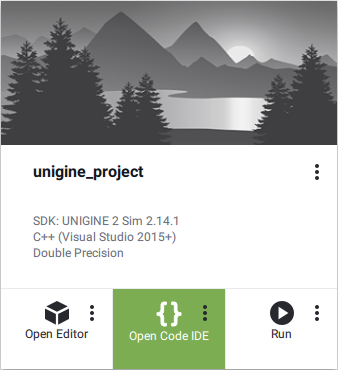
本页面上的信息适用于 UNIGINE 2.19 SDK.
