Создание нод
A world in UNIGINE is a scene that includes a set of different built-in objects with certain parameters. All objects added to the world are called nodes. Nodes can be of different types, determining their visual representation and behavior. Some node types appear visually and have surfaces to represent their geometry (mesh), such as Objects, Decals, and Effects. Other nodes (Light Sources, Players, etc.) are invisible. Мир в UNIGINE - это сцена, которая включает в себя набор различных встроенных объектов с определенными параметрами. Все объекты, добавленные в мир, называются узлами . Узлы могут быть разных типов, определяющих их визуальное представление и поведение. Некоторые типы узлов отображаются визуально и имеют поверхности для представления их геометрии (меши), например, Objects , Decals и Effects . Другие ноды ( Источники света , Player и т.д.) невидимы.
There are a number of ways you can add nodes to your world. You can create them using the UnigineEditor's functions as described in this article. You can also create nodes at runtime via code. Есть несколько способов добавить ноды в мир. Вы можете создать их, используя функции UnigineEditor, как описано в этой статье. Вы также можете создавать ноды во время выполнения с помощью кода .
Creating Nodes of Built-In TypesСоздание нод встроенных типов#
UNIGINE provides a set of diverse built-in node types that can be used to represent virtually any object or phenomenon present in real life. These node types are formed into several groups. UNIGINE предоставляет набор встроенных типов нод, позволяющих использовать их для представления практически всех объектов, присутствующих в реальной жизни. Эти типы нод разделены на несколько групп.
You can create a node of any built-in type by selecting the corresponding item in the Create menu and specifying necessary parameters. Вы можете создать ноду любого встроенного типа, выбрав соответствующий пункт в меню Create и указав необходимые параметры.

Standard PrimitivesСтандартные примитивы#
UNIGINE lets you add any 3D model created in a third party digital content creation tool via the FBX import option. Apart from that it offers you a set of standard primitives that might be useful as test objects or in block design. This set includes the following types: Box, Sphere, Plane, Cylinder, and Capsule. UNIGINE позволяет добавлять любую 3D-модель, созданную в стороннем инструменте создания цифрового контента, с помощью опции импорта FBX . Кроме того, он предлагает вам набор стандартных примитивов, которые могут быть полезны в определенных случаях. В этот набор входят следующие типы: Box, Sphere, Plane, Cylinder и Capsule.
These primitives can be used either as placeholders and prototypes, or to create world objects with a simple shape (e.g., a plane is commonly used as a flat ground surface). Эти примитивы могут использоваться либо в качестве заполнителей и прототипов, либо для создания объектов мира простой формы (например, плоскость обычно используется как плоская поверхность земли).
You can create any primitive by choosing the corresponding item in the Create -> Primitives menu. Вы можете создать любой примитив, выбрав соответствующий пункт в меню Create -> Primitives.
When creating a standard primitive, specify its geometry parameters in the window that opens, as for the Box: При создании стандартного примитива появляется окно с его параметрами, как для окна :
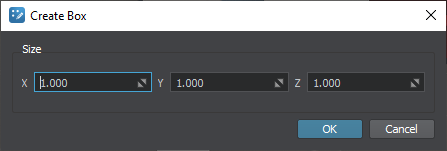
Having specified the primitive's parameters and clicking OK you confirm its creation. You can also click Cancel to abort. Указав параметры примитива и нажав OK, вы подтверждаете его создание. Вы также можете нажать Cancel для отмены.
On confirmation, the Editor switches to the Snap to Surface Mode, so you can specify the position of the new node. После подтверждения создания редактор переключается на Snapping to Surface Mode, поэтому вы можете указать положение нового узла.
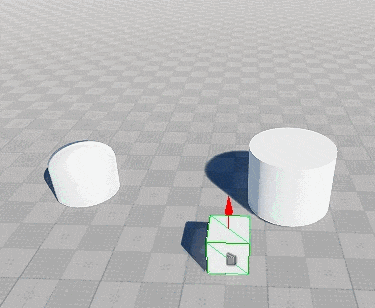
BoxПараллелепипед#
The Box primitive provides a simple geometry for representing boxes and cubes. It has the following parameters: Примитив Box обеспечивает простую геометрию для представления блоков и кубов. Он имеет следующие параметры:
| X, Y, Z | dimensions along the X, Y, and Z axes. размеры по осям X, Y и Z. |
|---|
Creation of a primitive produces a corresponding .mesh asset generated based on the specified parameters in the current directory of the Asset Browser window. The primitive shall be created as a Static Mesh. Блок с указанными размерами должен быть создан как Static Mesh.
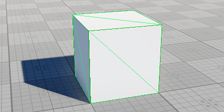
SphereСфера#
The Sphere primitive provides a simple geometry for representing balls and spheres. The sphere has the following parameters: Примитив Sphere обеспечивает простую геометрию для представления шаров и сфер. Сфера имеет следующие параметры:
Сфера с указанными параметрами должна быть создана как Static Mesh.
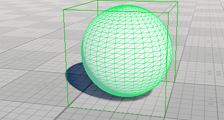
PlaneПлоскость#
The Plane primitive provides a flat polygon mesh for representing ground and surfaces. The plane has the following parameters: Примитив Plane предоставляет плоскую многоугольную сетку для представления земли и поверхностей. Самолет имеет следующие параметры:
Плоскость с указанным количеством сегментов и размером должна быть создана как Static Mesh.
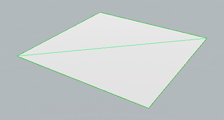
CylinderЦилиндр#
The Cylinder primitive can be used to represent cylinders and tubes. The cylinder has the following parameters: Примитив Cylinder можно использовать для представления цилиндров и трубок. Цилиндр имеет следующие параметры:
Цилиндр с указанными параметрами должен быть создан как Static Mesh.

CapsuleКапсула#
The Capsule primitive provides a geometry for representing capsules or rounded edge tubes. The capsule has the following parameters: Примитив Capsule обеспечивает геометрию для представления капсул или трубок с закругленными краями. Капсула имеет следующие параметры:
Капсула с указанными параметрами должна быть создана как Static Mesh.

Creating Nodes via Asset BrowserСоздание узлов через Asset Browser#
A node can be created by simply dragging an asset from the Asset Browser either to the Editor Viewport or to the World Nodes window. Asset type determines the type of the node (or hierarchy of nodes) that will be created. Узел можно создать, просто перетащив ассет из Браузера ассетов либо в Viewport , либо в окно World Nodes. Тип ассета определяет тип создаваемого узла (или иерархии узлов).
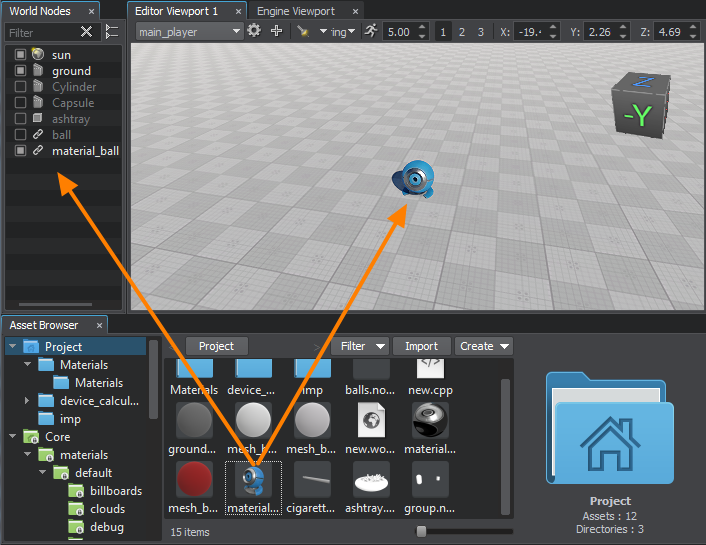
Drag-and-drop creation of nodes is supported for the following types of assets: Создание узлов с помощью перетаскивания поддерживается для следующих типов ассетов:
- .node - built-in asset type which contains any node (or a hierarchy of nodes) exported from the UNIGINE world previously.
This type of asset produces a Node Reference by default. You can change the type of node, that will be created by right-clicking on the asset in the Asset Browser window and selecting a corresponding item in the context menu:This type of asset produces a Node Reference by default. You can change the type of node, that will be created by right-clicking on the asset in the Asset Browser window and selecting a corresponding item in the context menu:
This type of asset produces a Node Reference by default. You can change the type of node, that will be created by right-clicking on the asset in the Asset Browser window and selecting a corresponding item in the context menu:Place as Node Reference will create a Node Reference.Place as Node Layer will create a node of the Node Layer type.Place as Node Content will import the contents of the *.node file, which can be a Static Mesh or any other node type, as well as a hierarchy of nodes..node - встроенный тип ассета, который содержит любой узел (или иерархию узлов), ранее экспортированный из проекта UNIGINE.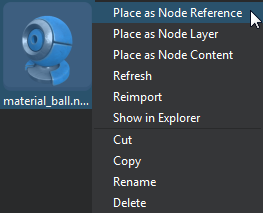
- Place as Node Reference will create a Node Reference.Place as Node Reference will create a Node Reference.
- Place as Node Layer will create a node of the Node Layer type.Place as Node Layer will create a node of the Node Layer type.
- Place as Node Content will import the contents of the *.node file, which can be a Static Mesh or any other node type, as well as a hierarchy of nodes.Place as Node Content will import the contents of the *.node file, which can be a Static Mesh or any other node type, as well as a hierarchy of nodes.
This type of asset produces a Node Reference by default. You can change the type of node, that will be created by right-clicking on the asset in the Asset Browser window and selecting a corresponding item in the context menu: Этот тип ассета по умолчанию выдает Node Reference. Вы можете изменить тип узла, который будет создан, щелкнув правой кнопкой мыши ассет в окне Asset Browser и выбрав соответствующий элемент в контекстном меню:
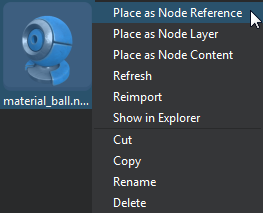
- Place as Node Reference will create a Node Reference. Place as Node Reference создаст Node Reference.
- Place as Node Layer will create a node of the Node Layer type. Place as Node Layer создаст узел типа Node Layer.
- Place as Node Content will import the contents of the *.node file, which can be a Static Mesh or any other node type, as well as a hierarchy of nodes. Place as Node Content импортирует содержимое файла *.node, который может быть Static Meshили любым другим типом узла , а также иерархией узлов.
- .mesh - built-in asset type that describes static and skinned geometry.
This type of asset produces a Static Mesh or a Skinned Mesh if the asset stores animation data as well.This type of asset produces a Static Mesh or a Skinned Mesh if the asset stores animation data as well.
This type of asset produces a Static Mesh or a Skinned Mesh if the asset stores animation data as well..mesh - встроенный тип ассета, описывающий статическую и скиновую геометрию.This type of asset produces a Static Mesh or a Skinned Mesh if the asset stores animation data as well. Этот тип ассета выдает Static MeshилиSkinned Mesh, если он также хранит данные анимации.
- .fbx, .obj, .3ds, .dae - assets that contain 3D models created using a third-party modelling software.
This type of asset can produce a Static Mesh, a Skinned Mesh or a hierarchy of nodes depending on its contents (cameras, lights. etc.).This type of asset can produce a Static Mesh, a Skinned Mesh or a hierarchy of nodes depending on its contents (cameras, lights. etc.).
This type of asset can produce a Static Mesh, a Skinned Mesh or a hierarchy of nodes depending on its contents (cameras, lights. etc.)..fbx, .obj, .3ds, .dae - ассеты, содержащие 3D-модели, созданные с помощью стороннего программного обеспечения для моделирования.This type of asset can produce a Static Mesh, a Skinned Mesh or a hierarchy of nodes depending on its contents (cameras, lights. etc.). Этот тип ассета может создавать Static Meshили иерархию узлов в зависимости от его содержимого (камеры, источники света и т. д.).
If you drag an asset to the World Nodes window, the created node will be placed right in front of the current camera. While dragging the asset to the Editor Viewport switches the Editor to the Snap to Surface Mode, so you can choose where to place the created node. Если вы перетащите актив в окно World Nodes, созданный узел будет помещен прямо перед текущей камерой. При перетаскивании ресурса в окно просмотра редактора переключает редактор в режим Snapping to Surface Mode , чтобы вы могли выбрать где разместить созданный узел.
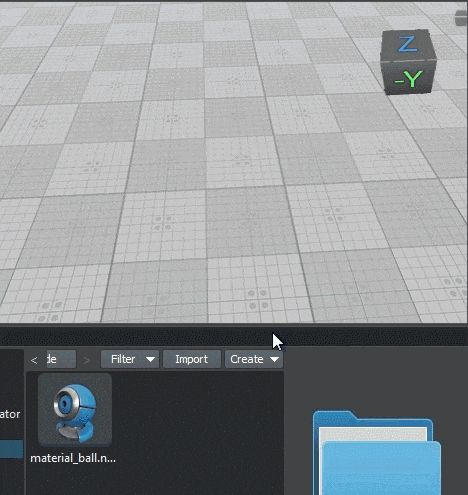
Информация, представленная на данной странице, актуальна для версии UNIGINE 2.19 SDK.
