GPUMonitor Plugin
The GPUMonitor plugin allows monitoring the graphics card temperature and per-frame information on the chip frequency (if available).
The information provided by the plugin is displayed in the upper right corner.
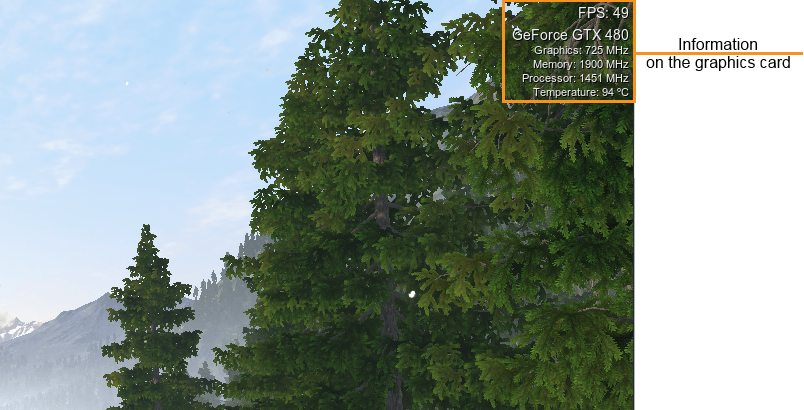
See Also#
- GPUMonitor Plugin classes
- The <UnigineSDK>/data/samples/plugins/gpu_monitor_00.cpp sample
To run the plugin sample from the UNIGINE SDK Browser, go to Samples -> UnigineScript -> Plugin and run the gpu_monitor_00 sample.
GPU Information#
The following information is available for GPU:
| Graphics | Core clock, i.e. frequency, at which the GPU is running. |
|---|---|
| Memory | Memory clock, i.e. how fast the GPU memory is running. |
| Processor | Shader clock, i.e. how fast the shaders operate. |
| Temperature | GPU temperature. |
The table below demonstrates which information is shown for different GPUs:
| GPU | Graphics | Memory | Processor | Temperature |
|---|---|---|---|---|
| NVIDIA |

|

|

|

|
| AMD |

|

|

|

|
| Intel | not supported | not supported | not supported | not supported |
Launching GPUMonitor#
To use the plugin, check the GPU Monitor setting in UNIGINE SDK Browser on project creation and then specify the extern_plugin command line option on the start-up:
main_x64d -extern_plugin "UnigineGPUMonitor"To hide or show the GPUMonitor plugin information while running the application, use the show_gpu console command: pass 1 to show the information, 0 to hide it.
The information on this page is valid for UNIGINE 2.19 SDK.