Working with Large Number of Objects
When the virtual scene contains a large number of objects, both identical and unique, managing each of them is a very complicated task. Moreover, when such objects are represented in the scene as separate meshes, the performance significantly drops.
UNIGINE allows managing a great number of objects as a single object by using clusters (Mesh Cluster) and clutters (Mesh Clutter). It simplifies a spatial tree of nodes (in the World Hierarchy, there will be one or several objects instead of thousands), thus increasing the performance.
Using Clusters#
Clusters allow you to manage a lot of objects as a single object, while keeping the ability to independently edit each mesh baked in the cluster.
Mesh Cluster contains only identical meshes. So, if you need to create a complex construction that contains several types of identical meshes (like the tube construction on the picture below), you will have to bake several mesh clusters:
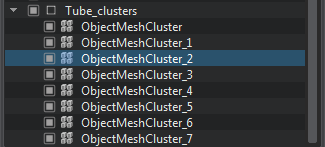 |
 |
Mesh Clusters in World Hierarchy |
Meshes Baked to Mesh Cluster (Click to watch the video tutorial) |
The detailed instructions on baking meshes to the cluster can be found in the corresponding article referenced above, as well as in the Content Optimization video tutorial.
Using Clutters#
Clutters are almost the same objects as clusters. The main difference is that Mesh Clutter scatters objects randomly and doesn't allow editing each object baked into the clutter individually. However, such peculiarity makes the clutter objects more preferable from the perspective of the performance.
The detailed instructions on baking meshes to the clutter can be found in the corresponding article referenced above, as well as in the Content Optimization video tutorial.
The information on this page is valid for UNIGINE 2.19 SDK.
