Global Illumination Settings
This section contains global illumination settings related to SSRTGI (screen-space ray-traced global illumination).
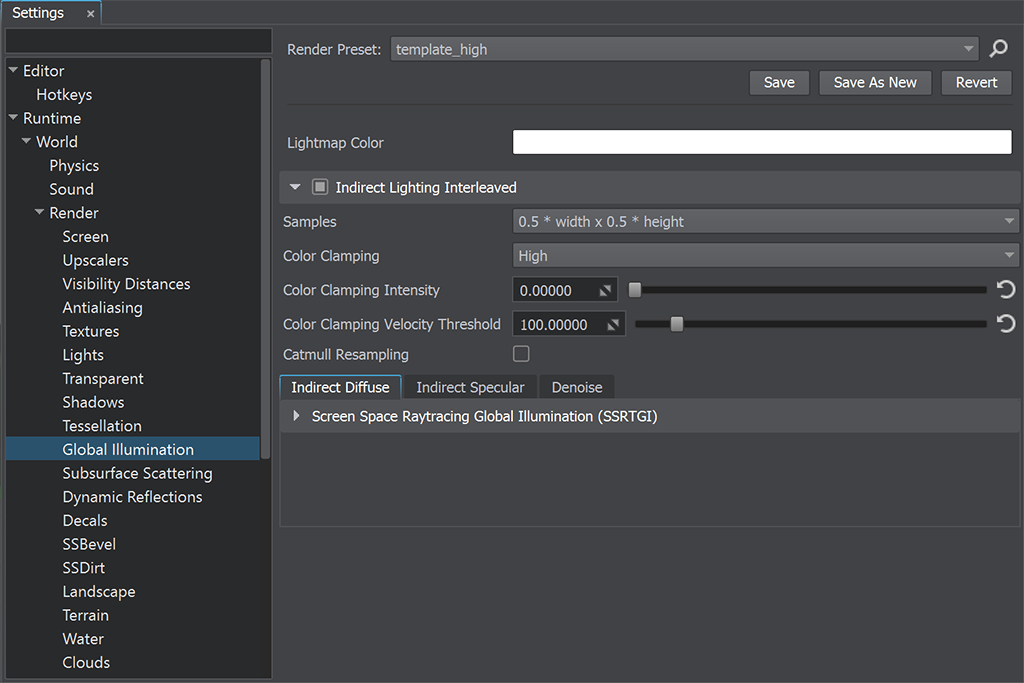
Indirect Lighting Interleaved Parameters#
| Indirect Lighting Interleaved | The value indicating if interleaved mode for rendering indirect lighting is enabled. When enabled, lights are rendered in half resolution with subsequent reconstruction of neighboring pixels using the data from previous frames. This mode requires a high framerate (60+ FPS), otherwise anti-aliasing quality reduces and ghosting effect becomes more pronounced. Recommended for relatively static scenes which contain a lot of light sources and do not have a lot of reflective surfaces (in case of small number of light sources may reduce performance). disabled by default.
Console access: render_indirect_lighting_interleaved (API control) |
|---|---|
| Samples | The number of samples for interleaved rendering of indirect lighting defining the number of pixels to be skipped during interleaved rendering of indirect lighting with subsequent reconstruction of neighboring pixels using the data from previous frames (defines the size of reduced lights buffer relative to original size).
Console access: render_indirect_lighting_interleaved_samples (API control) |
| Color Clamping | The color clamping mode to be used for interleaved rendering of indirect lighting. This mode is used to reduce ghosting effect: higher values increase clamping intensity but may cause flickering on rippled reflective surfaces (as this mode is not so good at the object's edges). When disabled, shadows and reflections have a lag as they are several frames behind. One of the following values:
Console access: render_indirect_lighting_interleaved_color_clamping (API control) |
| Color Clamping Intensity | The constant size of the intensity of color clamping for interleaved indirect lighting. Range of values: [0.0f, 100.0f]. The default value is : 0.0f. Console access: render_indirect_lighting_interleaved_color_clamping_intensity (API control) |
| Color Clamping Velocity Threshold | The velocity threshold of color clamping for interleaved indirect lighting. The higher the value, the less the ghosting effect. However, increasing the threshold may change the overall image brightness due to excessive color clamping. Range of values: [0.0f, 1000.0f]. The default value is : 100.0f. Console access: render_indirect_lighting_interleaved_color_clamping_velocity_threshold (API control) |
| Catmull Resampling | The value indicating whether Catmull-Rom resampling is enabled or not. Catmull-Rom resampling allows you to reduce image blurring when the camera moves forward/backward. It is recommended to disable resampling for low quality presets. disabled by default.
Console access: render_indirect_lighting_interleaved_catmull_resampling (API control) |
SSRTGI Parameters#
The SSRTGI (Screen-Space Ray-Traced Global Illumination) technology is a set of screen-space ray tracing techniques with the real-time performance level. The technology doesn't require light baking, so every object can be freely moved. In other words, SSRTGI is real-time global illumination in the screen space.
The technique implements real ray-tracing through each pixel of the screen, with a given number of rays and a specified accuracy of obstacle detection (the accuracy is set by using steps). Such ray-tracing is used for Ambient Occlusion (SSAO) to make more realistic shadows between objects, for Bent Normals to smooth ambient lighting on edges, and for SSGI to recreate light reflections from the object's surfaces.
| Preset | The index of the SSRTGI (Screen-Space Ray-Traced Global Illumination) preset used at the moment. To customize the SSRTGI effect options at run time you should activate the Custom preset: One of the following values:
Console access: render_ssrtgi_preset (API control) |
|---|
Customizable Settings#
The following settings are available when the Custom preset is selected.
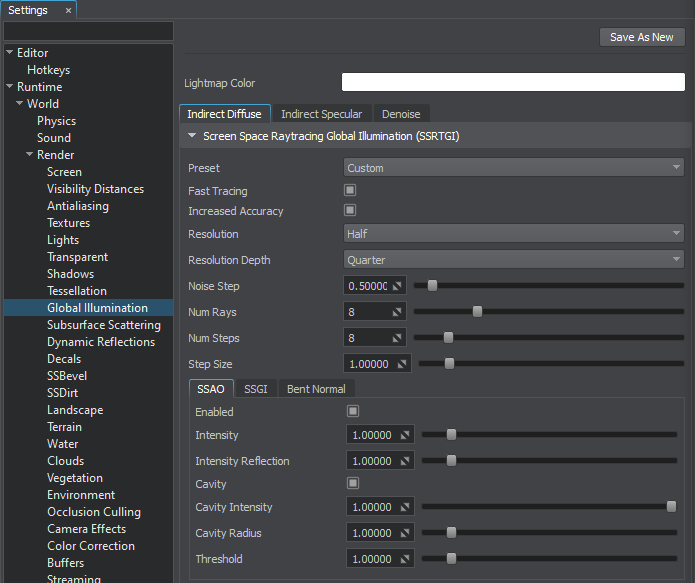
| Fast Tracing | The value indicating if fast tracing is enabled for the SSRTGI (Screen Space Ray-Traced Global Illumination). This option dynamically changes step size to obtain indirect illumination bounces using low number of steps while keeping performance high. Disabling this option improves quality, but significantly reduces performance. SSRTGI must be enabled (see the SSRTGIPreset). enabled by default.
Console access: render_ssrtgi_fast_tracing (API control) |
|---|---|
| Increased Accuracy | The value indicating if increased accuracy is enabled for the SSRTGI (Screen Space Ray-Traced Global Illumination). This option reduces visual artifacts by increasing accuracy of the last step. SSRTGI must be enabled (see the SSRTGIPreset). enabled by default.
Console access: render_ssrtgi_increased_accuracy (API control) |
| Resolution | The resolution of the SSRTGI (screen space ray-traced global illumination) effect. This option significantly affects performance. At low values, edges of objects become blurred. SSRTGI must be enabled (see the SSRTGIPreset). One of the following values:
Console access: render_ssrtgi_resolution (API control) |
| Resolution Depth | The resolution of the depth buffer used for SSRTGI (screen space ray-traced global illumination) calculation. This option significantly affects performance. To gain performance this option can be set to lower values while enabling the increased accuracy (see the SSRTGIIncreasedAccuracy). SSRTGI must be enabled (see the SSRTGIPreset). One of the following values:
Console access: render_ssrtgi_resolution_depth (API control) |
| Noise Step | The intensity of the step noise used for SSRTGI calculation. This parameter is used to reduce the banding effect of tracing by using the noise: the higher is the value, the less pronounced is the banding effect. SSRTGI must be enabled (see the SSRTGIPreset). Range of values: [0.0f, 1.0f]. The default value is : 0.5f. Console access: render_ssrtgi_noise_step (API control) |
| Noise Ray | The Console access: render_ssrtgi_noise_ray (API control) |
| Num Rays | The number of rays of SSRTGI per pixel that are used to calculate the final image. Using more rays provides more precise SSRTGI calculation, however, it is more expensive. SSRTGI must be enabled (see the SSRTGIPreset). Range of values: [1, 1024]. The default value is : 8. Console access: render_ssrtgi_num_rays (API control) |
| Num Steps | The number of steps of SSRTGI per ray that are used for trace calculation. The higher the value, the more accurate obstacles between objects are accounted. However, this option significantly affects performance. SSRTGI must be enabled (see the SSRTGIPreset). Range of values: [1, 256]. The default value is : 8. Console access: render_ssrtgi_num_steps (API control) |
| Step Size | The size of the trace step used for SSRTGI calculation. The higher the value, the longer the trace. However, tiny objects may be missed. The lower the value, the more detailed will be the tiny objects. The SSRTGI effect must be enabled (see the SSRTGIPreset). Range of values: [0.0f, inf]. The default value is : 1.0f. Console access: render_ssrtgi_step_size (API control) |
The information on this page is valid for UNIGINE 2.19 SDK.