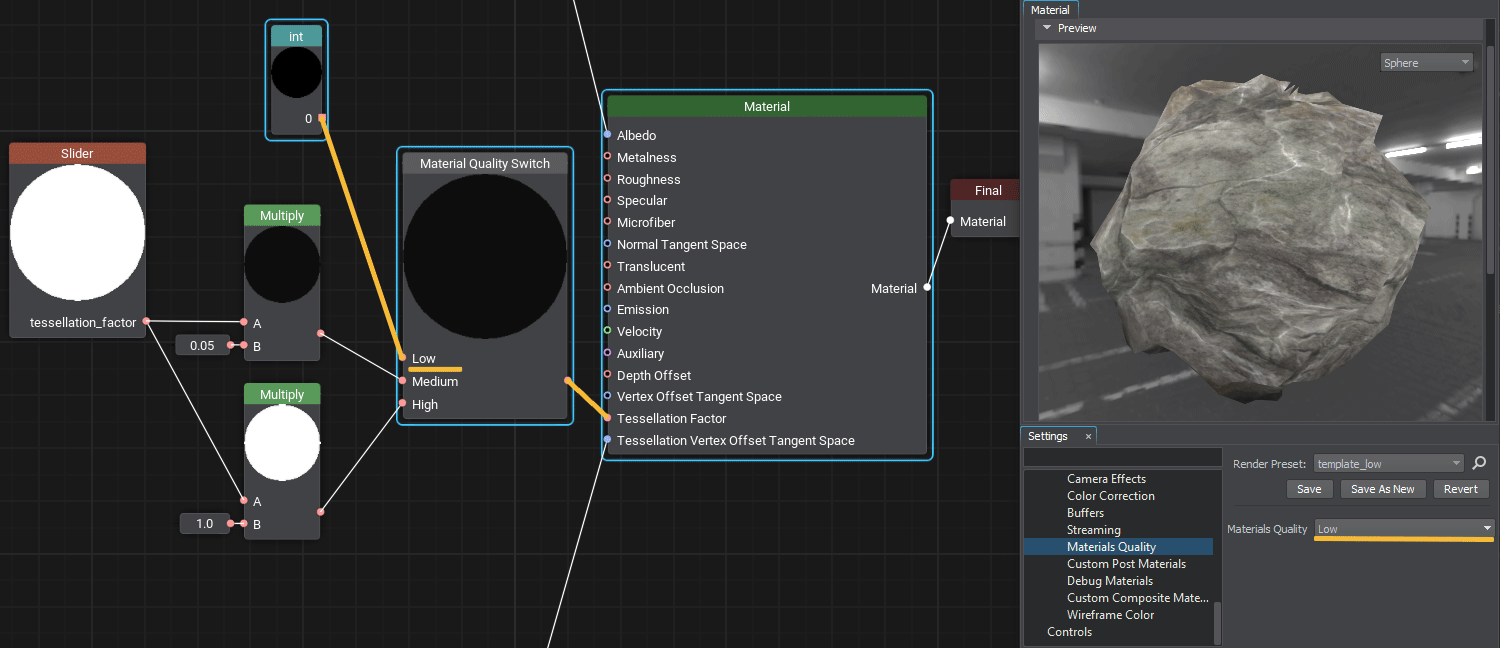Material Quality Switch Node
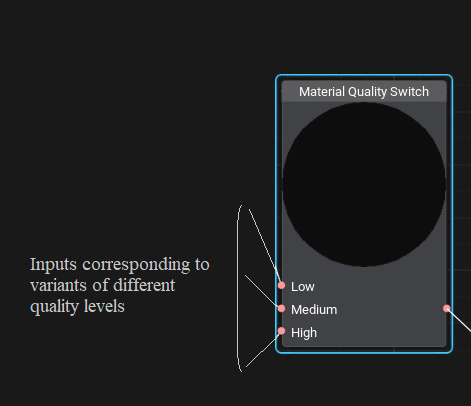
Description
Receives different implementations of the same material for different quality levels (Low, Medium, High) and outputs the corresponding implementation depending on the quality level selected globally. It allows you more flexibility in maintaining quality-performance balance in your projects. Simply add the Material Quality Switch node when building your graph and connect different implementation options to the corresponding ports. Different versions of materials will be generated automatically and used for the corresponding selected quality level.
Usage Examples
Example 1
The information on this page is valid for UNIGINE 2.19 SDK.
Last update:
2024-10-30
Help improve this article
Was this article helpful?
(or select a word/phrase and press Ctrl+Enter)