Global Sound Settings
The Sound section of the Settings window allows you to adjust global sound-related settings: values set here will be applied to all sounds in the scene.
Notice
To configure sound settings, open the Settings window by choosing Window -> Settings in the main menu and select Runtime -> World -> Sound section.
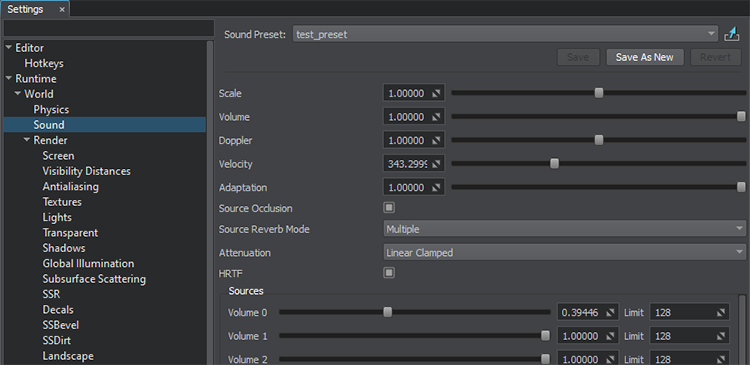
Global Sound Settings Window
The following settings are available:
| Scale | Scale factor to speed up or slow down the sound play. |
|---|---|
| Volume | Volume for all sounds in the scene.
|
| Doppler | Doppler effect intensity. The default is 1. |
| Velocity | Speed of sound. It is used to control sound propagation. |
| Adaptation | Controls the time of sound adaptation to a filter. The parameter is used when the sound source becomes occluded (an obstacle appears between it and the player).
|
| Source Occlusion | Toggles sound occlusion on and off. When enabled, sounds will be occluded when there are other nodes between the listener and the sound source. |
| Source Reverb Mode | Reverberation mode to be used for sound sources. The following modes are available:
|
| Attenuation | Model used to calculate sound attenuation. Attenuation is a reduction of the sound volume as the player moves away from the sound source. The following models are available:
|
| HRTF | Toggles the binaural HRTF (Head Related Transfer Function) mode on and off. This mode provides imitation of the surround sound for the stereo wired headset. |
| Volume 0 - Volume 31 | Volume of the specified mixer channel.
The number of simultaneously played sound sources per one mixer channel is specified in the Limit field. To what channel the sound belongs is set in the Source mask per sound source. For example, let's assume that we have 10 sound sources with the Source mask 0 enabled, and the Limit is set to 3. In this case, when the camera is within the reach of the sound sources, only 3 closest sources are heard on Channel 0. |
The information on this page is valid for UNIGINE 2.19 SDK.
Last update:
2024-08-16
Help improve this article
Was this article helpful?
(or select a word/phrase and press Ctrl+Enter)