Projection
In this section you select the projection to be used for the generated terrain and the required alignment of axes in the coordinate system.

Output Projection#
The generated terrain is exported to Object Landscape Terrain or Object Terrain Global, which is actually a flat (i.e., not geospherical) area. Therefore, only projected coordinate systems are available for selection and can be used as export projections.
To choose a projection, click the corresponding button. The list of coordinate systems that can be used for projected output will open:

- The Projected Coordinate System list contains a wide range of coordinate reference systems for projected output.
- The Source Coordinate System list displays the coordinate systems used by your source data for convenience.
Select a projection by double click, or just select by clicking once and press the OK button.
Coordinate System#
The result of data transformation using the selected projection sometimes may not coincide with the internal UNIGINE axis alignment (East(x), North(y)). In such a case, the generated terrain might differ from the preview (i.e., East and West switched). To fix this, set the Coordinate System to Source.
- Source — the orientation of the generated terrain is in accordance with the alignment indicated in the projection.
- World — the generated terrain is aligned as East(x), North(y).
Built-In (Unigine Projection)#
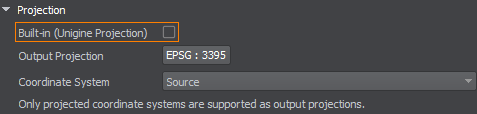
Built-In (Unigine Projection) is an additional option available for the Object Terrain Global terrain type only. The terrain is generated using the projection based on WGS-84 ellipsoid and can be curved.
The information on this page is valid for UNIGINE 2.19 SDK.