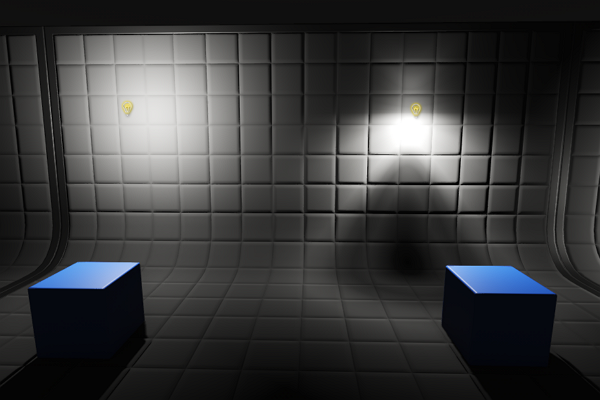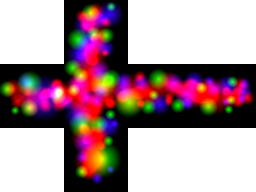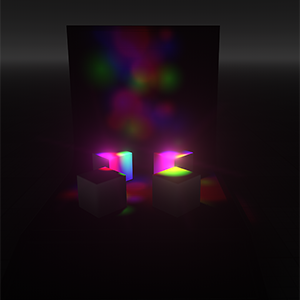Light Omni
Light Omni is a point source emitting light in all directions (360 degrees) and realistically reproducing shadow cast. This type of light serves to simulate light sources with bright center and equal roll-off of intensity. An example of such a light is an ordinary household lightbulb, uncovered and hanging from the ceiling. Light Omni proves useful for general lighting purposes in indoor scenes because of its nondirectional qualities.
Please note that as Light Omni uses cubemap modulation, the shadowing by this source requires 6 passes and can be expensive.
Light Omni has a variety of shapes and, therefore, can be used to create area lights, for example, realistic interior or street lights.
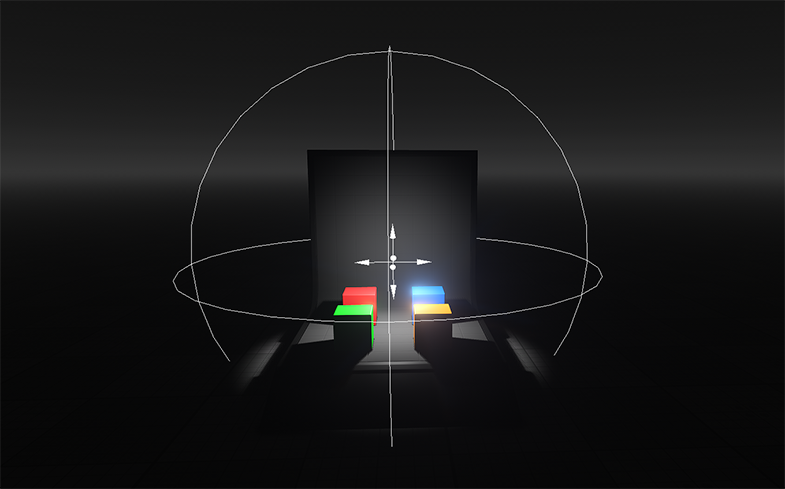
See Also#
- The LightOmni class to manage Light Omni via API
- The part of the Lighting video tutorial dedicated to working with Light Omni
Adding Light Omni#
To add Light Omni, do the following:
-
On the Menu bar, click Create -> Light -> Omni
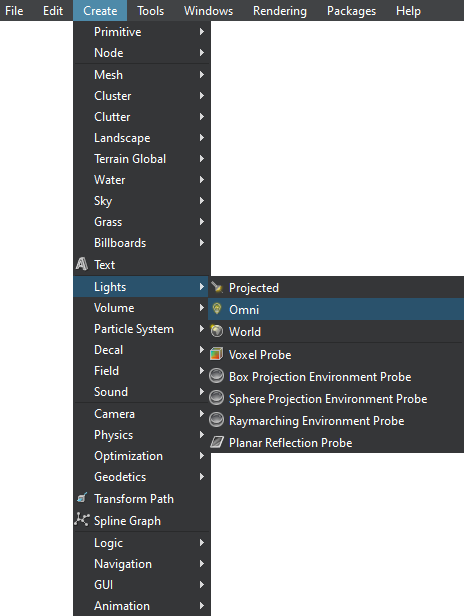
-
Place the light somewhere in the world.
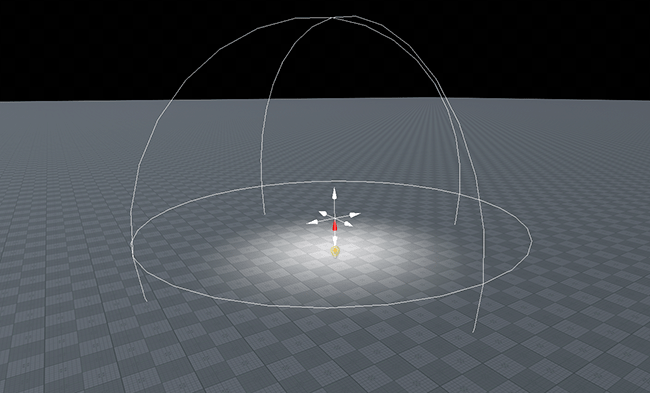
Setting Light Omni Parameters#
Parameters of Light Omni can be adjusted on the Node tab of the Parameters window. Both common parameters and the parameters specific for the Light Omni source are available. The specific ones are described below.
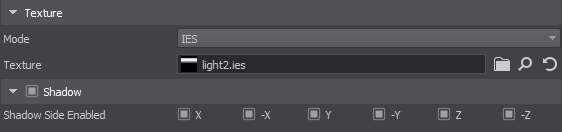
Light Settings#
Shadow Settings#
The information on this page is valid for UNIGINE 2.19 SDK.