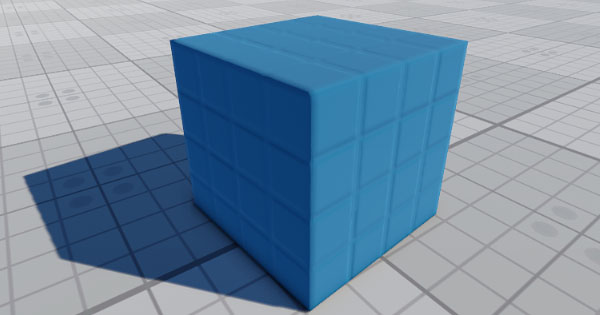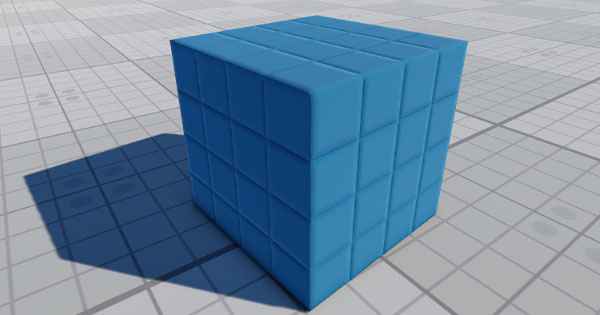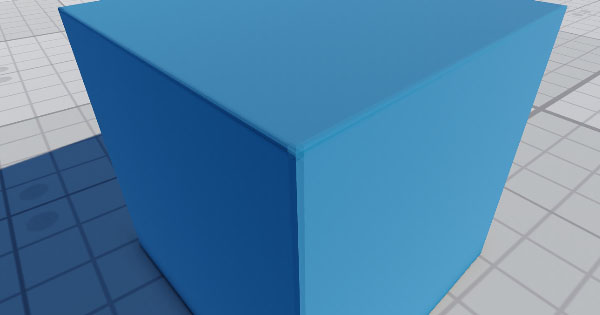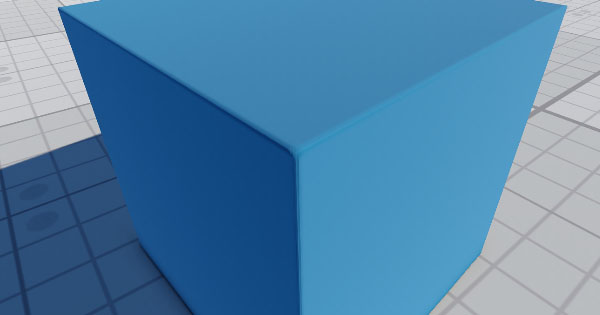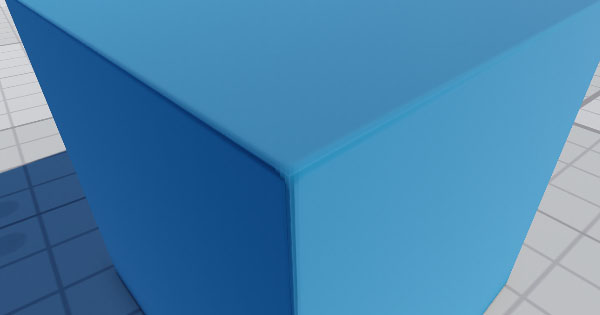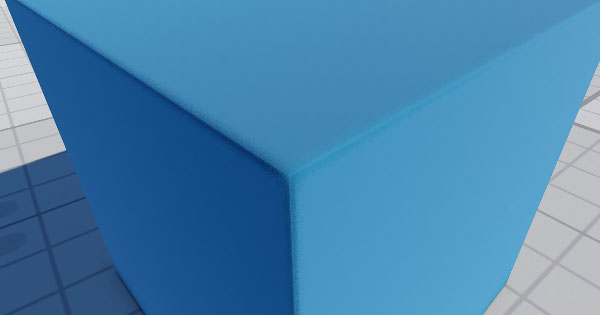Screen Space Bevel
The section contains settings that control screen-space bevels. Using bevels allows you to create smoothed edges of geometry and gives a realistic look to objects in the scene.
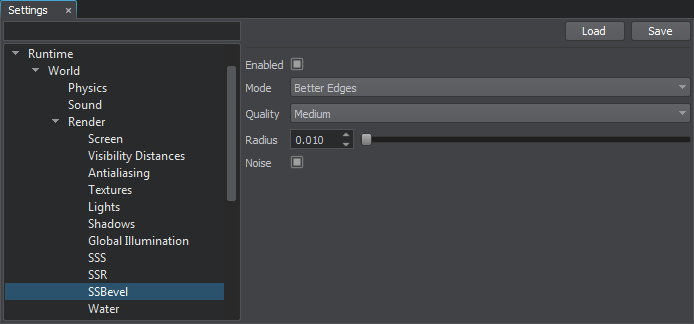
Screen-Space Bevel Settings
Notice
Settings are applied to materials with the SSBevel state enabled.
| Enabled | The value indicating if the Screen-Space Bevels (SSBevel effect) are enabled. enabled by default.
Console access: render_ssbevel (API control) |
|---|---|
| Mode | The rendering mode of the screen-space bevels. The following modes are available:
Console access: render_ssbevel_vertex_normal (API control) |
| Quality | The quality mode for the screen-space bevels. One of the following values:
Console access: render_ssbevel_quality (API control) |
| Radius | The size of the Screen-Space Bevel effect. To use this option, rendering of SSBevel (see the SSBevel) should be enabled. Range of values: [0.0f, inf]. The default value is : 0.01f. Console access: render_ssbevel_radius (API control) |
| Noise | The value indicating if the noise is enabled for smoothing bevels. It is recommended to use the noise with TAA (see the TAA) enabled to avoid visual artifacts. The bevel noise is applied at a certain distance from the camera (i.e. if the camera is too far from the object with bevels, the noise won't be applied). To use this option, rendering of SSBevel (see the SSBevel) should be enabled. enabled by default.
Console access: render_ssbevel_noise (API control) |
Notice
To debug rendering of bevels, you can use the debug_bevel debug material or enable the bevel rendering buffer via Rendering Debug -> Bevel.
Setting Up Bevels Per Material#
Screen-space bevels are set up per material. The settings described above allow you to set up bevels for all materials with the SSBevel option enabled. However, you can also set up bevels for each material individually via the Parameters window with material settings.
To set up bevels for a specific material, perform the following:
- Enable the Procedural Effects option of the target material.
- Enable the SSBevel option of the target material.
- Enable the screen-space bevel feature in one of the following ways:
- Via the Render Settings window: go to the Windows -> Settings -> Runtime -> Render -> SSBevel section and click Enabled.
- In the Main Menu select Rendering -> Features and choose SSBevel.
- In the Render Settings window, specify the global SSBevel settings described above.
- In the material settings (the Parameters window), specify the procedural texture, UV coordinates transformation or triplanar blending factor, scale for the bevel radius.
The information on this page is valid for UNIGINE 2.19 SDK.
Last update:
2024-08-16
Help improve this article
Was this article helpful?
(or select a word/phrase and press Ctrl+Enter)