Screen
This section contains screen settings such as VR emulation and stereo modes, virtual resolution, border, framerate stabilization etc.
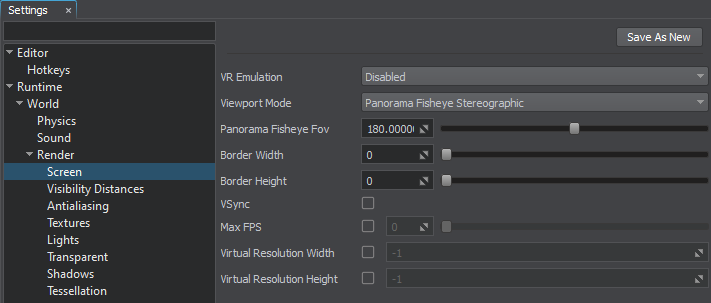
Screen Settings
| VR Emulation | The value indicating the current VR emulation mode. The FoV value in any selected mode is 110. One of the following values:
Console access: render_vr_emulation (API control) |
|---|---|
| Viewport Mode | The viewport rendering mode. The following modes are available:
Notice Option #1 is selected by default (see above).If the panoramic rendering is enabled, underwater shafts and water line effects will be disabled. Console access: render_viewport_mode (API control) |
| Panorama Fisheye Fov | The Field of View (in degrees) for the panoramic viewport mode selected at the moment. Notice Available only when the viewport rendering mode (see the ViewportMode) is set to one of the fisheye panorama modes (5-8). Range of values: [0, 360]. The default value is : 0. Console access: render_panorama_fisheye_fov (API control) |
| Border Width | Width of the image border (in pixels), to be rendered outside the horizontal bounds of the screen to reduce artefacts of post effects. |
| Border Height | Height of the image border (in pixels), to be rendered outside the vertical bounds of the screen to reduce artefacts of post effects. |
| VSync | Toggles the vertical synchronization on and off. |
| Max FPS | The maximum FPS value, to which rendering FPS is to be clamped. 0 - disables FPS clamping. Both VSync, and Max FPS are actually about an additional idle period at the end of the frame. In case of VSync the Engine shall wait for the monitor to draw the whole image, while Max FPS enables you to specify any value for the delay (even a fractional, like 24.5). This clamping limit can be used for both debugging purposes and in the final build as well enabling you to smooth an unstable "jigsaw" framerate. For example, in case FPS jumps between 45 and 90, setting Max FPS to 45 may significantly improve your application's response visually. Range of values: [0.0f, inf]. The default value is : 0.0f. Console access: render_max_fps (API control) |
| Virtual Resolution Width | Width of the virtual screen (in pixels). This option can be used to render video with high resolution (e.g. 8K) regardless of monitor's resolution. |
| Virtual Resolution Height | Height of the virtual screen (in pixels). This option can be used to render video with high resolution (e.g. 8K) regardless of monitor's resolution. |
The information on this page is valid for UNIGINE 2.19 SDK.
Last update:
2024-08-16
Help improve this article
Was this article helpful?
(or select a word/phrase and press Ctrl+Enter)