Transformation and Common Parameters
Transformation and common parameters are available on the Node tab of the Parameters window. These parameters are common for all types of nodes and always available for editing.
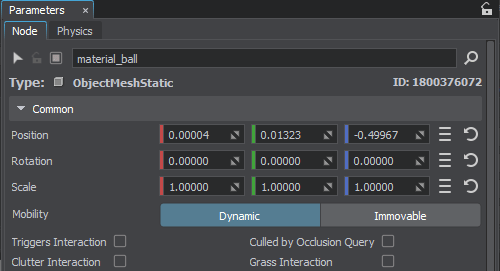
The topmost section of the Parameters windows includes common node description:

- Selection flag toggles node selection on and off. If disabled, the node cannot be selected in the viewport.
- Transformation flag toggles node transformations on and off. If disabled, the node cannot be transformed.
- Enabled flag toggles the node on and off. If unchecked, the node will not be rendered.
- Name — the name of the node.
- Type — the type of the node, it defines the set of node-specific parameters.
- ID — the ID of the node.
Transformation Parameters#
The transformation parameters can be modified only when Transformation  of the node is unlocked. You can toggle this flag on and off in the World Nodes or Parameters window.
of the node is unlocked. You can toggle this flag on and off in the World Nodes or Parameters window.
| Position | Specifies the position coordinates for the node. |
|---|---|
| Rotation | Specifies the rotation coordinates for the node. |
| Scale |
Specifies the scale factor for X, Y, and Z axes. Warning
Don't scale meshes that are going to participate in collision detection — physics doesn't work properly with scaled objects. To avoid scaling, reimport the mesh with the required scale. |
The default values can be restored by clicking the  icon next to the corresponding fields.
icon next to the corresponding fields.
You can copy and paste the position, rotation, scale, or all transformation parameters together using the following context menu displayed by clicking the  icon next to the fields with values.
icon next to the fields with values.
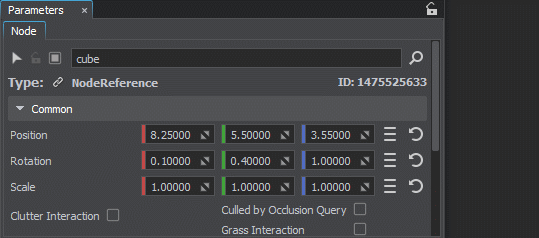
Common Parameters#
| Triggers Interaction | Enables interaction of the node with World Triggers. |
|---|---|
| Clutter Interaction | Enables interaction of the node (Object or Decal) with World Clutters and Mesh Clutters. This option enables cutting out clutter objects in the areas of intersection with an Object or a Decal (e.g., can be used to remove vegetation under houses or from the surface of roads projected using decals). Notice It is recommended to disable this option for better performance, when cutting node out of clutters is not necessary. Especially when the world contains a significant number of such nodes. |
| Mobility |
When switched to Immovable the node is moved to a separate spatial tree for immovable (static) objects optimizing node management. Using this parameter can improve performance. Immovable is set by default. Switch the Mobility of the node to Dynamic, if you intend to move a node, assign a physical body to it (other than Dummy Body) to make it physics-driven, or make any other changes affecting the spatial tree (see below). There are several restrictions on nodes considered immovable. Any action affecting the spatial tree is prohibited and causes a warning: you cannot change the node state (enabled/disabled), surfaces, bounds, transformation, visibility distance, as well as move the node, assign a non-dummy physical body or even change the Mobility state as it also leads to rebiulding of the spatial tree. Notice
|
| Culled by Occlusion Query | Enables occlusion query for the objects. The objects are tested whether their bounding boxes are seen. It allows reducing the number of rendered triangles, which is beneficial by using heavy shaders. This option provides the substantial performance gain when enabled for water or meshes with reflections.
Notice
Enable this option only for a few nodes that use heavy shaders; otherwise, the performance will decrease instead of increasing. Culling will be performed if the hardware occlusion query test is enabled for the scene (the Rendering -> Occlusion Culling -> Occlusion Query flag is set). |
| Grass Interaction | Enables interaction of the node (Object or Decal) with Grass. This option enables cutting out Grass in the areas of intersection with an Object or a Decal (e.g., can be used to remove vegetation under houses or from the surface of roads projected using decals). Notice It is recommended to disable this option for better performance, when cutting node out of grass is not necessary. Especially when the world contains a significant number of such nodes. |
The information on this page is valid for UNIGINE 2.19 SDK.