Upscalers
This section contains rendering settings of DLSS and FSR upscalers.

Upscalers Section
| Upscaling Mode | The Upscaling mode. Defines a technology to be used to render high-resolution images based on the lower resolution source, which may help preserve image quality while getting more fps. One of the following values:
Console access: render_upscale_mode (API control) |
|---|
Depending on the specifed Upscaling Mode, the set of the settings differs.
DLSS Settings#
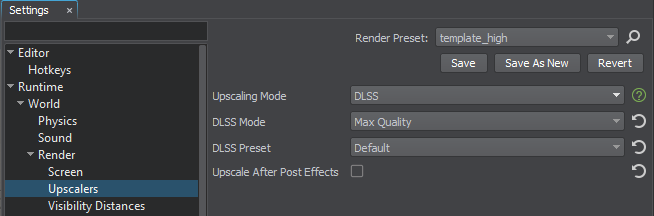
Notice
All default DLSS settings provided are recommended by NVIDIA.
| DLSS Mode | The DLSS quality:
Console access: render_upscale_dlss_mode (API control) |
|---|---|
| DLSS Preset | The DLSS preset.
Console access: render_upscale_dlss_preset (API control) |
| Upscale After Post Effects | The value indicating if upscaling is performed after rendering all post-effects. When disabled, upscaling is performed before applying post-effects. disabled by default.
Console access: render_upscale_post (API control) |
FSR Settings#
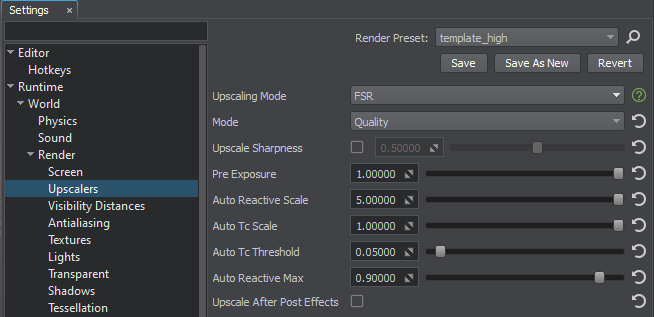
Notice
All default FSR2 settings provided are recommended by AMD.
| Mode | The quality mode of FSR (FidelityFX Super Resolution upsampling technique).
Console access: render_upscale_fsr_mode (API control) |
|---|---|
| Upscale Sharpness | The sharpness value, where 0 is no additional sharpness and 1 is maximum additional sharpness. Range of values: [0.0f, 1.0f]. The default value is : 0.5f. Console access: render_upscale_fsr_sharpness (API control) |
| Pre Exposure | The pre-exposure value by which we divide the input signal to get back to the original signal produced by the game before any packing into lower precision render targets. Range of values: [0.0f, inf]. The default value is : 1.0f. Console access: render_upscale_fsr_pre_exposure (API control) |
| Auto Reactive Scale | The scaling factor for the reactive mask. In the context of FSR, the term 'reactivity' means how much influence the samples rendered for the current frame have over the production of the final upscaled image. Typically, samples rendered for the current frame contribute a relatively modest amount to the result computed by FSR; however, there are exceptions. To produce the best results for fast moving, alpha-blended objects, FSR requires the Reproject & accumulate stage to become more reactive for such pixels. As there is no good way to determine from either color, depth or motion vectors which pixels have been rendered using alpha blending, FSR performs best when applications explicitly mark such areas. Range of values: [0.0f, inf]. The default value is : 5.0f. Console access: render_upscale_fsr_auto_reactive_scale (API control) |
| Auto TC Scale | The scaling factor for the transparency and composition mask. In addition to the Reactive mask, FSR provides for the application to denote areas of other specialist rendering which should be accounted for during the upscaling process. Examples of such special rendering include areas of raytraced reflections or animated textures. While the Reactive mask adjusts the accumulation balance, the Transparency & composition mask adjusts the pixel history protection mechanisms. The mask also removes the effect of the luminance instability factor. A pixel with a value of 0 in the Transparency & composition mask does not perform any additional modification to the lock for that pixel. Conversely, a value of 1 denotes that the lock for that pixel should be completely removed. Range of values: [0.0f, inf]. The default value is : 1.0f. Console access: render_upscale_fsr_auto_tc_scale (API control) |
| Auto TC Threshold | The cutoff value for the transparency and composition mask. Range of values: [0.0f, inf]. The default value is : 0.05f. Console access: render_upscale_fsr_auto_tc_threshold (API control) |
| AutoReactiveMax | The value to clamp the reactive mask. Range of values: [0.0f, inf]. The default value is : 0.9f. Console access: render_upscale_fsr_auto_reactive_max (API control) |
| Upscale After Post Effects | The value indicating if upscaling is performed after rendering all post-effects. When disabled, upscaling is performed before applying post-effects. disabled by default.
Console access: render_upscale_post (API control) |
Notice
You can use the referenced commands to perform the same operations via the console.
The information on this page is valid for UNIGINE 2.19 SDK.
Last update:
2024-08-16
Help improve this article
Was this article helpful?
(or select a word/phrase and press Ctrl+Enter)