Using Editor Tools for Specific Tasks
UnigineEditor tools are available via the Menu Bar: to open a tool window, choose Tools and click the required tool.
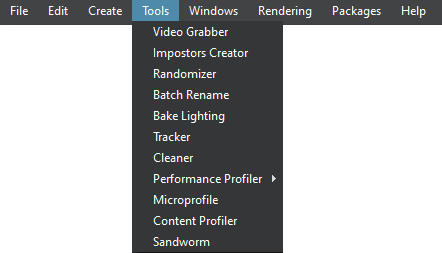
The following tools are available:
-
Video Grabber tool is used for capturing high-quality screenshots and frame sequences.
NoticeThe Video Grabber tool is available only in the Engineering and Sim versions of UNIGINE SDK. - Impostors Creator tool is used to create impostors that are rendered instead of real objects.
- Randomizer tool is used for random placing of various objects (cars, houses, trees and so on) making the environment look more natural.
- Batch Rename window used for easy renaming of multiple assets in one click.
- Bake Lighting window is used for all light baking tasks.
- Tracker tool is used for creating sequences animated over time that allows for adding dynamic gameplay elements or making in-game cinematic scenes.
- Cleaner tool is used to optimize the project by deleting assets that won’t be used in the final build.
- Performance Profiler tool is used to display performance data in a timeline. It allows for detecting bottlenecks of an application and checking assets and code optimization results.
- Microprofile is used to inspect performance.
- Content Profiler is used to facilitate the content optimization.
-
Sandworm tool is used to create a Landscape Terrain/Global Terrain according to provided geodata. The tool features the following:
- Processing real world elevation and imagery data by using the GDAL.
- Using GIS data for procedural generation of details and vegetation, roads, communications, buildings, landmarks, and so on.
- Supporting multiple data layers aligned by geo-coordinates and used for terrain LODs creation.
The information on this page is valid for UNIGINE 2.19 SDK.
Last update:
2024-08-16
Help improve this article
Was this article helpful?
(or select a word/phrase and press Ctrl+Enter)