Screen Space Dirt
This section contains settings that control the Screen-Space Dirt effect.
Various slits and cavities are prone to accumulating dirt and dust, while edges tend to wear, scratch and change their initial color, usually this is simulated using so-called curvature maps prepared for each model.
Using this effect allows you to perform curvature mapping (simulate worn scratched edges and accumulation of dirt and dust in cavities) in the screen space for all objects globally. It saves time for large complex scenes with a lot of various models and elements making them look more natural without having to prepare textures for each of them individually.
General Options#
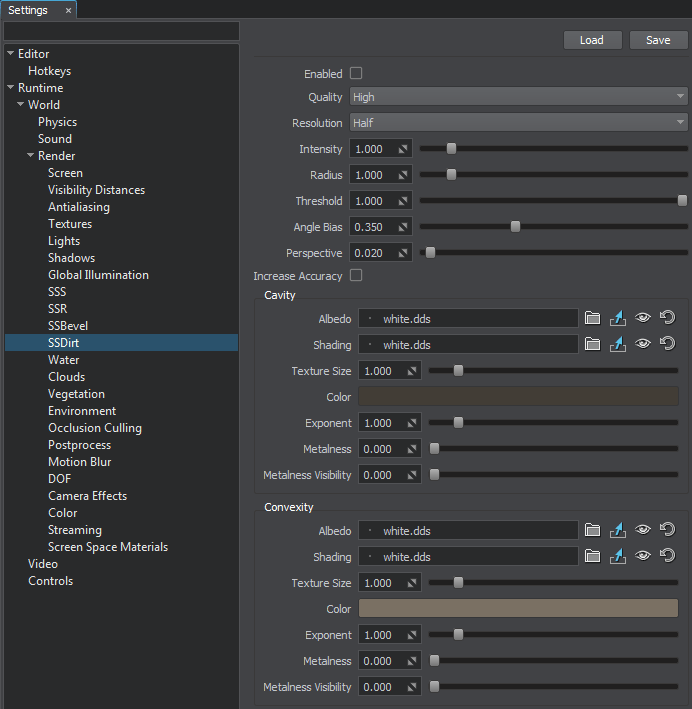
The Screen-Space Dirt effect uses additional geometry buffer (Rendering -> Buffers -> Additional Features). If the buffer is disabled, the effect won't be rendered.
| Enabled | The value indicating if the Screen-Space Dirt (SSDirt) effect is enabled. disabled by default.
Console access: render_ssdirt (API control) |
|---|---|
| Quality | The quality for the SSDirt effect. SSDirt (see the SSDirt) must be enabled. Quality implies the number of samples used for the Screen-Space Dirt effect:
Notice
Option #3 is selected by default (see above).This parameter significantly affects performance, so choose it reasonably. Console access: render_ssdirt_quality (API control) |
| Resolution | The resolution of the SSDirt effect. SSDirt (see the SSDirt) must be enabled.
Notice One of the following values:This parameter significantly affects performance, so choose it reasonably.
Console access: render_ssdirt_resolution (API control) |
| Intensity | The intensity of the SSDirt effect.
Range of values: [0.0f, inf]. The default value is : 1.0f. Console access: render_ssdirt_intensity (API control) |
| Radius | The size of the SSDirt effect. SSDirt (see the SSDirt) must be enabled. Range of values: [0.0f, inf]. The default value is : 1.0f. Console access: render_ssdirt_radius (API control) |
| Threshold | The threshold of the SSDirt effect. It determines depth limit for the SSDirt effect in areas where information cannot be obtained. Higher values make the effect less pronounced. SSDirt (see the SSDirt) must be enabled. Range of values: [0.0f, 1.0f]. The default value is : 1.0f. Console access: render_ssdirt_threshold (API control) |
| Angle Bias | The angle bias value to limit the SSDirt effect where information cannot be obtained. This parameter can be used to remove visual artefacts at the edges of polygons. SSDirt (see the SSDirt) must be enabled.
Notice
This parameter affects both, concave and convex areas. Range of values: [0.0f, 1.0f]. The default value is : 0.35f. Console access: render_ssdirt_angle_bias (API control) |
| Perspective | The perspective value, that determines the degree of impact of distance from the camera on the radius of the Screen-Space Dirt effect.
Range of values: [0.0f, 1.0f]. The default value is : 0.02f. Console access: render_ssdirt_perspective (API control) |
| Increase Accuracy | The value indicating if increased accuracy for the SSDirt effect. This option should be used to remove visual artefacts along the screen edges, in case if they appear. Otherwise, it should be disabled. SSDirt (see the SSDirt) must be enabled. disabled by default.
Console access: render_ssdirt_increase_accuracy (API control) |
Cavity Options#
These options are used to control the look of pits and other cavity areas where dirt or dust would collect.
| Albedo | Albedo texture for cavities. This texture defines dirt and dust color pattern for all cavities globally. |
|---|---|
| Shading | Shading texture for cavities. Red channel of this texture defines metalness pattern for all cavities globally (other channels are ignored). |
| Texture Size | The scaling factor for the textures used for cavities. SSDirt (see the SSDirt) must be enabled. Range of values: [0.0f, inf]. The default value is : 1.0f. Console access: render_ssdirt_cavity_texture_size (API control) |
| Color | The color multiplier for the Albedo texture used for cavities (global dirt and dust color pattern). SSDirt (see the SSDirt) must be enabled. vec4(0.26f, 0.24f, 0.21f, 1.0f) - default value Console access: render_ssdirt_cavity_color (API control) |
| Exponent | The exponent value that determines the rate of gradual change of intensity along the radius for cavities. Lower values make gradual change of intensity smoother. SSDirt (see the SSDirt) must be enabled. Range of values: [0.0f, inf]. The default value is : 1.0f. Console access: render_ssdirt_cavity_exponent (API control) |
| Metalness | The metalness value for cavities. When set to 0 (by default), the SSDirt effect does not modify metalness buffer in cavities. SSDirt (see the SSDirt) must be enabled. Range of values: [0.0f, 1.0f]. The default value is : 0.0f. Console access: render_ssdirt_cavity_metalness (API control) |
| Metalness Visibility | The metalness visibility value for cavities. A multiplier that determines the degree of impact of the effect on metalness buffer (the higher the value the more metalness buffer is affected. SSDirt (see the SSDirt) must be enabled. Range of values: [0.0f, 1.0f]. The default value is : 0.0f. Console access: render_ssdirt_cavity_metalness_visibility (API control) |
Convexity Options#
These options are used to control highlighting and accentuating the edges of model (simulating edge wear, scratches or chipped metal).
| Albedo | Albedo texture for convexities. This texture defines wear and scratch color pattern for all convexities globally. |
|---|---|
| Shading | Shading texture for convexities. Red channel of this texture defines metalness pattern for all convexities globally (other channels are ignored). |
| Texture Size | The scaling factor for the textures used for convexities. SSDirt (see the SSDirt) must be enabled. Range of values: [0.0f, inf]. The default value is : 1.0f. Console access: render_ssdirt_convexity_texture_size (API control) |
| Color | The color multiplier for the Albedo texture used for convexities (global wear and scratch color pattern). SSDirt (see the SSDirt) must be enabled. vec4(0.48f, 0.44f, 0.39f, 1.0f) - default value Console access: render_ssdirt_convexity_color (API control) |
| Exponent | The exponent value that determines the rate of gradual change of intensity along the radius for convexities. Lower values make gradual change of intensity smoother. SSDirt (see the SSDirt) must be enabled. Range of values: [0.0f, inf]. The default value is : 1.0f. Console access: render_ssdirt_convexity_exponent (API control) |
| Metalness | The metalness value for convexities. When set to 0 (by default), the SSDirt effect does not modify metalness buffer in convex areas. SSDirt (see the SSDirt) must be enabled. Range of values: [0.0f, 1.0f]. The default value is : 0.0f. Console access: render_ssdirt_convexity_metalness (API control) |
| Metalness Visibility | The metalness visibility value for convexities. A multiplier that determines the degree of impact of the effect on metalness buffer (the higher the value the more metalness buffer is affected. SSDirt (see the SSDirt) must be enabled. Range of values: [0.0f, 1.0f]. The default value is : 0.0f. Console access: render_ssdirt_convexity_metalness_visibility (API control) |
Adjusting the SSDirt Effect Per Material#
Despite all major settings of the SSDirt effect are global and are adjusted via the Settings window, some parameters for fine tuning can be set up per material. The SSDirt effect is applied to all materials inherited from the mesh_base and terrain_global_base having the SSDirt option enabled.
To set up SSDirt for a specific material, perform the following:
- Enable the Procedural Effects option of the target material.
- Enable the SSDirt option of the target material.
- Enable the Screen-Space Dirt effect in one of the following ways:
- Via the Render Settings window: go to the Windows -> Settings -> Runtime -> Render -> SSDirt section and click Enabled.
- In the Main Menu select Rendering -> Features and choose SSDirt.
- In the Render Settings window, specify the global SSDirt settings described above.
- In the material settings (the Parameters window), specify cavity and convexity masks in the procedural texture, UV coordinates transformation, Cavity Scale, and Convexity Scale.
The information on this page is valid for UNIGINE 2.19 SDK.






