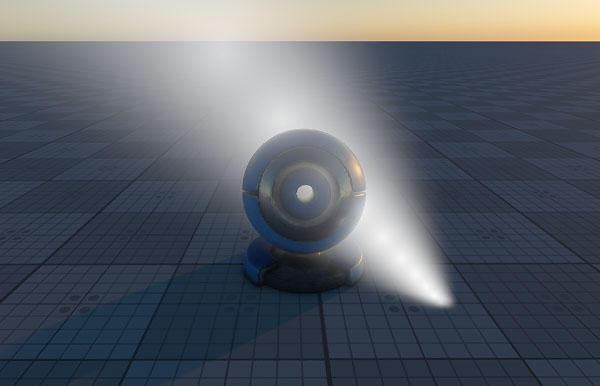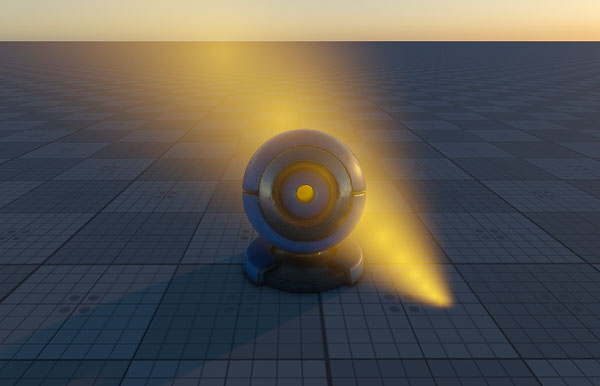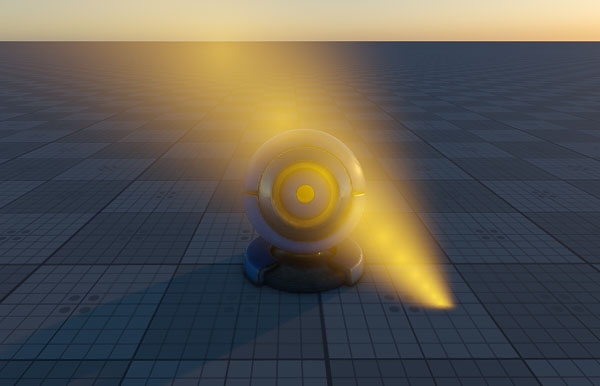volume_proj_base
A volume_proj_base material is used to create light beams from directional light sources, such as car headlights, searchlights or beacon light. It is applied to the Volume Projected objects only.

States#

Soft Interaction#
Allows to avoid visual artifacts (such as sharp edges) when the volume projected object intersects other objects. The volume object fades out to the intersection plane. Colors of the volume projected object and the object are smoothly interpolated in case they are approximately of the same depth value.
Textures#

Base Textures#
Diffuse Texture#
A diffuse map that is used to create a light beam. The texture is 3-channelled (RGB).
Attenuation Texture#
An attenuation texture that specifies how the object fades out from the center (the left side of the texture) to the edges (the right side of the texture).

|

|

|

|
|
The same object with two different attenuation textures.
|
|
The texture is 4-channelled (RGBA).
Parameters#
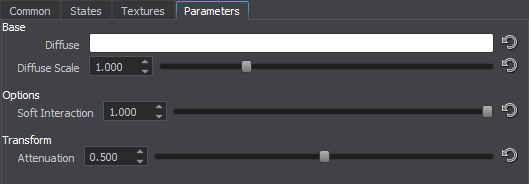
Base Parameters#
Diffuse#
A color picker to choose the color of the volume.
Diffuse Scale#
Multiplier for the diffuse color of the volume. The higher the value, the brighter the diffuse color is.
Soft Interaction#
This option allows to control the volume projected object intensity when it is close or intersects other objects.
- By the minimum value of 0.5, the whole volume projected object is rendered faded out to prevent any sharp edges between it and the intersected object.
- By higher values, only the intersection edge between the volume projected object and another object is smoothed. The rest of the volume projected object is rendered in full brightness.
Transformation Parameters#
Attenuation#
Transformation of the V coordinate of the attenuation texture. For a default texture, changing this option doesn't affect the volume proj, since a simple gradient is used.
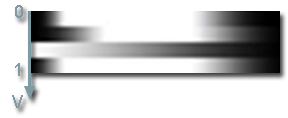
The information on this page is valid for UNIGINE 2.19 SDK.