Geo Coordinates
When working with models of the real world in your application with a georeferenced terrain, it is natural to position nodes using their geo-coordinates (latitude, longitude, altitude) instead of X, Y, and Z coordinates.
Geo-coordinates can be specified for any node that meets either of the following requirements:
- It is positioned in the world with a georeferenced terrain generated using the Sandworm tool.
- It is added as a child to the GeodeticPivot node.
Geo Parameters#
This section describes parameters allowing you to specify the geo-coordinates of a node via UnigineEditor, along with obtain the origin of the world in geodetic coordinates.
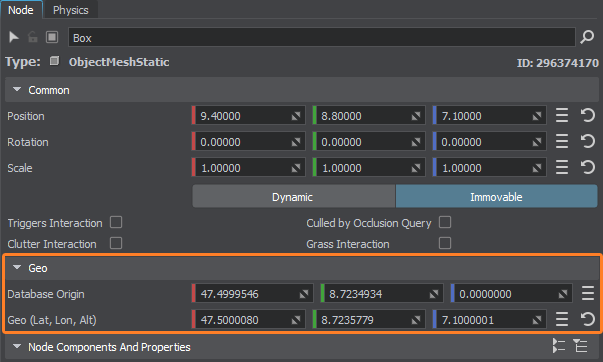
| Database Origin | Origin of the world in geodetic coordinates (not editable). |
|---|---|
| Geo (Lat, Lon, Alt) | Latitude, longitude, and altitude coordinates of the node. |
The set of available parameters varies depending on the node/nodes selected in the world:
-
If you select the georeferenced terrain node, only the Database origin parameter will be available.
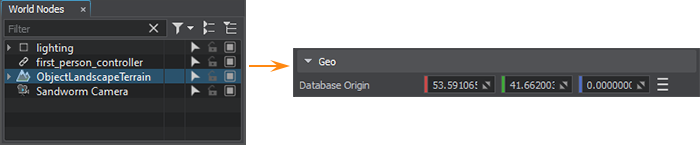
-
If you select any other node or multiple nodes, the Database origin and Geo parameters will be available.
NoticeIn this case, you can edit the values of the Geo parameter.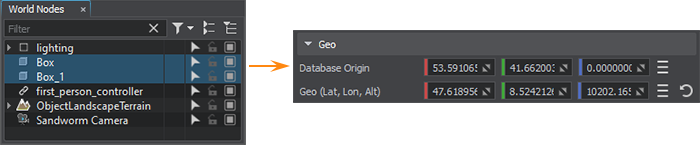
-
When selecting both the georeferenced terrain and a node/multiple nodes, the Database origin and Geo parameters will be available.
NoticeThe Geo values aren't editable in this case.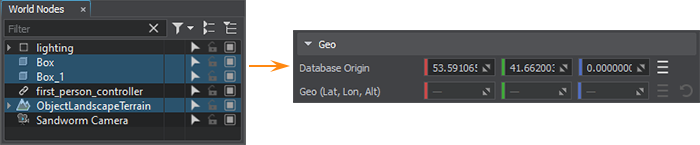
When the node is added as a child to the Geodetic Pivot node, the Make Curved button is available as well.
The information on this page is valid for UNIGINE 2.19 SDK.