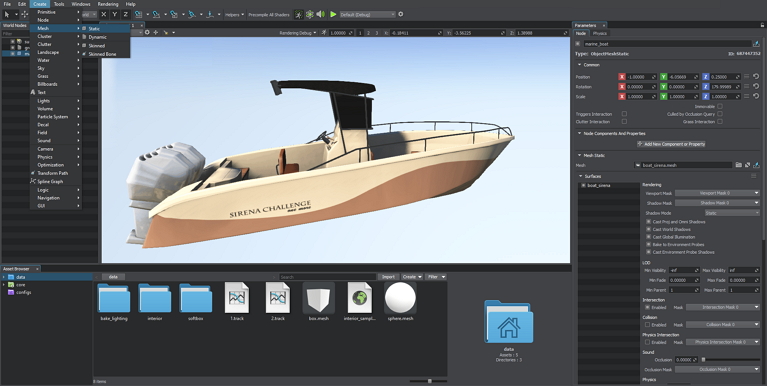Node
A node is a generic entity representing any object that is presented in the world and specifically positioned and oriented. The node is created and stored in the world hierarchy. All changes made to the node are saved in the .world file. You can also export any subset of the world hierarchy (a node or a hierarchy of nodes) to an external .node asset and then import it into the world when necessary or create a reference to it. However, all changes made for the original node via UnigineEditor will still be saved into the .world file.
See Also#
- The Node class to edit nodes via API
Creating a New Node#
To create a new node via UnigineEditor, click Create on the Menu bar, choose a required node type and add it to the scene. The new node will appear in the World Nodes list. For example, you can add a static mesh which will be a node in terms of Unigine:
Editing a Node#
The node can be edited via the Parameters window of UnigineEditor. All nodes have common settings which are presented in the Node tab. Also each node has special settings, which vary depending on the type of the node.
Editing the node also includes editing materials and properties assigned to the node.
Importing a Node#
Besides creating a new node, you can import the existing node which was previously exported into an external .node file.
To import the content of a .node asset into the current world, click Create -> Node -> Reference Contents. In the Select Node dialog window that opens, choose the required .node asset.
You can also do it by means of the Asset Browser.
Deleting a Node#
To delete a node from the world, select it and press Delete. The node will be removed from the .world file after saving the world via UnigineEditor.
The information on this page is valid for UNIGINE 2.19 SDK.