Occluder Mesh
Occluder Mesh is an occluder which is based on an arbitrary mesh. Occluder Mesh is used to cull objects' surfaces, bounds of which are not visible behind it. The surfaces behind the occluder are not sent to the GPU, thereby saving performance.
- If any part of the bound of the object's surface is visible behind the occluder, the surface will not be culled.
- By default, shadows from the occluded objects remain visible. To disable shadows rendering, run the console command render_occluders_shadows 1.
See also#
- General information on Occluder
- The WorldOccluderMesh class to manage mesh occluders via API
- The sample <UnigineSDK>/data/samples/worlds/occluder_01
Creating Occluder Mesh#
Before adding Occluder Mesh to a scene, you should prepare a mesh, on which this Occluder Mesh will be based. Such mesh is created separately and should be as simple as possible: it should contain the minimum number of polygons.
When the mesh is prepared, you can add Occluder Mesh to the scene via UnigineEditor:
- Run the project with UnigineEditor.
-
On the Menu bar, click Create -> Optimization -> Occluder Mesh.
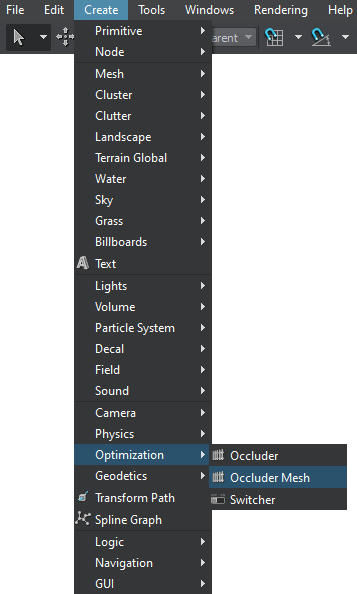
- In the file dialog window, choose a mesh (*.mesh), on which the occluder will be based.
- Place the Occluder Mesh in the world and specify the required parameters for it.
Example#
For example, if you have a building that occludes some objects' surfaces, you should prepare a simplified mesh to be used as a base for the Occluder Mesh instead of using the detailed mesh.
 |
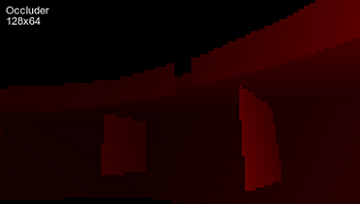 |
Mesh that represents a building and contains a lot of details |
Occluder that is based on the simplified mesh and is rendered into a separate buffer with a low resolution |
Editing Occluder Mesh#
In the Node tab of the Parameters window, you can adjust the following parameters of Occluder Mesh:
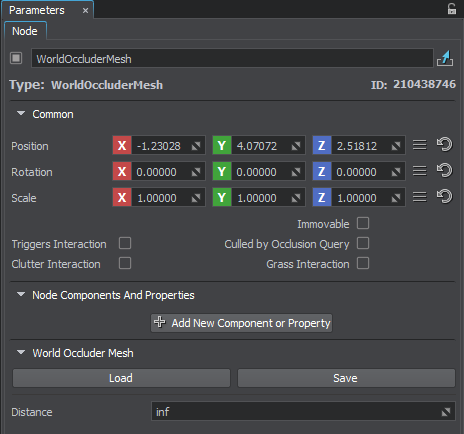
| Distance |
Distance between the camera and the bounding box of the occluder, exceeding which the Occluder Mesh becomes disabled. For example, you should disable the occluder at a certain distance if it stops hiding the objects and their surfaces, in order to increase performance. By default, the inf value is used. |
|---|
Loading a New Mesh#
To load a new mesh on which Occluder Mesh will be based:
- In the World Occluder Mesh section of the Node tab, press
 .
. - In the file dialog window that opens, choose the required mesh and press OK.
Saving the Current Mesh#
To save the current mesh on which the occluder is based:
- In the World Occluder Mesh section of the Node tab, press
 .
. - In the file dialog window that opens, specify a name for the mesh and press OK.