AssetLink Class
The AssetLink class is used in C# components (Component Class) to link assets with the application logic. You can specify a filter to limit the types of assets that can be used.
|
Source code (C#)
|
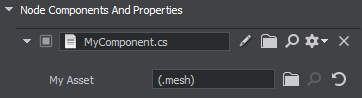
|
Linking a Texture#
When linking textures, consider whether your texture is used "as is" (the Unchanged option has been enabled at its import) or a runtime has been created for it — using a source texture instead of its runtime will cause a validation error. We suggest the following as a quick and easy solution.
| For textures that have a runtime: | |
|
Source code (C#)
|
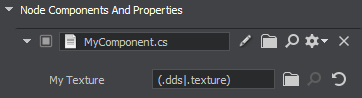
|
| For textures that are imported "as is" (the Unchanged option has been enabled): | |
|
Source code (C#)
|
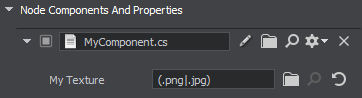
|
See Also#
- The video tutorial that illustrates the usage of the AssetLinkNode class.
AssetLink Class
Properties
UGUID GUID#
The GUID of the asset.
string AbsolutePath#
The An absolute path to the asset.
string Path#
The A path to the asset relative to the data folder.
bool IsNull#
The A value indicating if this link is to the asset that doesn't exist.
bool IsFileExist#
The A value indicating if this asset actually exists.
Members
AssetLink ( ) #
Default constructor that creates an empty instance.AssetLink ( string path ) #
Constructor that creates an asset link using the given path.Arguments
- string path - Path to the asset.
The information on this page is valid for UNIGINE 2.19 SDK.
Last update:
2024-08-16
Help improve this article
Was this article helpful?
(or select a word/phrase and press Ctrl+Enter)