Customizing Mouse Cursor and Behavior
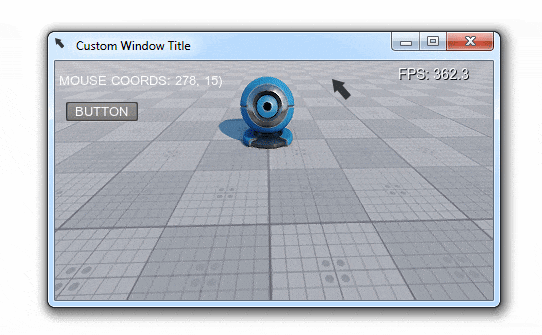
This example shows how to customize the mouse cursor appearance and change default mouse behavior in your application. It will help you to solve the following tasks:
- Changing the default mouse cursor image.
- Toggling mouse cursor's handling modes.
- Customizing your application's icon and title.
Defining Mouse Behavior#
The mouse behavior is defined by assigning any of the following modes:
- Grab - the mouse is grabbed when clicked (the cursor disappears and camera movement is controlled by the mouse). This mode is set by default.
- Soft - the mouse cursor disappears after being idle for a short time period.
- User - the mouse is not handled by the system (allows input handling by some custom module).
There are two ways to set the required mouse behavior mode:
- In the Editor, by selecting the corresponding option in the Controls Settings
- Via code by adding the corresponding line to the logic (world or system logic, components, expressions, etc.)
ControlsApp::setMouseHandle(Input::MOUSE_HANDLE_SOFT);
//or
ControlsApp::setMouseHandle(Input::MOUSE_HANDLE_USER);Customizing Mouse Cursor#
You can change the look of the mouse cursor in your application using any square RGBA8 image you want. This can be done by simply adding the following lines to your code (e.g. the world's init() method):
// loading an image for the mouse cursor
ImagePtr mouse_cursor = Image::create("textures/cursor.png");
// resizing the image to make it square
mouse_cursor->resize(mouse_cursor->getWidth(), mouse_cursor->getWidth());
// checking if our image is loaded successfully and has the appropriate format
if (mouse_cursor->isLoaded() && mouse_cursor->getFormat() == Image::FORMAT_RGBA8)
{
// setting the image for the OS mouse pointer
Input::setMouseCursorCustom(mouse_cursor);
// showing the OS mouse pointer
Input::setMouseCursorSystem(1);
}
// clearing pointer
mouse_cursor.clear();Here is a sample RGBA8 image (32x32) you can use for your mouse cursor (download it and put it to the data/textures folder of your project):

Example Code#
Below you'll find the code that performs the following:
- Sets a custom icon and title for the application window.
- Sets a custom mouse cursor.
- Switches between the three handling modes on pressing the ENTER key.
Insert the following code into the AppWorldLogic.cpp file.
#include "AppWorldLogic.h"
#include "UnigineUserInterface.h"
#include "UnigineGui.h"
#include "UnigineGame.h"
using namespace Unigine;
// auxiliary variables
ControlsPtr controls;
GuiPtr gui;
String handling_mode[3] = { "GRAB", "SOFT", "USER" };
// widgets
WidgetLabelPtr label;
WidgetLabelPtr label2;
WidgetButtonPtr button;
AppWorldLogic::AppWorldLogic()
{
}
AppWorldLogic::~AppWorldLogic()
{
}
int AppWorldLogic::init()
{
// initializing auxiliary variables
controls = Game::getPlayer()->getControls();
gui = Gui::getCurrent();
EngineWindowPtr MWindow = WindowManager::getMainWindow();
// setting a custom icon for the application window
ImagePtr icon = Image::create("textures/cursor.png");
if (icon->isLoaded() && icon->getFormat() == Image::FORMAT_RGBA8)
MWindow->setIcon(icon);
icon.clear();
// setting a custom title for the application window
MWindow->setTitle("Custom Window Title");
// preparing UI: creating 2 labels and a button and adding them to the GUI
label = WidgetLabel::create(gui);
label2 = WidgetLabel::create(gui);
button = WidgetButton::create(gui, "BUTTON");
label->setPosition(10, 20);
label2->setPosition(10, 40);
button->setPosition(10, 80);
gui->addChild(label, Gui::ALIGN_OVERLAP | Gui::ALIGN_TOP | Gui::ALIGN_LEFT);
gui->addChild(label2, Gui::ALIGN_OVERLAP | Gui::ALIGN_TOP | Gui::ALIGN_LEFT);
gui->addChild(button, Gui::ALIGN_OVERLAP | Gui::ALIGN_TOP | Gui::ALIGN_LEFT);
// loading an image for the mouse cursor
ImagePtr mouse_cursor = Image::create("textures/cursor.png");
// resizing the image to make it square
mouse_cursor->resize(mouse_cursor->getWidth(), mouse_cursor->getWidth());
// checking if our image is loaded successfully and has the appropriate format
if (mouse_cursor->isLoaded() && mouse_cursor->getFormat() == Image::FORMAT_RGBA8)
{
// setting the image for the OS mouse pointer
Input::setMouseCursorCustom(mouse_cursor);
// showing the OS mouse pointer
Input::setMouseCursorSystem(1);
}
// clearing pointer
mouse_cursor.clear();
return 1;
}
int AppWorldLogic::update()
{
// checking for STATE_USE (ENTER key by default) and toggling mouse handling mode
if (controls->clearState(Controls::STATE_USE) == 1) {
switch (ControlsApp::getMouseHandle())
{
case Input::MOUSE_HANDLE_GRAB:
// if the mouse is currently grabbed, we disable grabbing and restore GUI interaction
if (Input::isMouseGrab())
{
Input::setMouseGrab(false);
Gui::getCurrent()->setMouseEnabled(true);
}
Input::setMouseHandle(Input::MOUSE_HANDLE_SOFT);
break;
case Input::MOUSE_HANDLE_SOFT:
Input::setMouseHandle(Input::MOUSE_HANDLE_USER);
break;
case Input::MOUSE_HANDLE_USER:
Input::setMouseHandle(Input::MOUSE_HANDLE_GRAB);
break;
}
}
// updating info on the current cursor position and mouse handling mode
label->setText(String::format("\n MOUSE COORDS: %d, %d)", Gui::getCurrent()->getMouseX(), Gui::getCurrent()->getMouseY()));
label2->setText(String::format("\n MOUSE HANDLE: %s", handling_mode[Input::getMouseHandle()].get()));
return 1;
}
// ...
int AppWorldLogic::postUpdate()
{
// ...
return 1;
}
int AppWorldLogic::updatePhysics()
{
// ...
return 1;
}
int AppWorldLogic::shutdown()
{
// ...
return 1;
}
int AppWorldLogic::save(const Unigine::StreamPtr &stream)
{
// ...
UNIGINE_UNUSED(stream);
return 1;
}
int AppWorldLogic::restore(const Unigine::StreamPtr &stream)
{
// ...
UNIGINE_UNUSED(stream);
return 1;
}The information on this page is valid for UNIGINE 2.19 SDK.